Note, Adjusting the speaker volume – Sony DVP-S550D User Manual
Page 59
Attention! The text in this document has been recognized automatically. To view the original document, you can use the "Original mode".
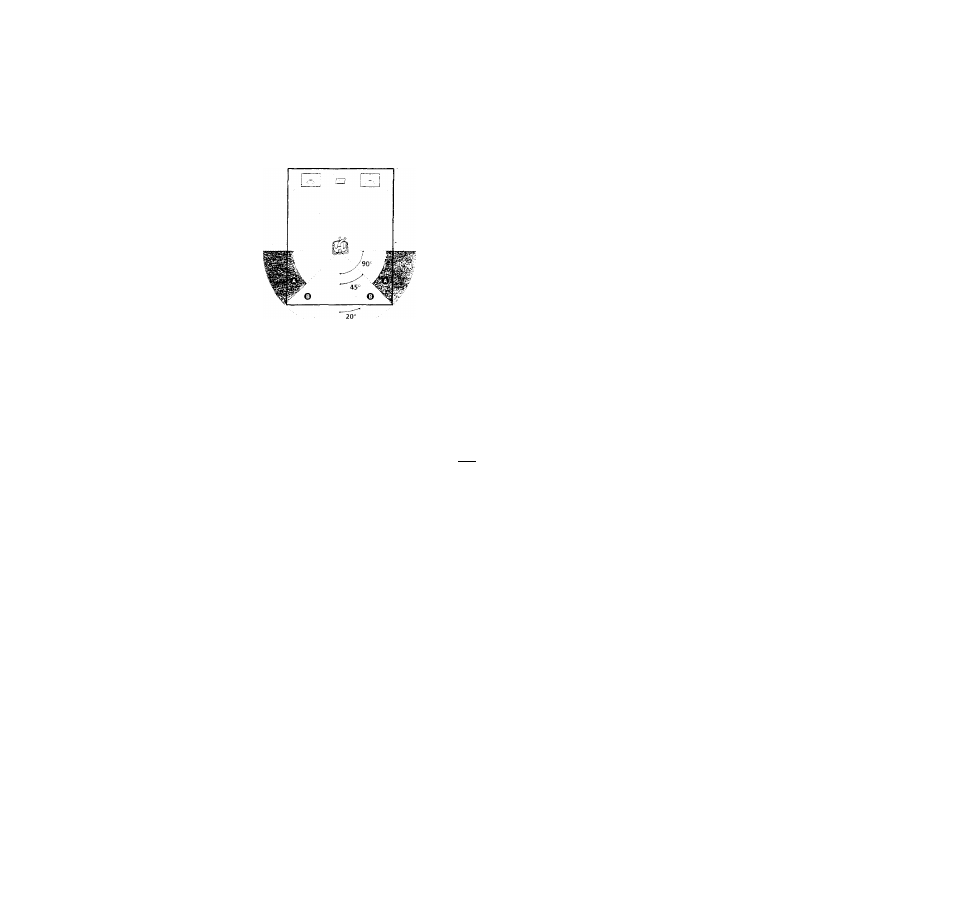
* Rear speaker position (REAR/SIDE)
These items let you specify the location of your rear speakers for
proper implementation of "VIRTUAL REAR SHIFT" and
"VIRTUAL MULTI REAR" in the Control Menu display. Refer to
the illustration below.
• Set to "SIDE" if the
location of your rear
speakers corresponds
to section A.
♦ Set to "REAR" if the
location of your rear
speakers correcponds
to section B.
This setting effects only
the "VIRTUAL REAR
SHIFT" and "VIRTUAL
MULTI REAR" mode.
Notes
• When you select an item, the sound cuts off for a moment.
• The cut off frequency for the subwoofer is fixed at lOOHz.
• Set the subwoofer's cut off frequency as high as possible.
• Depending on the settings of other speakers, the subwoofer
ma\ output e.xcessivc sound.
• If your speakers are too small to reproduce low bass
trequencies, please set all speaker setting.s to "SM.ALL" and
utilize a subwoofer for low frequency sound.
■ DISTANCE
You can var}' the distance of each speaker as foJiow's.
Default adjustments are in the pareritheses.
• FRONT (12ft/3.6m)
Front speaker distance can be set in 1 foot/0.3 meter
steps from 4 to 50 feet/1.2 to 15.2 meters.
• CENTER (12ft/3.6m)
Center speaker distance can be set in 1 foot/0.3 meter
steps from a distance 2 feet/0.6 meter farther to the
front speaker to a distance 5 feet/1.5 meters closer to
your listening position.
• REAR (10ft/3.0m)
Rear speaker distance can be set in 1 foot/0.3 meter
steps from a distance equal to the front speaker distance
to a distance 16 feet/5 meters closer to your listening
position.
Notes
• When you set the distance, the sound cuts off for a moment.
• If each of the front or rear speakers are not placed an equal
distance from your listening position, set the distance of the
closest speaker.
• Do not place the rear speaker farther away from your listening
position than the front speakers.
■ BALANCE
You can varv the balance of each speaker as follows.
Default adjustments are in the parentheses.
• FRONT (OdB)
Adjust the balance between the front left and right
speakers (-6dB to +6dB, 0.5dB steps).
• REAR (OdB)
Adjust the balance betw'een the rear left and right
speakers (-6dB to +6dB, 0.5dB steps).
Note
When you select "VES A" or "VES B" in "VIRTU.AL 3D
SURROUND" in the Control Menu display, you cannot adjust
the level or the balance of the speakers except foi the front
speakers.
■LEVEL
You can vary the lev'el of each speaker as follows. Default
adjustments are in the parentheses.
• CENTER (OdB)
Adjust the level of the center speaker (-6dB to +6dB,
0.5dB steps).
• REAR (OdB)
Adjust the level of tire rear speakers (-6dB to +6dB,
0.5dB steps).
• SUBWOOFER (OdB)
Adjust the level of the subwoofer (-lOdB to +6dB, 0.5dB
steps).
■TEST TONE
You can hear the test tone from each speaker in sequence.
• OFF: The test tone is not emitted from speakers.
• ON: Durmg adjustment of "BALANCE" or "LEVEL.''
the test tone is emitted from both speakers
simultaneouslv.
Note
While you are playing a disc, you cannot hear the test tone.
Execute the test tone after vou stop playback.
To adjust the volume of all the speakers at one
time
Use the receiver's (amplifier's) volume control.
To return to the default setting
Select the item, then press CLEAR.
Adjusting the speaker volume
1
While you stop playback, select "SPEAKER SETUP"
after pressing SET UP.'
2
Select "TEST TONE" and set "TEST TONE" to "ON."
You will hear the test tone from each speaker in
sequence.
3
From your listening position, select "BALANCE" or
"LEVEL" and adjust the value of "BALANCE" and
"LEVEL" using
During this adjustment, the test tone is emitted from
both speakers simultaneouslv.
4
Select "TEST TONE" and set "TEST TONE" to "OFF
"
to turn off the test tone.
i/i
(S
3
(Q
I/I
&
3
a
>
a
59
