Using the remote commander, Turning on/off a component, Operating a component – Sony RM-V21 User Manual
Page 7: Turning on/off a component operating a component
Attention! The text in this document has been recognized automatically. To view the original document, you can use the "Original mode".
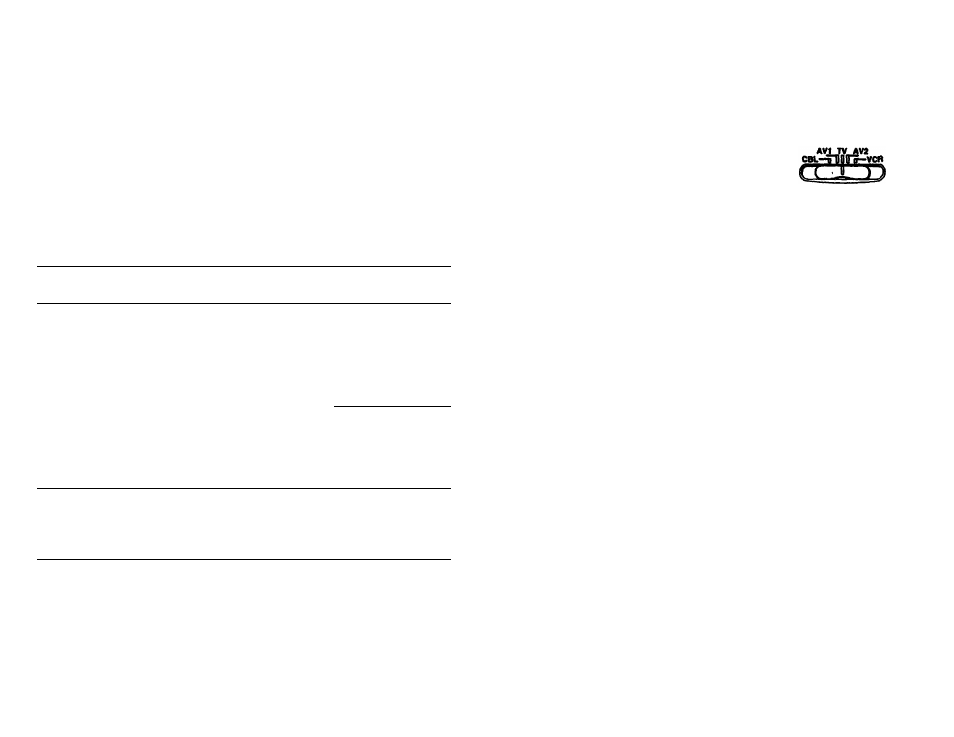
Setting Up a Video Component That's
Connected to an Audio System
Use the following procedure to change the factory preset audio
source for your video components. You can change this either
before or after you set up the Commander to work with your
component.
1
Set the slide switch on the Remote
AvjjyAva
Commander to the position of the video
component that you want to set up.
^
2
Press and release the SET button.
C SET 3
3
To control the component's sound
VOL
through your receiver which is assigned
0
to AVI, press the VOL- button.
To control the component's sound
through your receiver which is assigned
(
muhngj
to AV2, press the MUTING button.
To control the component's sound
VOL
through the TV, press the VOL+ button.
©
4
Press and release the ENT button to store
your setting in the Commander's
(g)
memory.
5
If you haven't already done so, finish setting up the
component by completing the procedures under "Step 1:
Entering the Code Number" on page 7.
Using the Remote Commander
Turning On/Off a Component
1
Set the slide switch on the Remote
Commander to the position of the
component that you want to turn on/off.
2
Point the Commander directly at the component
3
Press the POWER button to power on/off
the component.
(
power
)
Note: If your cable box is a Scientific Atlanta model that does
not have a power-on button, you can turn on the cable box by
pressing the CH+ or CH- buttons on the Commander.
Operating a Component
T Make sure the slide switch is set to the component you
want to operate.
2
Point the Commander directly at the component.
3
Press the button for the function you want to use.
See "Remote Button Descriptions" on page 14 for complete
descriptions of the buttons on the Commander.
12
13
