Setting up the commander, Step 1: entering the code number – Sony RM-V21 User Manual
Page 4
Attention! The text in this document has been recognized automatically. To view the original document, you can use the "Original mode".
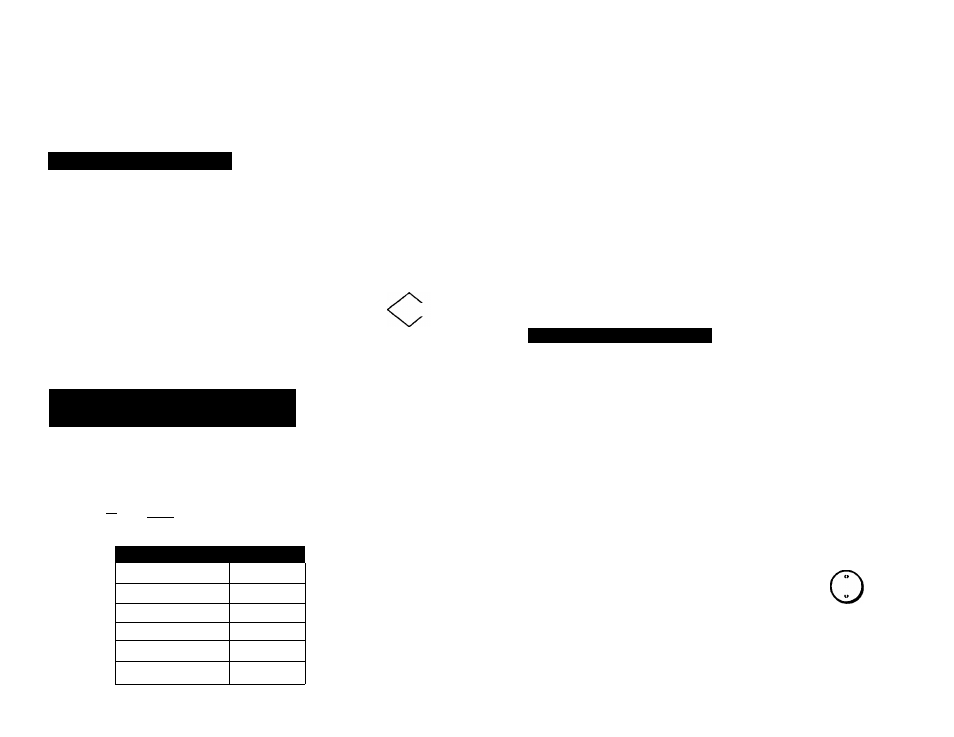
Setting Up the Commander
Details are on the following pages.
TV,VCR, or Cable Box
Set to TV. VCR,
orCBL
Enter code.
Seepages 18-21
Aim at your
component
Enter next code
Audio Components or
Second TV, VCR or Cable Box
Set to AVI orAV2
Enter code for
component type
AVIjyA«
T I
SrW\
a
) ♦ rsiO» 0
•¥
0
t
Component Type
Code
VCR
1
Receiver/amp
4
CD player
5
Tape deck
6
TV
8
Cable box
9
N
o
m
Done
Continue with
procedures
Step 1: Entering the Code Number
if you are setting up the Commander to operate components
on positions AVI or AV2, you must first complete the
procedures described under "Before You Set Up AVI and
AV2..." on page 9.
1
Set the slide switch on the Remote
avi
ivaw
Commander to the position of the
component that you want to set up.
^
2
Turn to "Component Code Numbers" on page 18, and find
the two-character code number for your component.
If more than one code number is listed, use the number
that's listed first to complete the steps that follow.
For example, if you're
setting up a Philips VCR,
Brand Component Code No.
Philips VCR
08.06.07
67.82
you would use code
number 08.
If your component is not listed, see "Searching for the
Correct Code" on page 10.
3
Press and release the SET button.
CsD
4
Enter the component's code number.
For example, if you're entering the code
for a Philips VCR, you would press and
release 0, then press and release 8.
0
0
Your Code Number
ENT
5
Press and release the ENT button to store
the code number in the Commander's
memory.
6
Go to "Step 2: Checking if the Code Number Works" on
page 8 to finish setting up.
