Creating your own program (program play), B) when using the controls on the deck, To cancel program play – Sony MDS-S37 User Manual
Page 19: You can program the same track repeatedly, Notes, Checking the track order, Changing the track order
Attention! The text in this document has been recognized automatically. To view the original document, you can use the "Original mode".
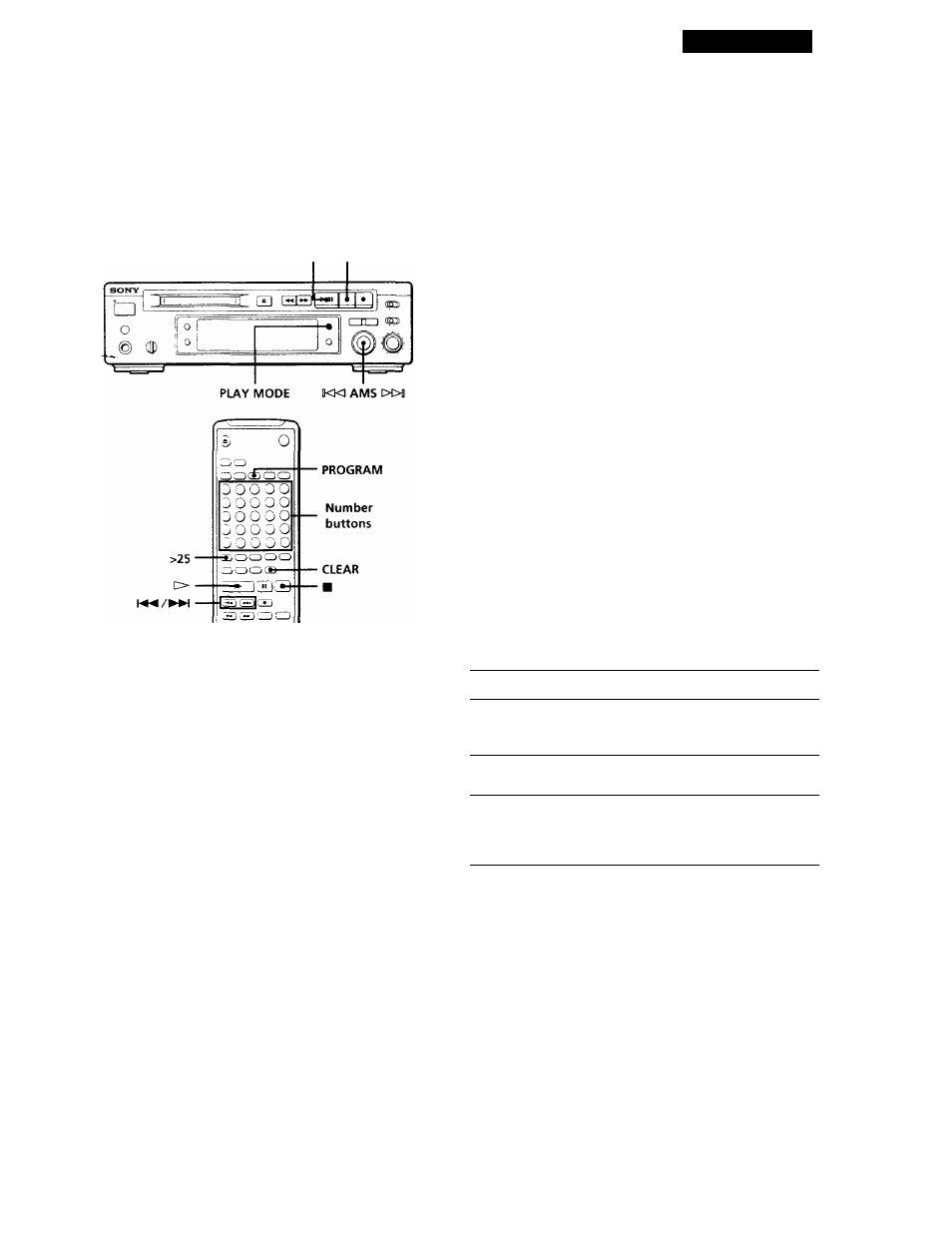
Playing MDs
Creating Your Own Program
(Program Play)
You can specify the playback order of the tracks on an
MD and create your own programs containing up to 25
tracks.
t>0D ■
1
Press PLAY MODE repeatedly (or PROGRAM
once) until "PROGRAM" appears in the display
when the deck is stopped.
2
Do either
a)
or
b):
a) When using the remote
Press the number buttons to enter the tracks
you want to program in the order you want.
To program a track with a number over 25, use
the >25 button (see page 16).
If you've made a mistake
Press CLEAR, then press the right number button.
b) When using the controls on the deck
1
Turn AMS until the track number you want
appears in the display.
2
Press AMS or PLAY MODE.
3
Repeat Step 2 to enter other tracks. Each time you
enter a track, the total program time is added up
and appears in the display.
4
Press >00 (or O) to start Program Play.
To cancel Program Play
Press PLAY MODE repeatedly (or CONTINUE once) when
the deck is stopped until "PROGRAM" disappears.
You can program the same track repeatedly
While the track number appears in the display, press
AMS as many times as you want.
'Q' The program remains even after Program Play ends
When you press CHIO (or 1>), you can play the same
program again.
Notes
• The program created by the Program Play Function is lost
when you turn off the deck or disconnect the AC power
cord.
• The display shows -m - -s" instead of the total playing
time when the total playing time of the program exceeds
160 minutes.
Checking the track order
You can check the order of tracks in your program
during playback or playback pause.
Turn AMS (or press or ►►!) during playback or
playback pause. The track numbers appear in the
order they were programmed.
Changing the track order
You can change the order of the tracks in your
program before you start playing.
To
Do the following:
Erase the last track in the
program Uj
Press CLEAR. Each time you
press the button, the last track
will be cleared.
Add tracks to the end of the
program
Do Steps 2 and 3 in "Creating
Your Own Program."
Change the whole program
completely
1 Press ■ while the deck is
stopped.
2 Do Steps 2 and 3 in "Creating
Your Own Program."
19
