Monitoring the input signal (input monitor), When input is at analog, When input is at digital – Sony MDS-S37 User Manual
Page 10: Note, If "auto cut" appears in the display (auto cut), Q' you can turn off the auto cut function, Notes, Playing back tracks just recorded
Attention! The text in this document has been recognized automatically. To view the original document, you can use the "Original mode".
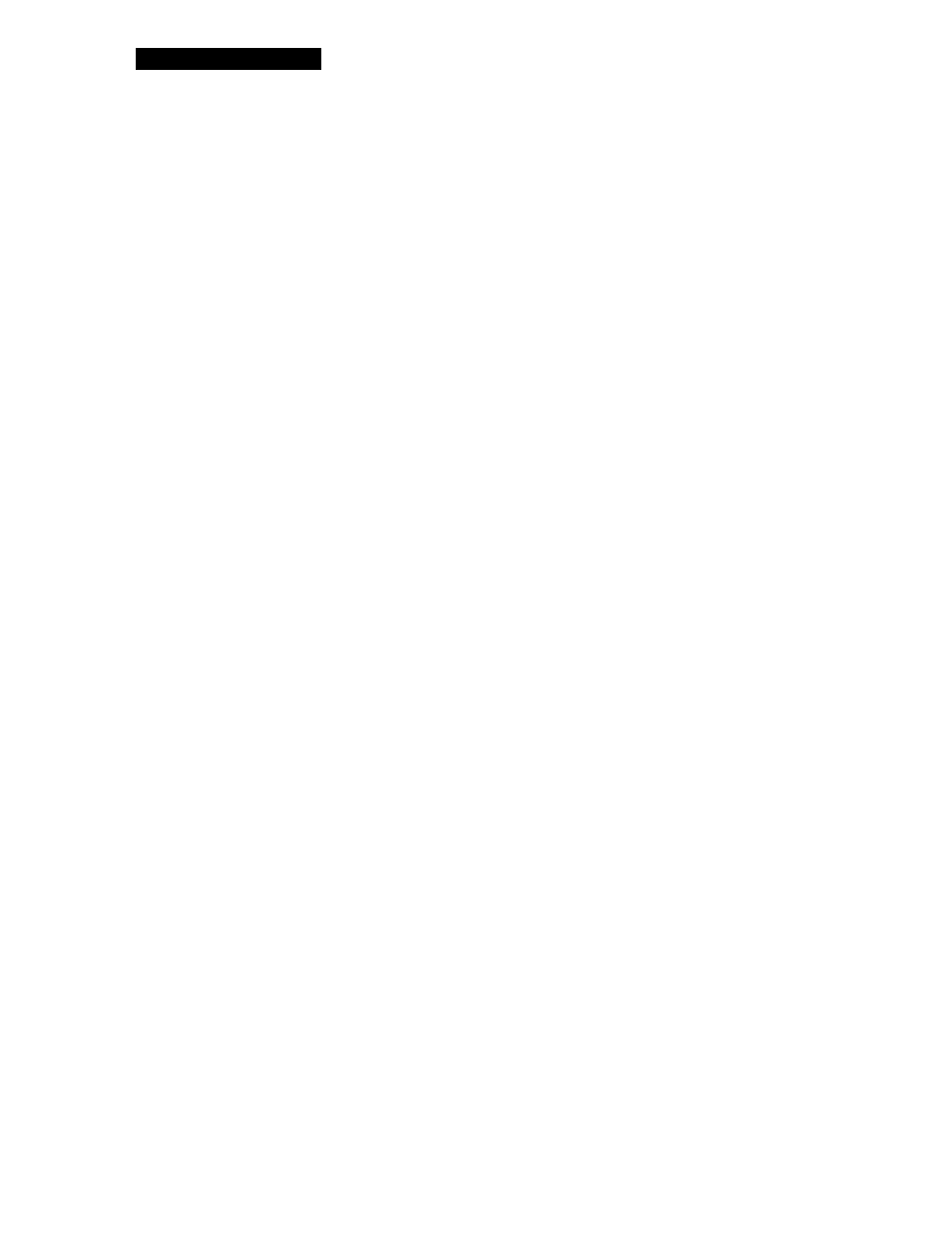
Recording on MDs
Monitoring the input signal (Input Monitor)
Before starting recording, you can monitor the selected
input signal through the deck's output connectors.
1
Press = to remove the MD.
2
Set INPUT according to the input signal you want
to monitor.
When INPUT is at ANALOG
The analog signal input through LINE (ANALOG) IN is
output to DIGITAL OUT after A/D conversion, and
then to the LINE (ANALOG) OUT connectors and
HEADPHONES jack after D/A conversion.
When INPUT is at DIGITAL
The digital signal input through DIGITAL IN is output
to DIGITAL OUT, and then to the LINE (ANALOG)
OUT connectors and HEADPHONES jack after D/A
conversion.
Note
Even if you set REC MODE to MONO, the monitor
signal does not become monaural.
3
Press •.
If INPUT is at ANALOG, "AD-DA" appears in the
display.
If INPUT is at DIGITAL, "-DA"appears in the
display.
If "Auto Cut" appears In the display
(Auto Cut)
There has been no sound input for 30 seconds while
INPUT is set to
digital
and the source is connected
through DIGITAL IN. The 30 seconds of silence are
replaced by a blank of about 3 seconds and the deck
changes to recording pause.
'Q' You can turn off the Auto Cut Function
For details, see "If "Smart Space" appears in the
display" below.
To turn off the Smart Space Function and Auto Cut
Function
1
During recording pause, press EDIT/NO repeatedly until
"S. Space ?" appears in the display.
2
Press YES.
3
Press EDIT/NO to display "S. Space OFF.
"
To turn on the Smart Space Function and Auto Cut
Function again
1 During recording pause, press EDIT/NO repeatedly until
"S. Space ?" appears in the display.
2
Press YES twice to display "S. Space ON",
Notes
• When you turn off the Smart Space Function, the Auto Cut
Function is also turned off automatically.
• The Smart Space Function and Auto Cut Function are
factory set to on.
• The Smart Space Function does not affect the order of the
track numbers being recorded, even if the blank space
occurs in the middle of a track.
• If you turn off the deck or disconnect the AC power cord,
the deck will recall the last setting (on or off) of the Smart
Space and Auto Cut Functions the next time you turn on
the deck.
Playing back tracks just recorded
Do this procedure to immediately play back tracks that
have just been recorded.
Press >00 (or O) immediately after stopping
recording.
Playback starts from the first track of the material just
recorded.
To play from the first track of the MD after recording
1
Press ■ again after stopping recording.
2
Press >00 (or t>).
Playback starts from the first track of the MD.
If "Smart Space" appears in the display
(Smart Space)
There has been an extended silence of 4 to 30 seconds
in length when INPUT is set to DIGITAL and the
source is connected through DIGITAL IN. The silence
is replaced with a blank of about 3 seconds and the
deck continues recording.
10
