Configuring a connection keyword – Casio YP-100 User Manual
Page 71
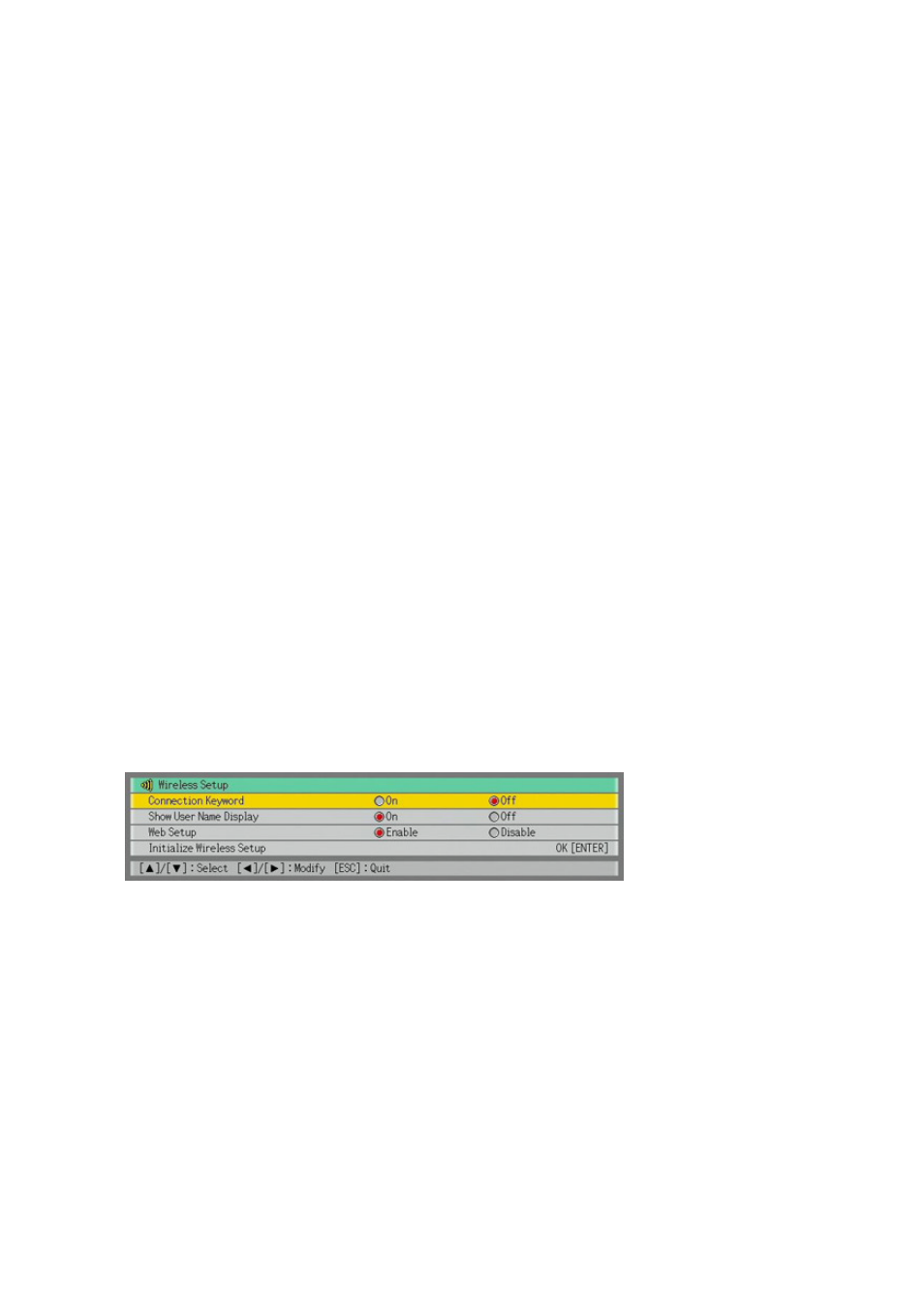
71
Configuring a Connection Keyword
A connection keyboard protects the
YP-100
against unauthorized access when there are
multiple computers connected over a wireless LAN using a manual connection profile. You
can specify whether or not input of the connection keyword is required (connection keyword
on/off) to establish a wireless LAN connection with the
YP-100
from a computer, and you
can register and modify the connection keyword as required.
You can turn the connection keyword on or off using either Web Setup or the Wireless
setup menu. Connection keyword registration and modification can be performed using Web
Setup.
To modify an existing connection keyword
1
Perform the procedure under “To display and log into the Web Setup page”
(page 64) to display the Web Setup top page.
2
In the “Projector Setup” area, click the [Edit] button.
z This will display a projector setup page.
3
Enter up to 16 single-byte characters or symbols into the “Connection Keyword”
box.
4
Select “On” when you want to require input for connection from a computer to
the YP-100 over a wireless LAN, or “Off” to turn off the connection keyword.
5
After the settings are the way you want, click the [Save] button.
To turn connection keyword input on or off on the YP-100
1
While Wireless is shown in the projection area, press the [MENU] key on the
YP-100 remote controller.
z This will display the Wireless setup menu with “Connection Keyword” highlighted.
2
Use [
X
X
X
X] and [W
W
W
W] to select “On” or “Off”.
z Selecting “On” will require connection keyword input whenever a computer tries to
connect to the YP-100.
3
To exit the Wireless setup menu, press the [ESC] key.
