Casio YP-100 User Manual
Page 101
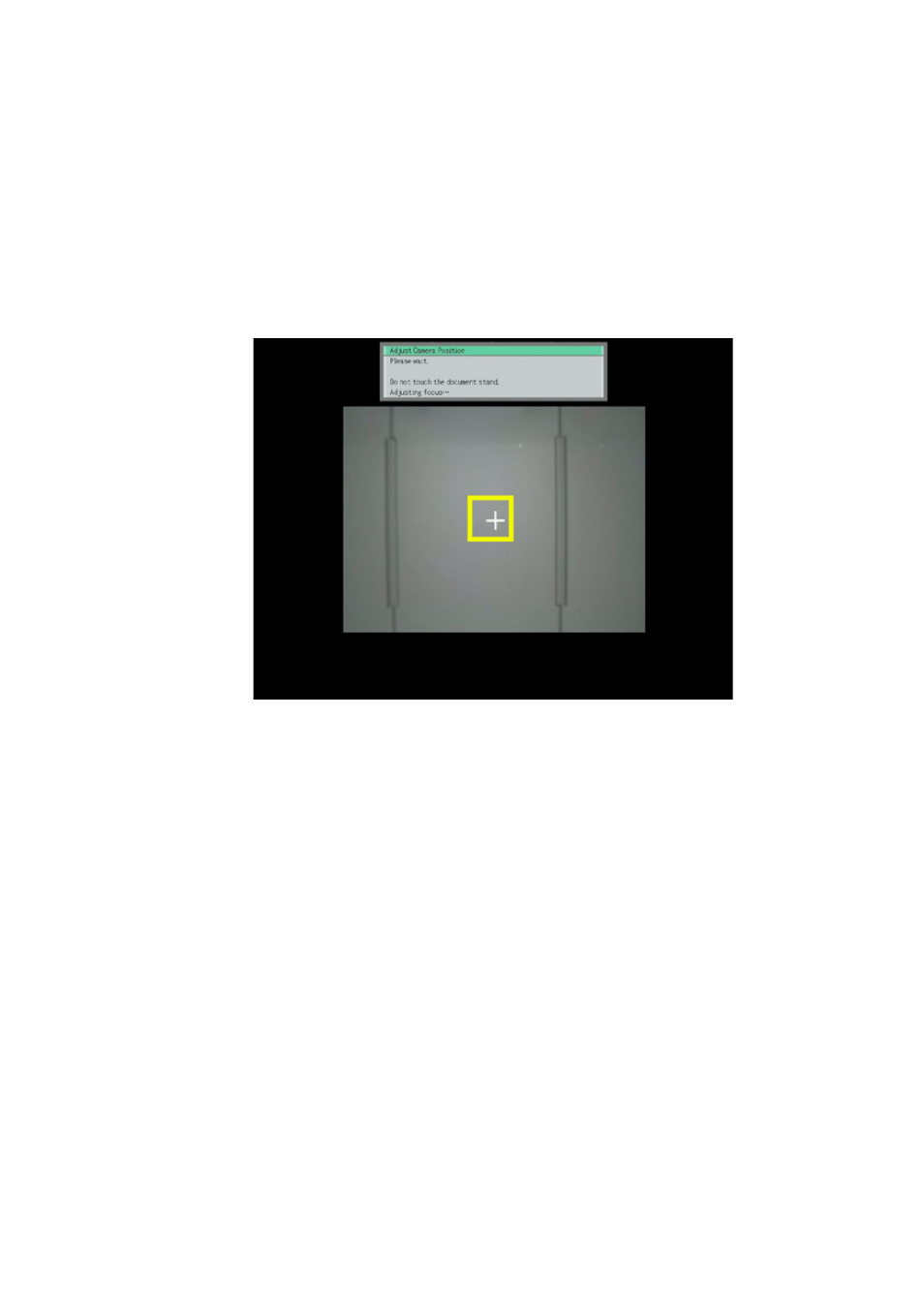
101
To adjust the camera position
1
Remove all documents and objects from the document stage.
2
Press the [FUNC] key to display the YC Camera application function menu.
3
Use the [
T
T
T
T] key to move the highlighting to “Adjust Camera Position” and then
press the [ENTER] key.
z This displays the camera position adjustment dialog box.
4
Point the document camera downwards so the lens is pointed towards the
document stage.
z Aim the camera as instructed by the text that appears in the projection area.
z When the document camera is positioned correctly, position adjustment will end and the
dialog box will close. At this time the monitor screen (the image being picked up by the
document camera) will be projected.
See also other documents in the category Casio Projectors:
- XJ-S43 (35 pages)
- XJ-S43W (55 pages)
- XJ-M245 (3 pages)
- XJ-A255V USB Function Guide (66 pages)
- XJ-A255V USB Function Guide (67 pages)
- XJ-A255V USB Function Guide (69 pages)
- XJ-A255V USB Function Guide (69 pages)
- XJ-A130V/XJ-A135V* (38 pages)
- XJ-M255 (B9***A) Wireless Function Guide (48 pages)
- XJ-M255 (B9***A) Wireless Function Guide (47 pages)
- XJ-M255 (B9***A) Wireless Function Guide (45 pages)
- XJ-M255 (B9***A) Wireless Function Guide (46 pages)
- XJ-M255 (B9***A) Wireless Function Guide (46 pages)
- XJ-M255 (B9***A) Wireless Function Guide (47 pages)
- XJ-S47 (61 pages)
- XJ-M255 (B9***B) (56 pages)
- XJ-M255 (B9***B) (61 pages)
- XJ-M255 (B9***B) (63 pages)
- XJ-M255 (B9***B) (64 pages)
- XJ-M255 (B9***B) (74 pages)
- XJ-A145 (37 pages)
- XJ-H2600 (19 pages)
- XJ-H1600 (26 pages)
- XJ-M255 (B9***A) Wireless Function Guide (47 pages)
- XJS38 (61 pages)
- XJ-360 (60 pages)
- XJ-M140/XJ-M145* (26 pages)
- XJ-M245 (4 pages)
- XJ-S35 User Guide (34 pages)
- XJ-S36 (61 pages)
- XJ-A130V (51 pages)
- XJ-A240 (51 pages)
- XJ-A146 (17 pages)
- XJ-S30 (2 pages)
- XJ-M140 (26 pages)
- XJ-S35 (108 pages)
- XJ-S42/XJ-S47 (35 pages)
- XJ-560 (78 pages)
- XJ-460 (78 pages)
- XJ-450 (130 pages)
- XJ-350 (120 pages)
- XJ XJ-360 (28 pages)
- XJ-S35 Basic Operations (40 pages)
- XJ-UT310WN Setup Guide (22 pages)
