Creating a screen saver from an image, Cop y – Canon XT User Manual
Page 47
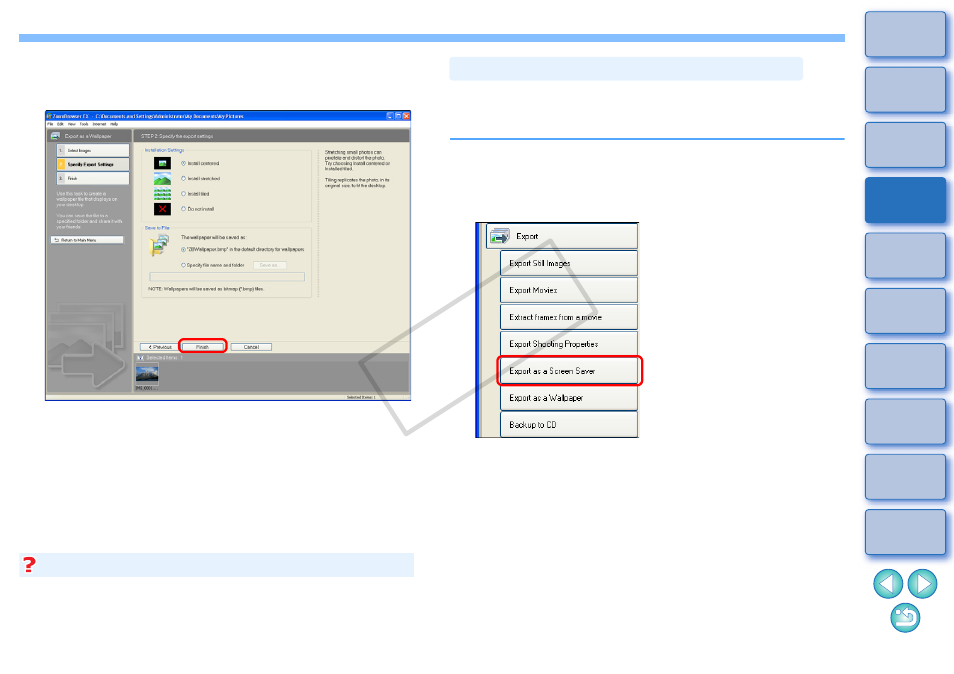
46
3
Specify the layout and the save destination for the
wallpaper, and then click the [Finish] button.
The image you selected for your wallpaper is applied as
wallpaper.
The image you selected for your wallpaper is saved in the
specified folder.
Export as a Wallpaper window
1
On the desktop, right-click with the mouse and in the menu that
appears, select [Properties].
2
Select the [Desktop] tab sheet.
3
Select the file to become the wallpaper and then click the [OK] button.
To revert to the original wallpaper
You can make a selected image a screen saver for your computer.
The data for the screen saver (extension “.SCR”) is created using a
copy of an image and therefore the original image remains unaffected.
1
Select an image.
2
Click the buttons [Export]
X [Export as a Screen
Saver].
The [Export as a Screen Saver] window appears.
Creating a Screen Saver from an Image
COP
Y
