Sending an image by e-mail, Cop y – Canon XT User Manual
Page 45
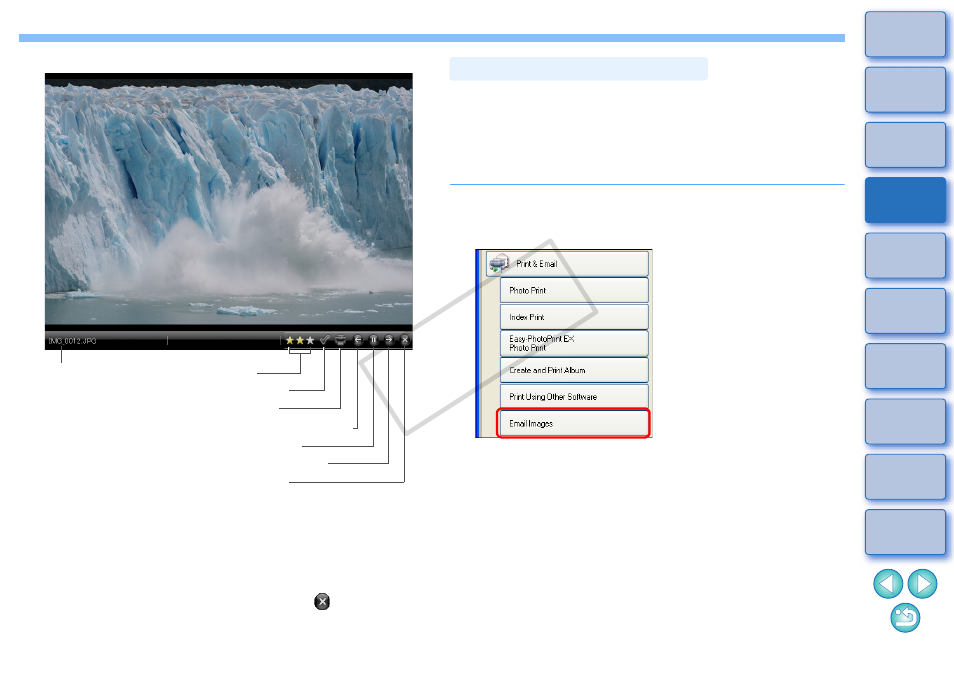
44
*
1
The image is selected. When the slide show ends and returns to
the main window, the image is displayed as being selected.
*
2
The image is selected for printing. When the slide show ends and
returns to the main window, the print dialog box is displayed.
When all the images have been displayed, the Slide Show
window closes and returns to the main window.
To end the slide show half-way through, click [
].
Slide Show window
File name
Rating setting
Selects the image
*
1
Prints the image
*
2
Switches to the previous image
Pauses the slide show
Switches to the next image
Ends the slide show
You can attach a selected image to an e-mail and send it.
The attached image to be sent is a copy of the original image and
therefore the original image remains unaffected on your computer.
Please note that the e-mail software for attaching and sending an image
selected in ZB is MAPI-compatible software. Please consult the
Instruction Manual for your e-mail software for settings related to MAPI.
1
Select an image.
2
Click the buttons [Print & Email]
X [Email Images].
The [Email Images] window appears.
Sending an Image by E-Mail
COP
Y
