Appendix c: upgrading firmware – Cisco WIRELESS-G WBP54G User Manual
Page 29
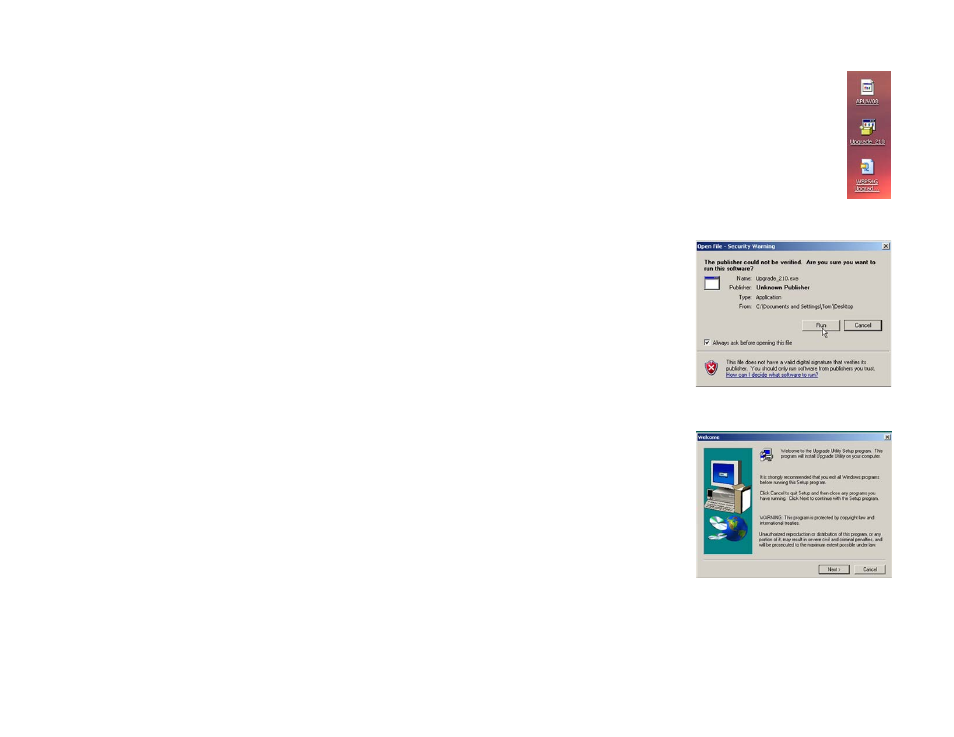
24
Appendix C: Upgrading Firmware
Wireless-G Bridge for Phone Adapters
Appendix C: Upgrading Firmware
To upgrade the Bridge’s firmware, follow these instructions:
1. On a computer running Windows 2000 or XP, download the upgrade application (WBP54G Upgrade
Application.zip) and the latest firmware from Linksys's website at www.linksys.com/international.
2. Extract the files on your computer’s desktop. The unzipped firmware file is a .bin file, and the program to
install the upgrade application is an .exe file named Upgrade 210. Their icons will appear on your desktop.
3. Double-click the Upgrade 210 icon to install the Upgrade Utility on your computer.
If your computer is running Windows XP, you may see a security warning screen. Click the Run button to
proceed.
4. The Welcome screen will appear. Click the Next button.
Figure C-1:
Icons
Figure C-2: Security Warning for
Windows XP
Figure C-3: Upgrade Utility Setup -
Welcome
