Cisco WIRELESS-G WBP54G User Manual
Page 15
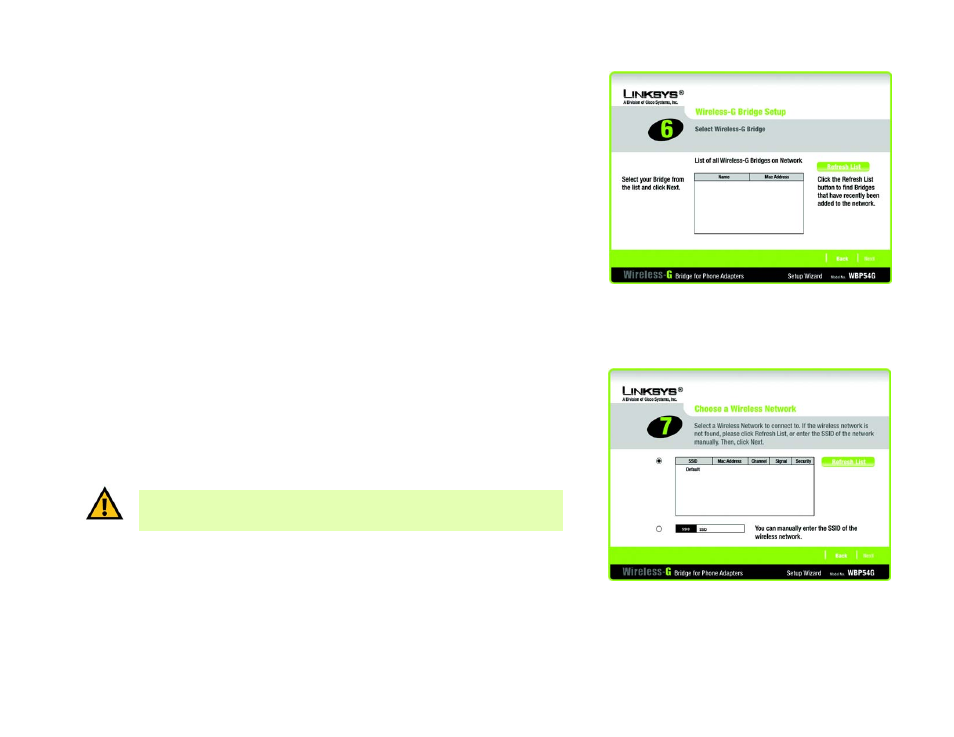
10
Chapter 4: Setting Up and Connecting the Wireless-G Bridge for Phone Adapters
Running the Setup Wizard
Wireless-G Bridge for Phone Adapters
7. A list of all Bridges for Phone Adapters that can be detected by the Setup Wizard will be displayed. Select the
Bridge you are installing and click Next. If the Bridge you want is not displayed, click the Refresh List button
to search again.
8. This screen will display a list of wireless networks that can be detected and their status information: SSID
(network name), MAC Address, Channel, Signal (strength), and Security (method). Select the wireless network
you want.
If the network you want is not displayed, click the Refresh List button to search again.
To manually enter the SSID of the network you want, click the SSID radio button and complete the SSID field.
Click Next to proceed, or click Back to return to the previous screen.
Figure 4-7: Wireless-G Bridge Setup Screen
Figure 4-8: Choose a Wireless Network Screen
IMPORTANT: Some wireless access points or routers do not broadcast their status
information. If you do not see the network you want, click the SSID radio button and
manually enter its SSID.
