Cisco WIRELESS-G WBP54G User Manual
Page 17
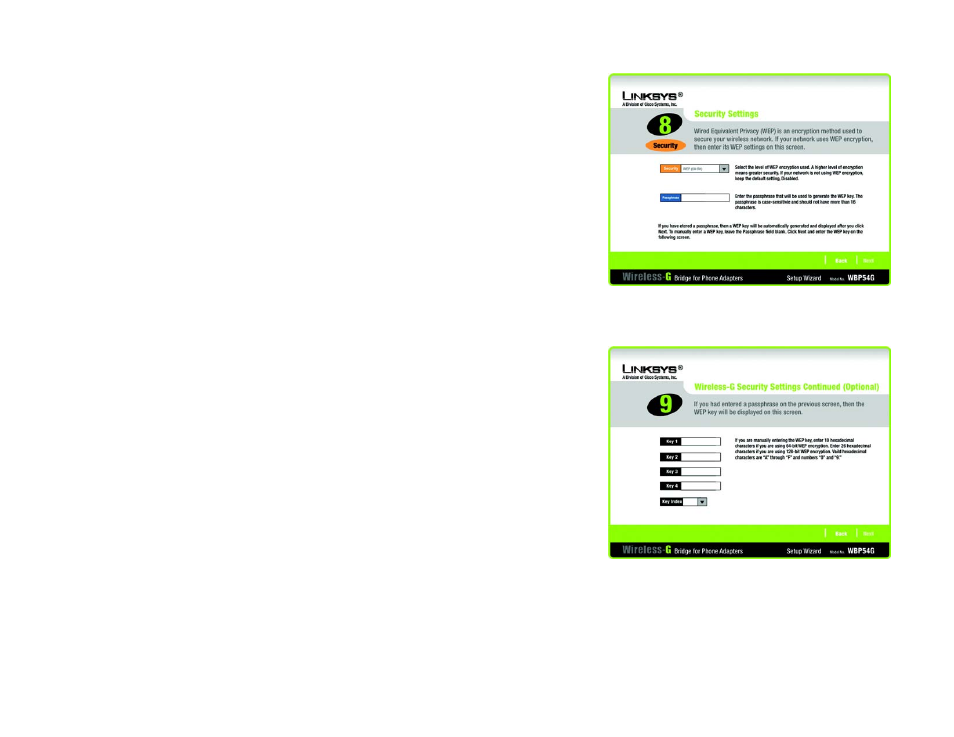
12
Chapter 4: Setting Up and Connecting the Wireless-G Bridge for Phone Adapters
Running the Setup Wizard
Wireless-G Bridge for Phone Adapters
WEP (128-Bit) or WEP (64-Bit)
Enter a passphrase in the Passphrase field and click Next. If you want to manually enter a WEP key, leave the
Passphrase field blank and click Next.
Passphrase - Enter a passphrase in the Passphrase field, so a WEP key is automatically generated. The
passphrase is case-sensitive and should not be longer than 16 alphanumeric characters. It must match the
passphrase of your other wireless network devices and is compatible with Linksys wireless products only. (If
you have any non-Linksys wireless products, enter the WEP key manually on those products.)
A new screen will appear. If you entered a Passphrase, the WEP key(s) will be displayed. If you did not enter a
Passphrase, enter the WEP key(s) on this screen. Then select the key you will use from the Key Index drop-
down menu.
Key 1-4 - One to four fields will be displayed, depending on the level of encryption you have selected. The
WEP key you enter must match the WEP key of your wireless network. For 64-bit WEP encryption, enter
exactly 10 hexadecimal characters. For 128-bit WEP encryption, enter exactly 26 hexadecimal characters.
Valid hexadecimal characters are “0” to “9” and “A” to “F”.
Key Index - The default transmit key number is 1. If your network’s access point or wireless router uses
transmit key number 2, 3, or 4, select the appropriate number from the Key Index drop-down menu.
Click Next to proceed, or click Back to return to the previous screen.
Figure 4-12: Security Settings - WEP Keys Screen
Figure 4-11: Security Settings - WEP (64-Bit) Screen
