Cisco WIRELESS-G WBP54G User Manual
Page 20
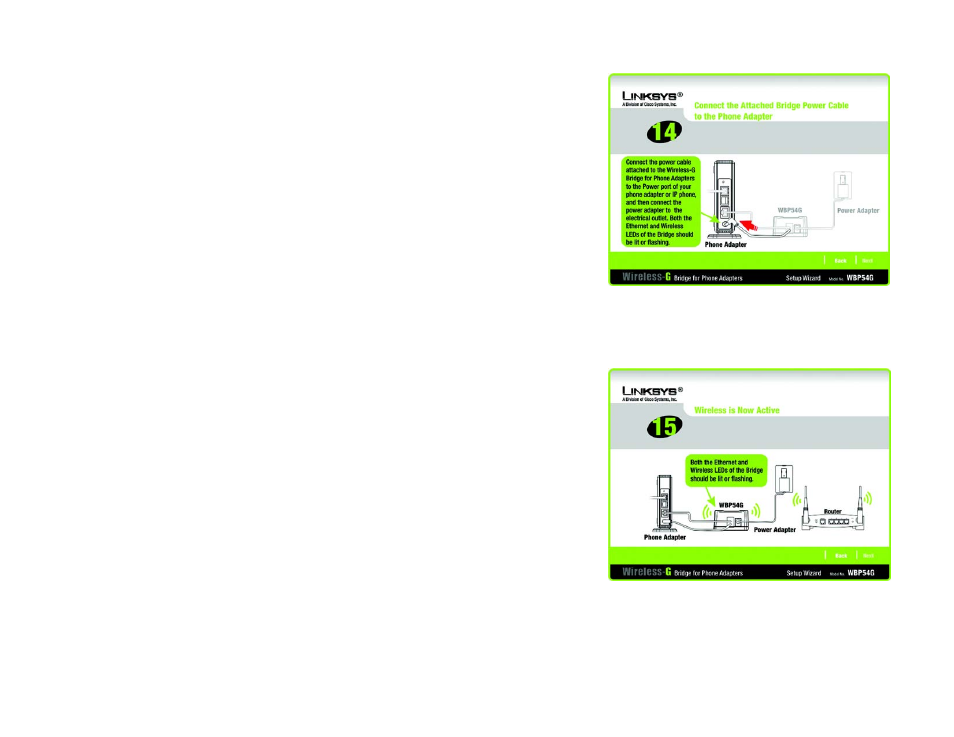
15
Chapter 4: Setting Up and Connecting the Wireless-G Bridge for Phone Adapters
Running the Setup Wizard
Wireless-G Bridge for Phone Adapters
15. Connect the power cable of the Bridge to the Power port of the phone adapter or IP phone. Then connect the
power adapter to an electrical outlet.
Make sure the Bridge’s Ethernet and Wireless LEDs are solidly lit or flashing.
Click Next to proceed, or click Back to return to the previous screen.
16. Make sure your cable connections match the cable connections shown on-screen.
Click Next to proceed, or click Back to return to the previous screen.
Figure 4-18: Connect the Attached Bridge Power Cable
to the Phone Adapter Screen
Figure 4-19: Wireless is Now Active Screen
