Cisco WIRELESS-G WBP54G User Manual
Page 14
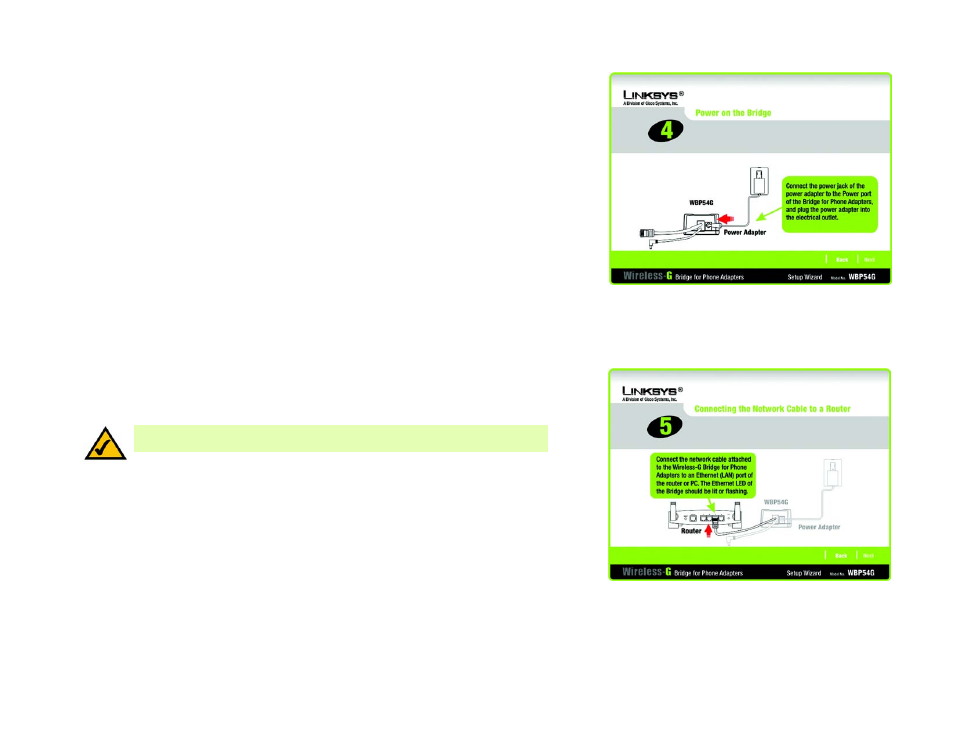
9
Chapter 4: Setting Up and Connecting the Wireless-G Bridge for Phone Adapters
Running the Setup Wizard
Wireless-G Bridge for Phone Adapters
5. Connect the power jack to the Power port of the Bridge. Then plug the power adapter into an electrical outlet.
Click Next to proceed with the installation process, or click Back to return to the previous screen.
6. You will use the combination Ethernet network and power cable attached to the Bridge. Connect the Ethernet
network cable of the Bridge to an Ethernet network (LAN) port of the router or PC. (Do not use the power cable
now; you will use it later.)
Make sure the Bridge’s Ethernet LED is solidly lit or flashing.
Click Next to proceed, or click Back to return to the previous screen.
Figure 4-6: Connecting the Network Cable to a
Router Screen
Figure 4-5: Power on the Bridge Screen
NOTE: If you connect the Bridge to a router, make sure the Bridge and PC running the
Setup Wizard are connected to the Ethernet network (LAN) ports of the same router.
