Windows vista, Setting display resolution and refresh rate – Dell Inspiron 1520 (Mid 2007) User Manual
Page 44
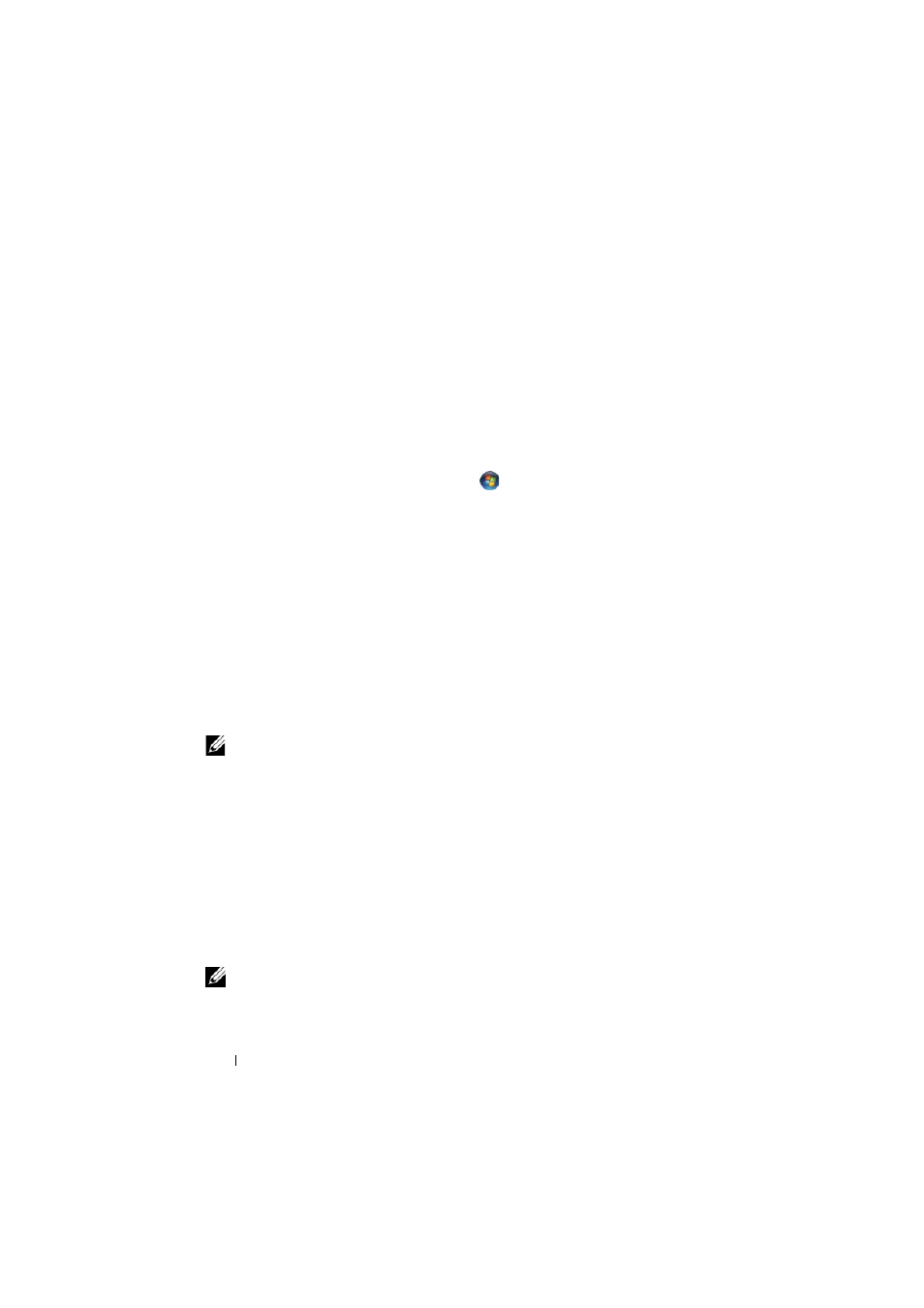
44
Using the Display
To disable dual independent display mode:
1 Click the Settings tab in the Display Properties window.
2 Click the monitor 2 icon, uncheck the Extend my Windows desktop onto
this monitor option, and then click Apply.
If necessary, press
computer display.
Windows Vista
1 Click the Windows Vista Start button
, and click Control Panel.
2 Under Appearance and Personalization, click Adjust screen resolution.
3 In the Display Settings window, click the monitor 2 icon, click the Extend
the desktop onto this monitor check box, and then click Apply.
4 Click OK to close the Display Settings window.
To disable extended desktop mode:
1 In the Display Settings window, click the Settings tab.
2 Click the monitor 2 icon, uncheck the Extend the desktop onto this
monitor option, and then click Apply.
Setting Display Resolution and Refresh Rate
NOTE:
If you change the display resolution from the current settings, the image
may appear blurry or text may be hard to read if you change the resolution to one
not supported by your computer and display. Before you change any of the display
settings, make a note of the current settings so you can change back to the
previous settings if needed.
You can enhance the legibility of text and change the appearance of images
on the screen by adjusting display resolution. As you increase resolution,
items appear smaller on the screen. In contrast, lower resolution causes text
and images to appear larger and can benefit people with vision impairments.
To display a program at a specific resolution, both the video card and the
display must support the program, and the necessary video drivers must be
installed.
NOTE:
Use only the Dell-installed video drivers, which are designed to offer the
best performance with your Dell-installed operating system.
