Power problems, Printer problems, Power problems printer problems – Dell Dimension 2350 User Manual
Page 37
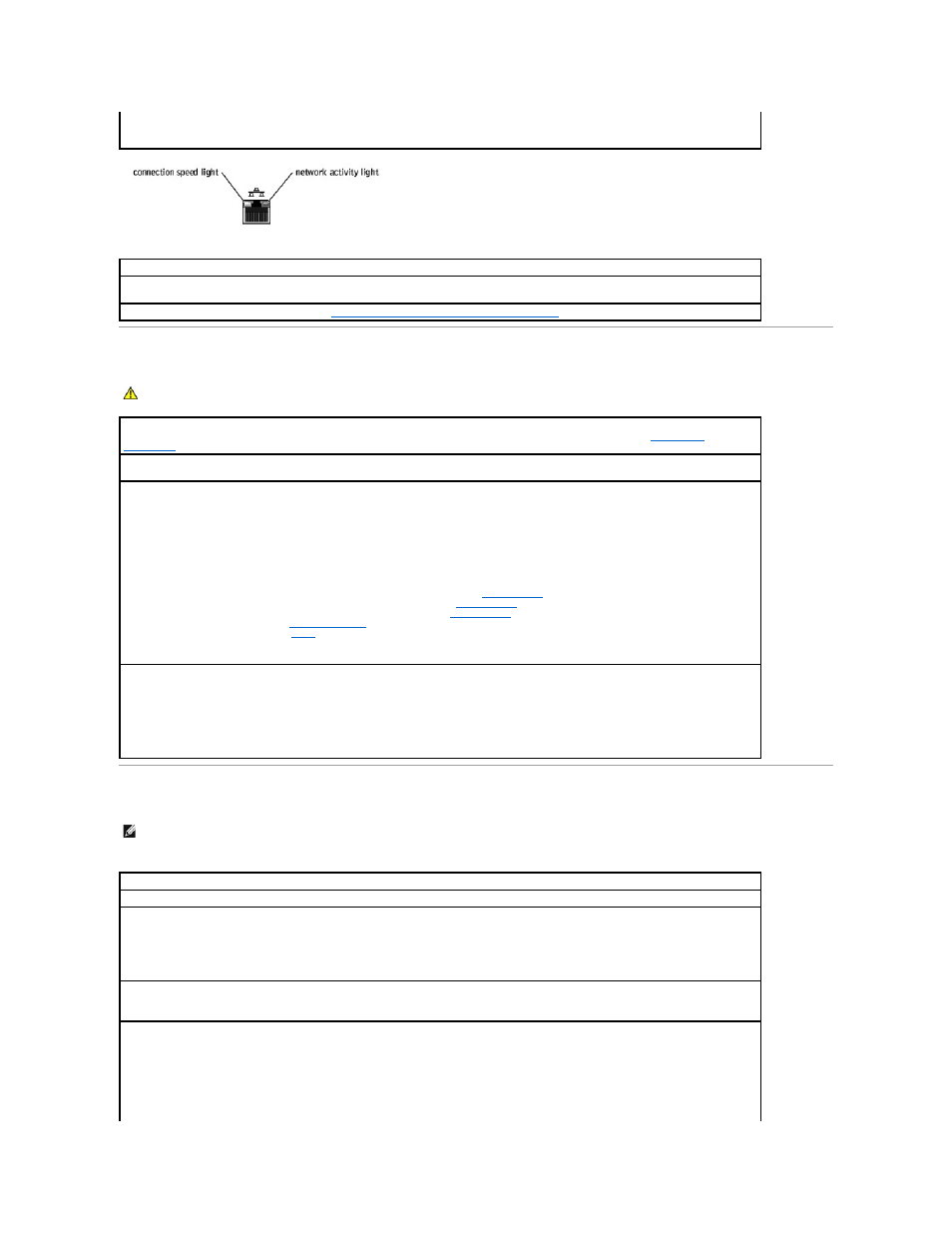
Power Problems
Printer Problems
l
A flashing yellow network activity light indicates that data is actively being transferred on the network.
l
No light indicates that there is no network communication. Try replacing the network cable.
Restart the computer and try to log on to the network again
Check your network settings —
Contact your network administrator or the person who set up your network to verify that your network
settings are correct and that the network is functioning.
Check for interrupt request conflicts —
See "
Resolving Software and Hardware Incompatibilities
."
CAUTION:
Before you begin any of the procedures in this section, follow the safety instructions in your Owner's Manual.
Your computer may be in standby or hibernate mode. For information on power conservation modes, see
If the power light is blinking green —
The computer is in standby mode. Press the power button, or press a key on the keyboard or move
the mouse to resume normal operation.
The computer is either turned off or is not receiving power.
Ensure that the electrical outlet is working by testing it with another device, such as a lamp.
Swap the computer and monitor power cables to determine if the power cable is defective.
Ensure that the microprocessor power cable is securely connected to the
system board
Ensure that the power supply cables are securely connected to the
system board
Ensure that the front-panel I/O cable is securely connected to the
system board
Remove and then reinstall the
memory modules
cards
Keyboard and mouse extension cables
Too many devices on a power strip
Multiple power strips connected to the same electrical outlet
HINT:
Dell does not cover the printer's warranty. If you need technical assistance for your printer, call the printer's manufacturer. See the printer
documentation for the correct phone number.
Check the printer documentation —
See the printer documentation for setup and troubleshooting information.
Ensure that the printer is turned on —
See the printer documentation for power button information.
Verify the printer cable connections —
l
See the printer documentation for cable connection information.
l
Ensure that the printer cables are securely connected to the printer and the computer (see "Connecting a Printer" in your Owner's
Manual).
Test the electrical outlet —
Ensure that the electrical outlet is working by testing it with another device, such as a lamp.
Verify that the printer is recognized by Windows® —
1.
Click the Start button.
2.
Click Control Panel.
3.
Click Printers and Other Hardware.
4.
Click View installed printers or fax printers.
If the printer is listed, right-click the printer icon.
