E-mail, modem, and internet problems, Cd drive problems, Problems writing to a cd-rw drive – Dell Dimension 2350 User Manual
Page 33: Dvd drive problems, Hard drive problems
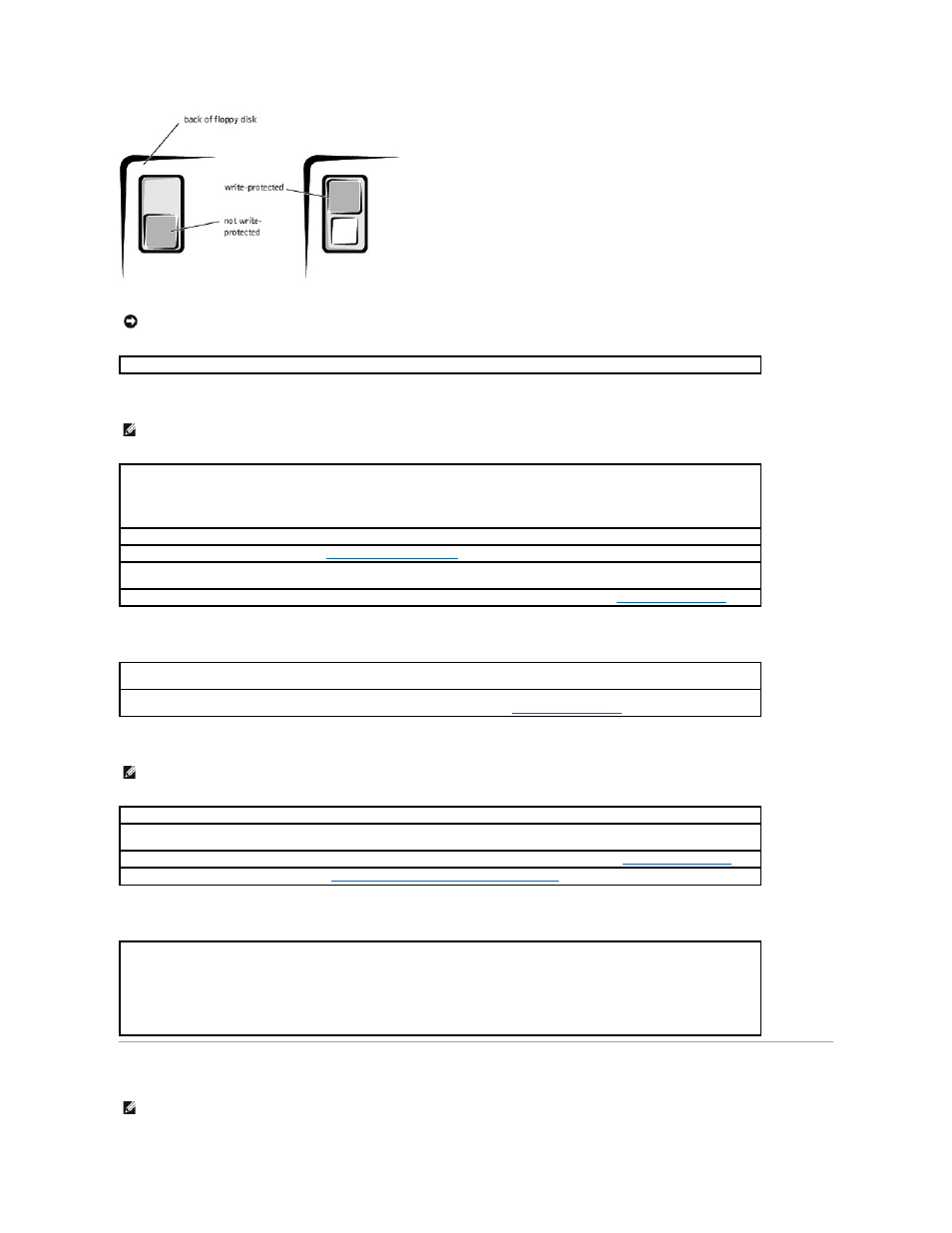
CD drive problems
Problems writing to a CD-RW drive
DVD drive problems
Hard drive problems
E-Mail, Modem, and Internet Problems
NOTICE:
Do not attempt to clean drive heads with a swab. You may accidentally misalign the heads, which can render the drive inoperable.
Clean the drive —
Use a commercially available cleaning kit.
HINT:
High-speed CD drive vibration is normal and may cause noise. This does not indicate a defect in the drive or the CD.
Adjust the Windows volume control —
Click the speaker icon in the lower-right corner of your screen.
l
Ensure that the volume is turned up by clicking the slidebar and dragging it up.
l
Ensure that the sound is not muted by clicking any boxes that are checked.
Test the drive with another CD —
Insert another CD to eliminate the possibility that the original CD is defective.
Check the speakers and subwoofer —
See "
."
Ensure that Windows recognizes the drive —
Click the Start button and click My Computer. If the CD drive is not listed, perform a full scan
with your antivirus software to check for and remove viruses. Viruses can sometimes prevent Windows from recognizing the drive.
See the Tell Me How help file for instructions on cleaning your CDs. To access help files, see "
Close other programs —
The CD-RW drive must receive a steady stream of data when writing. If the stream is interrupted, an error occurs.
Try closing all programs before writing to the CD-RW.
Turn off Standby mode in Windows before writing to a CD-RW disc —
For information on power conservation modes, see the Tell Me How
help file or search for the keyword standby in Windows Help. To access help files, see "
."
HINT:
Because of different regions worldwide and different disc formats, not all DVD titles work in all DVD drives.
Test the drive with another DVD —
Insert another DVD to eliminate the possibility that the original DVD is defective.
Ensure that Windows recognizes the drive —
Click the Start button and click My Computer. If the DVD drive is not listed, perform a full scan
with your antivirus software to check for and remove viruses. Viruses can sometimes prevent Windows from recognizing the drive.
See the Tell Me How help file for instructions on cleaning your DVDs. To access help files, see "
."
Check for interrupt request conflicts —
See "
Resolving Software and Hardware Incompatibilities
."
Run Check Disk —
1.
Click the Start button and click My Computer.
2.
Right-click the drive letter (local disk) that you want to scan for errors, and then click Properties.
3.
Click the Tools tab.
4.
Under Error-checking, click Check Now.
5.
Click Start.
HINT:
Connect the modem to an analog telephone jack only. The modem does not operate while it is connected to a digital telephone network.
