Wireless mini-card, Removing the mini-card – Dell Inspiron 14z (1470, Mid 2009) User Manual
Page 41
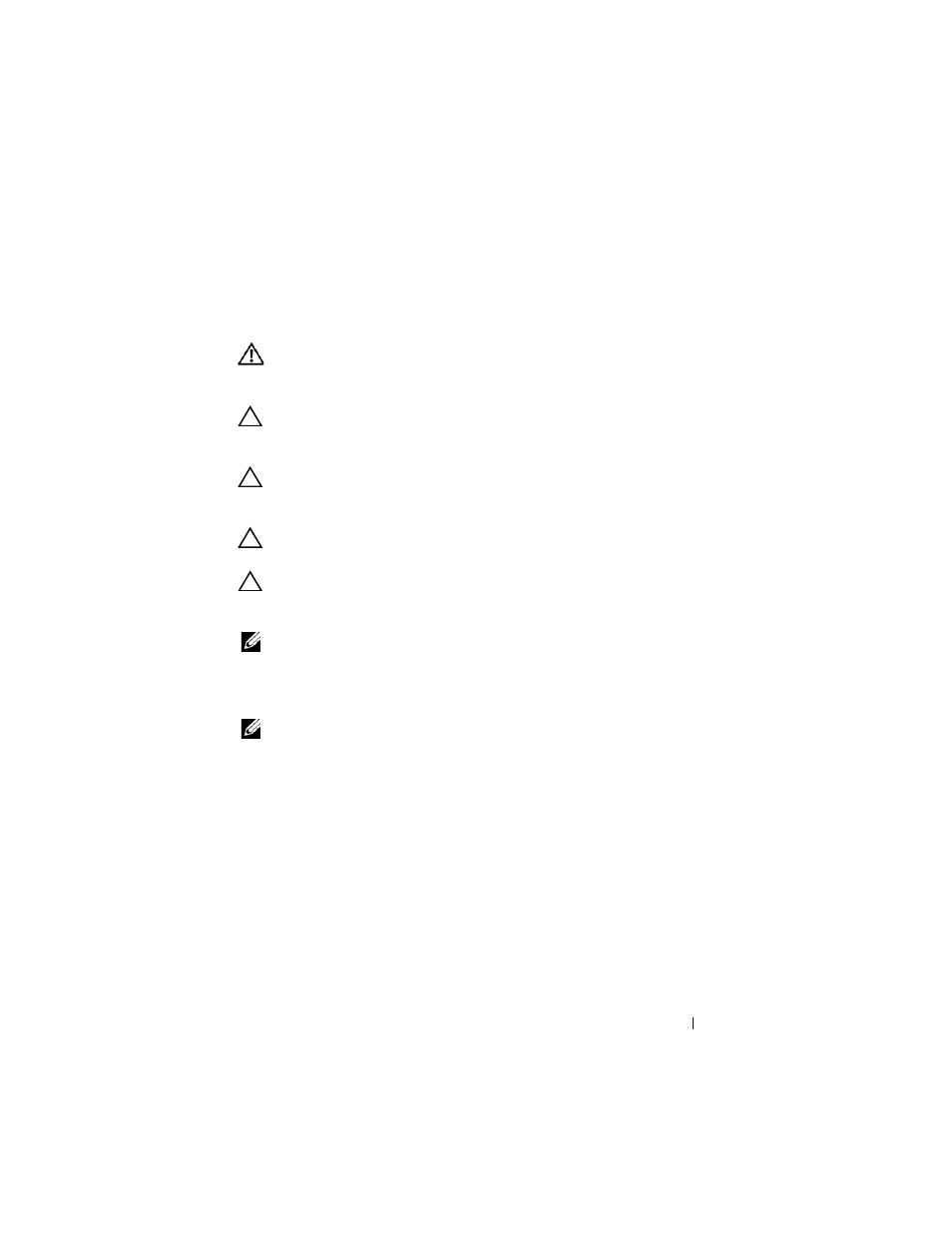
Wireless Mini-Card
41
10
Wireless Mini-Card
WARNING:
Before working inside your computer, read the safety information
that shipped with your computer. For additional safety best practices information,
see the Regulatory Compliance Homepage at dell.com/regulatory_compliance.
CAUTION:
Only a certified service technician should perform repairs on your
computer. Damage due to servicing that is not authorized by Dell is not covered by
your warranty.
CAUTION:
To avoid electrostatic discharge, ground yourself by using a wrist
grounding strap or by periodically touching an unpainted metal surface, such as a
connector on your computer.
CAUTION:
To help prevent damage to the system board, remove the main battery
(see "Removing the Battery" on page 13) before working inside the computer.
CAUTION:
When the mini-card is not in the computer, store it in protective
antistatic packaging. See "Protecting Against Electrostatic Discharge" in the
safety instructions that shipped with your computer.
NOTE:
Dell does not guarantee compatibility or provide support for mini-cards from
sources other than Dell.
Your computer has one half mini-card slot that supports a Wi-Fi+WiMax or
Wi-Fi+Bluetooth combo card.
NOTE:
If you ordered a wireless mini-card with your computer, the card is already
installed.
Removing the Mini-Card
1 Follow the instructions in "Before You Begin" on page 9.
2 Remove the battery. See "Removing the Battery" on page 13.
3 Remove the module cover. See "Removing the Module Cover" on page 15.
4 Follow the instructions from step 4 to step 5 in "Removing the Optical
5 Remove the keyboard. See "Removing the Keyboard" on page 31.
