Troubleshooting, Return to default, Firmware flash – Dell OptiPlex 960 (Late 2008) User Manual
Page 143: Serial-over-lan (sol) / ide redirection (ide-r)
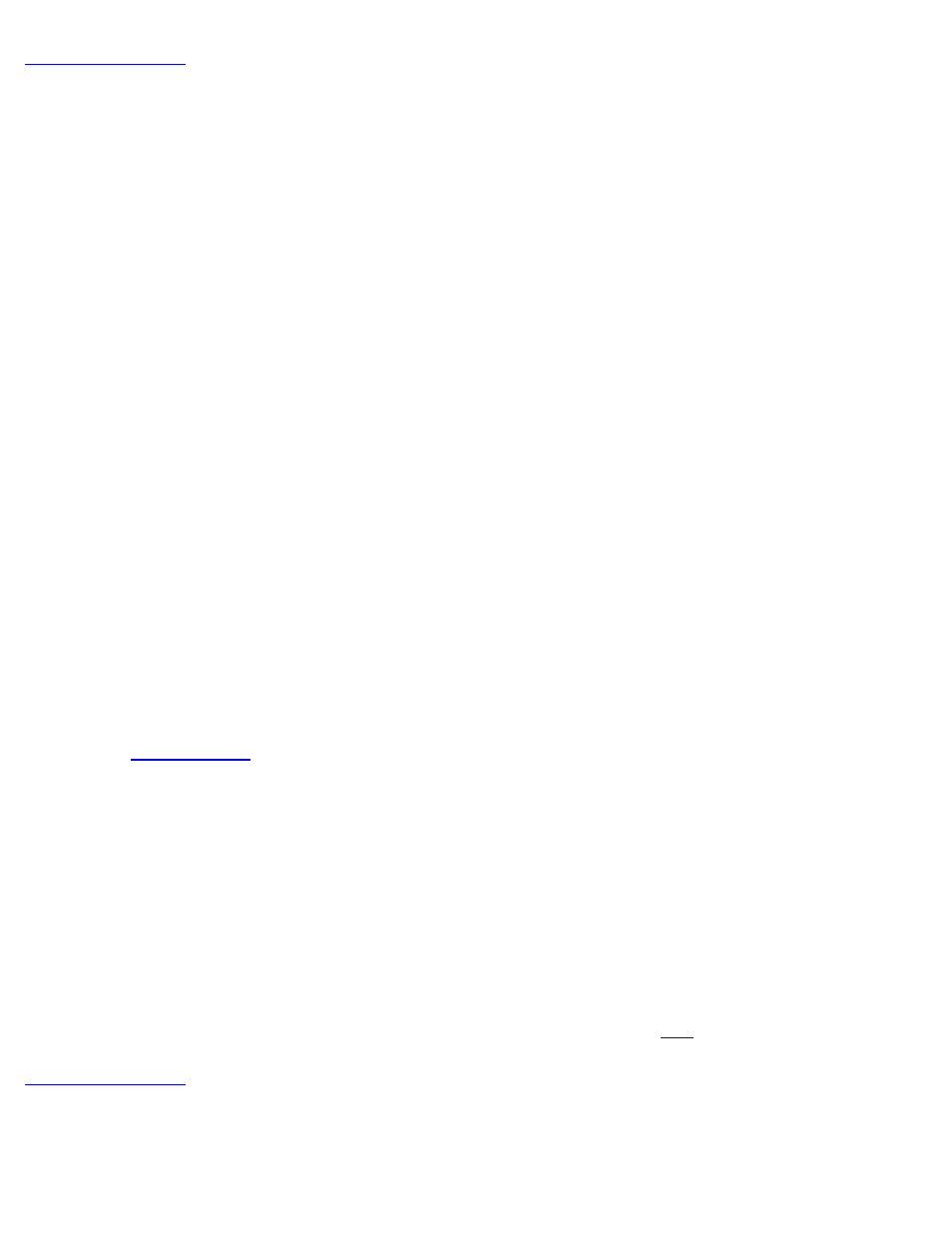
Troubleshooting
This page describes a few basic troubleshooting steps to follow if problems are experienced with the Intel® AMT
configuration. Remember to always check DSN for more troubleshooting options.
Return to Default
Return to default is also known as un-provisioning. An Intel AMT setup and configured computer can be un-provisioned using
the Intel AMT Configuration screen and the Un-Provision option.
Follow the steps below to un-provision a computer:
1. Select Un-Provision and then select Full Un-provision.
Full un-provisioning is available for SMB Mode provisioned computers. This option returns all Intel AMT configuration
settings to factory defaults and does NOT reset ME configuration settings or passwords. Full and partial un-provisioning
is available for Enterprise Mode provisioned computers. Partial un-provisioning returns all Intel AMT configuration
settings to factory defaults with the exception of the PID and PPS. Partial un-provisioning does NOT reset ME
configuration settings or passwords.
An un-provisioning message displays after about 1 minute. After un-provisioning completes, control is passed back to
the Intel AMT Configuration screen. Provisioning Server, Set PID and PPS, and Set PRTC options are available
again because the computer is set to the default Enterprise Mode.
2. Select Return to previous menu.
3. Select Exit and then press
The computer restarts.
Firmware Flash
Flash the firmware to upgrade to newer versions of Intel AMT. The automatic flash feature can be disabled by selecting
Disabled under the Secure Firmware Update setting in the MEBx interface. If this setting is disabled, a firmware error
message appears when flashing the BIOS.
The firmware CANNOT be flashed to an older version or to the current version installed. The firmware flash, when available, is
located on the
site for download.
Serial-Over-LAN (SOL) / IDE Redirection (IDE-R)
If you cannot use IDE-R and SOL, follow these steps:
1. At the initial boot screen, press to enter the MEBx screens. 2. When a prompt for the password appears, enter the new Intel ME password. 3. Select Intel AMT Configuration, and then press 4. Select Un-Provision, and then press 5. Select Full Unprovision, and then press 6. Reconfigure the settings under the Intel AMT Configuration menu option shown
