Displaying event logs for a failover cluster – Dell AX4-5 User Manual
Page 57
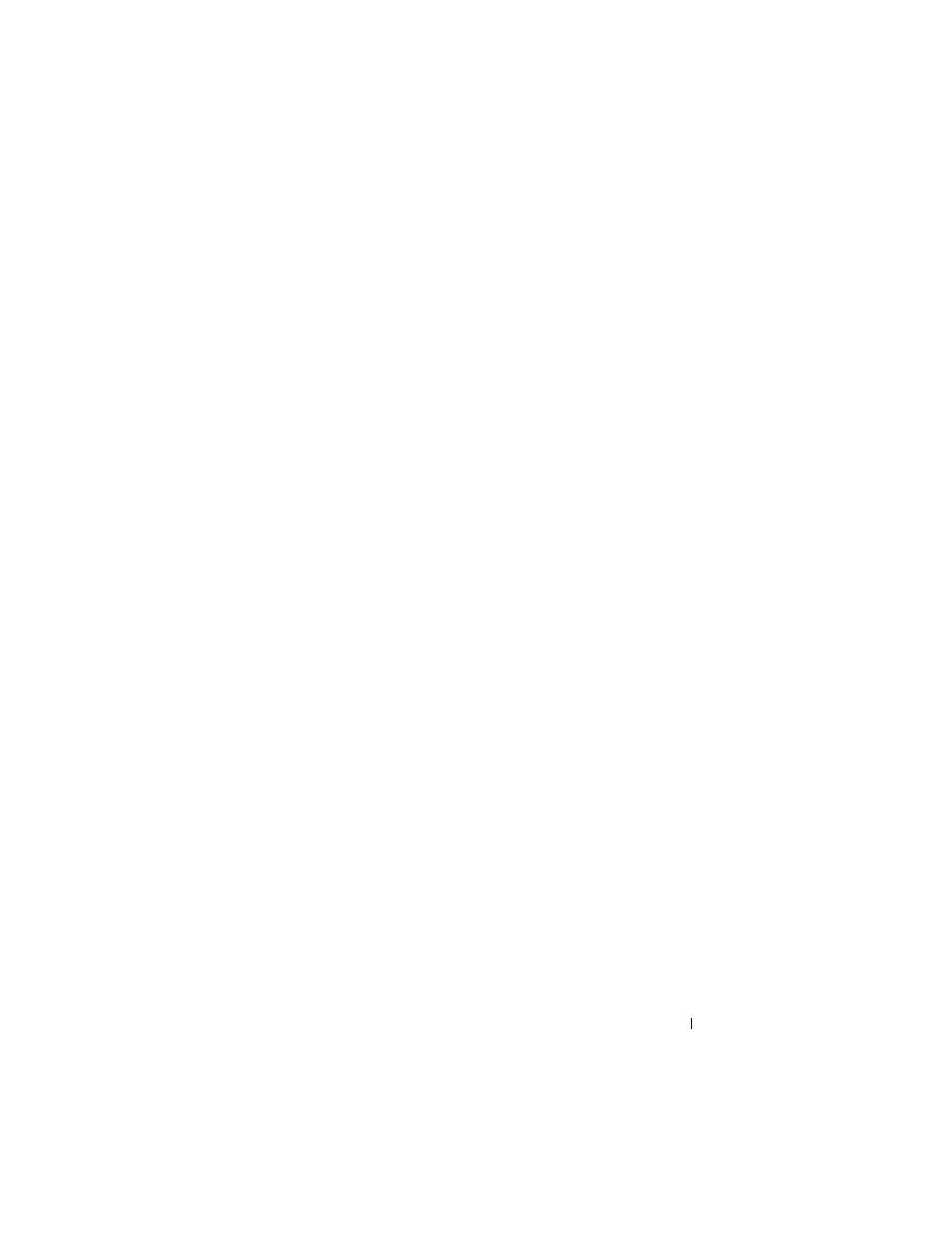
Maintaining Your Cluster
57
To stop or restart the cluster service on a node:
1 Right-click the node that you want to stop or restart in the Failover
Cluster Management console.
2 Click More Actions and select from either of the following options that are
displayed:
•
Stop Cluster Service
•
Start Cluster Service
Running chkdsk on a Clustered Disk in
Maintenance Mode
Failover Clustering allows you to put a disk in Maintenance mode without
taking the disk offline. The health monitoring on the disk turns off for a
period of time while maintenance is carried out on the disk. You can then
run chkdsk utility on the disk.
To put a disk in Maintenance mode:
1 To open the Failover Cluster Management console, click Start→
Administrative Tools.
2 Right-click the disk that you want to put on maintenance mode.
3 Click More Actions and select Turn On Maintenance Mode for this disk
option.
4 Ensure that the status of the disk is listed as Online (Maintenance) in
the MMC.
5 Run chkdsk utility on the disk.
Displaying Event Logs for a Failover Cluster
All cluster events can be viewed using the Failover Cluster Management
console for any node in your Failover Cluster. To display the event logs:
1 To open the Failover Cluster Management console, click Start→
Administrative Tools.
2 In the console tree, right-click Cluster Events, and then click Query.
