Firmware upgrade – Dell S520 Projector User Manual
Page 97
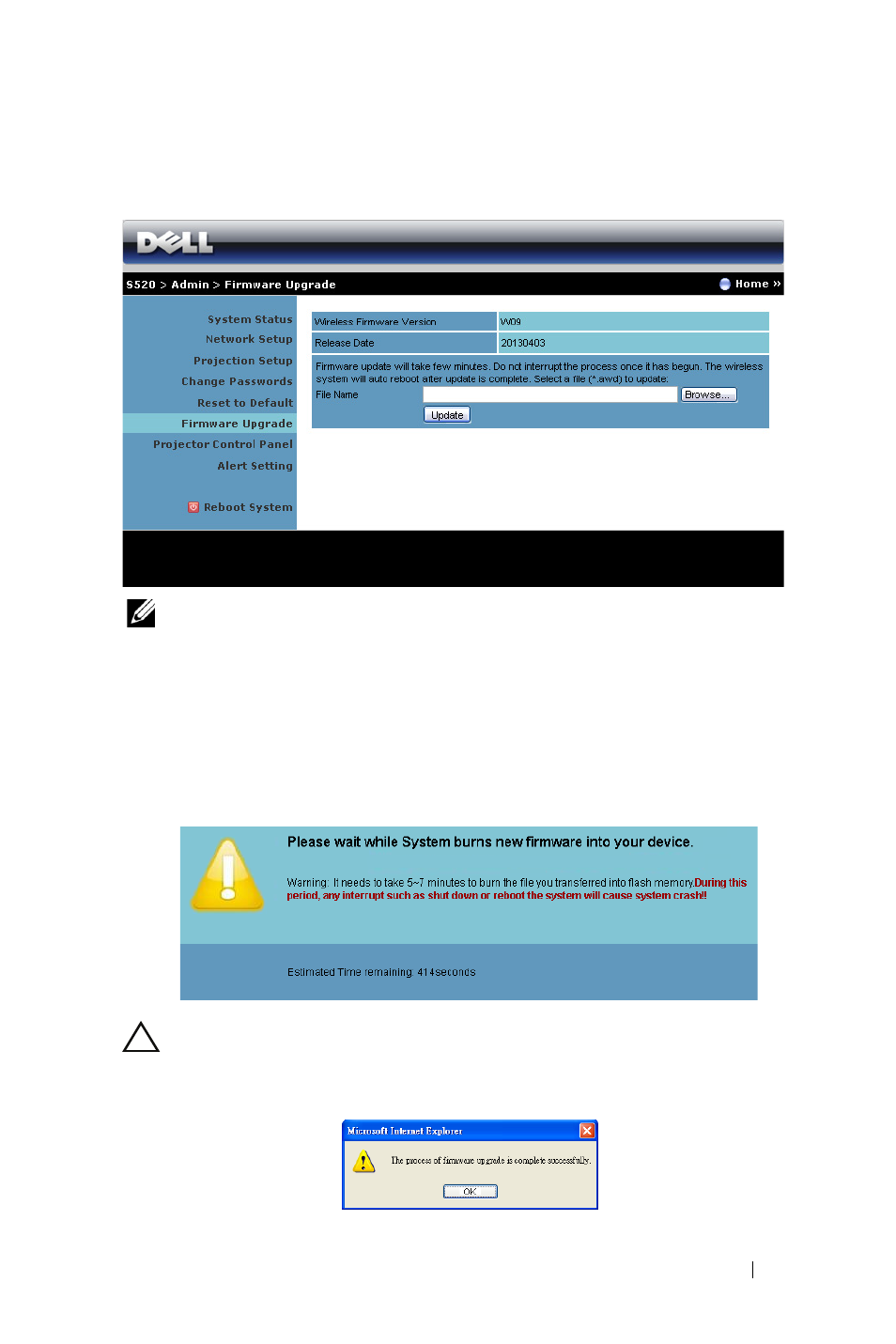
Using Your Projector
97
Firmware Upgrade
Use the Firmware Upgrade page to update your projector’s wireless firmware.
NOTE:
Please disable and enable wireless/network using the OSD to
restart the network card for the projector after firmware upgrade is
successful.
To start firmware update, follow these steps:
1
You can download the firmware files from dell.com/support.
2
Press Browse to select the file to update.
3
Click the
Update button to start. Wait while the system updates the
firmware in your device.
CAUTION:
Do not interrupt the update process as this may cause
the system to crash!
4
Click OK when the update is complete.
See also other documents in the category Dell Monitors:
- u2410 (43 pages)
- BN68-00344E-00 (6 pages)
- E173FP (56 pages)
- Precision 380 (46 pages)
- Precision 380 (372 pages)
- Precision 380 (186 pages)
- Precision 380 (230 pages)
- OptiPlex ARAIO (15 pages)
- 828FI (32 pages)
- E551 (4 pages)
- E2013H Monitor (4 pages)
- E2013H Monitor (5 pages)
- E2013H Monitor (1 page)
- E2013H Monitor (51 pages)
- P2014H Monitor (1 page)
- P2014H Monitor (38 pages)
- P2014H Monitor (3 pages)
- SP2309WFP Monitor (2 pages)
- SP2309WFP Monitor (36 pages)
- P2314T Multi Touch Monitor with LED (1 page)
- P2714T Multi Touch Monitor with LED (2 pages)
- P2314T Multi Touch Monitor with LED (52 pages)
- P2714T Multi Touch Monitor with LED (1 page)
- P2314T Multi Touch Monitor with LED (4 pages)
- P2314T Multi Touch Monitor with LED (1 page)
- P2314T Multi Touch Monitor with LED (2 pages)
- P1913 Monitor (6 pages)
- P1913 Monitor (59 pages)
- P1913 Monitor (1 page)
- P1913 Monitor (3 pages)
- E2014T 19.5 Multi-Touch Monitor with LED (4 pages)
- E2014T 19.5 Multi-Touch Monitor with LED (56 pages)
- E2014T 19.5 Multi-Touch Monitor with LED (1 page)
- U2913WM Monitor (65 pages)
- U2913WM Monitor (1 page)
- U2913WM Monitor (11 pages)
- E2313H Monitor (5 pages)
- E2313H Monitor (51 pages)
- E2313H Monitor (1 page)
- E2313H Monitor (4 pages)
- ST2420L Monitor (2 pages)
- ST2420L Monitor (33 pages)
- E2211H Monitor (33 pages)
- E2211H Monitor (2 pages)
- S2440L Monitor (1 page)
