Firewall configuration and faq – Dell S520 Projector User Manual
Page 104
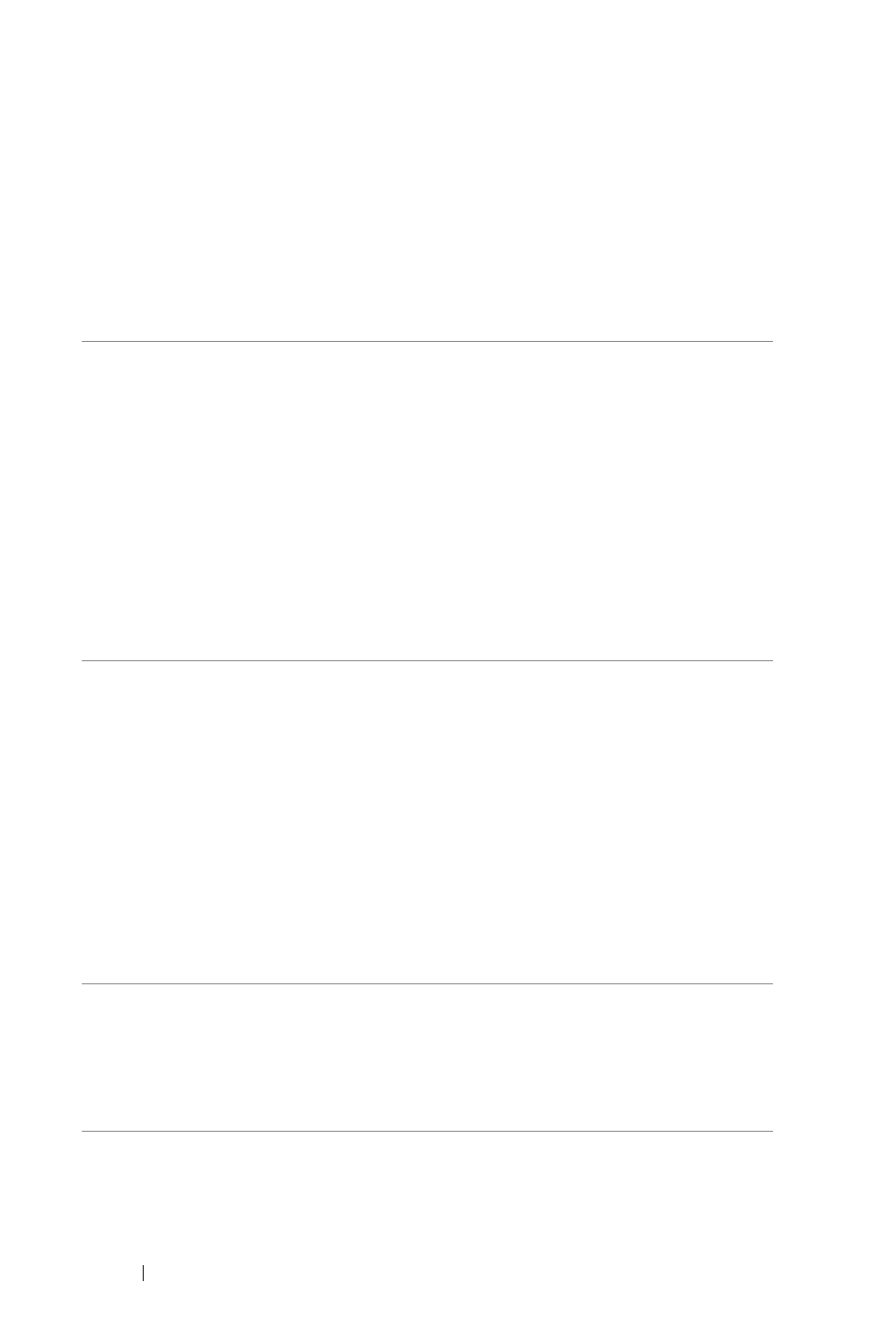
104
Using Your Projector
Firewall Configuration and FAQ
Q: Why can’t I access the Web Management Page?
A: Your computer’s firewall configuration may prevent you from accessing
the Web Management Web Page. Please refer to the following
configuration settings:
Firewall
Protection
Configuration
McAfee Security
Center
1
Launch McAfee Security Center (Start > All
Programs > McAfee > McAfee Security Center).
2
On the
personal firewall plus tab, click View
the Internet Applications List.
3
Find and select
Dell S520 Projector from the
list.
4
Right-click on its Permissions column.
5
Select
Allow Full Access from the pop-up
menu.
Norton AntiVirus
1
Open Norton AntiVirus (Start > All Programs >
Norton AntiVirus > Norton AntiVirus).
2
Click
Options menu, then select Norton
AntiVirus.
3
On the Status page, select Internet Worm
Protection.
4
Find and select
Dell S520 Projector from the
list of programs.
5
Right-click on its Internet Access column.
6
Select
Permit All from the pop-up menu.
7
Click OK.
Sygate Personal
Firewall
1
Open Sygate Personal Firewall (Start > All
Programs > Sygate > Sygate Personal Firewall).
2
From the
Running Applications list, find and
right-click on Dell S520 Projector.
3
Select
Allow from the pop-up menu.
