Dell OptiPlex 745c (Early 2007) User Manual
Page 11
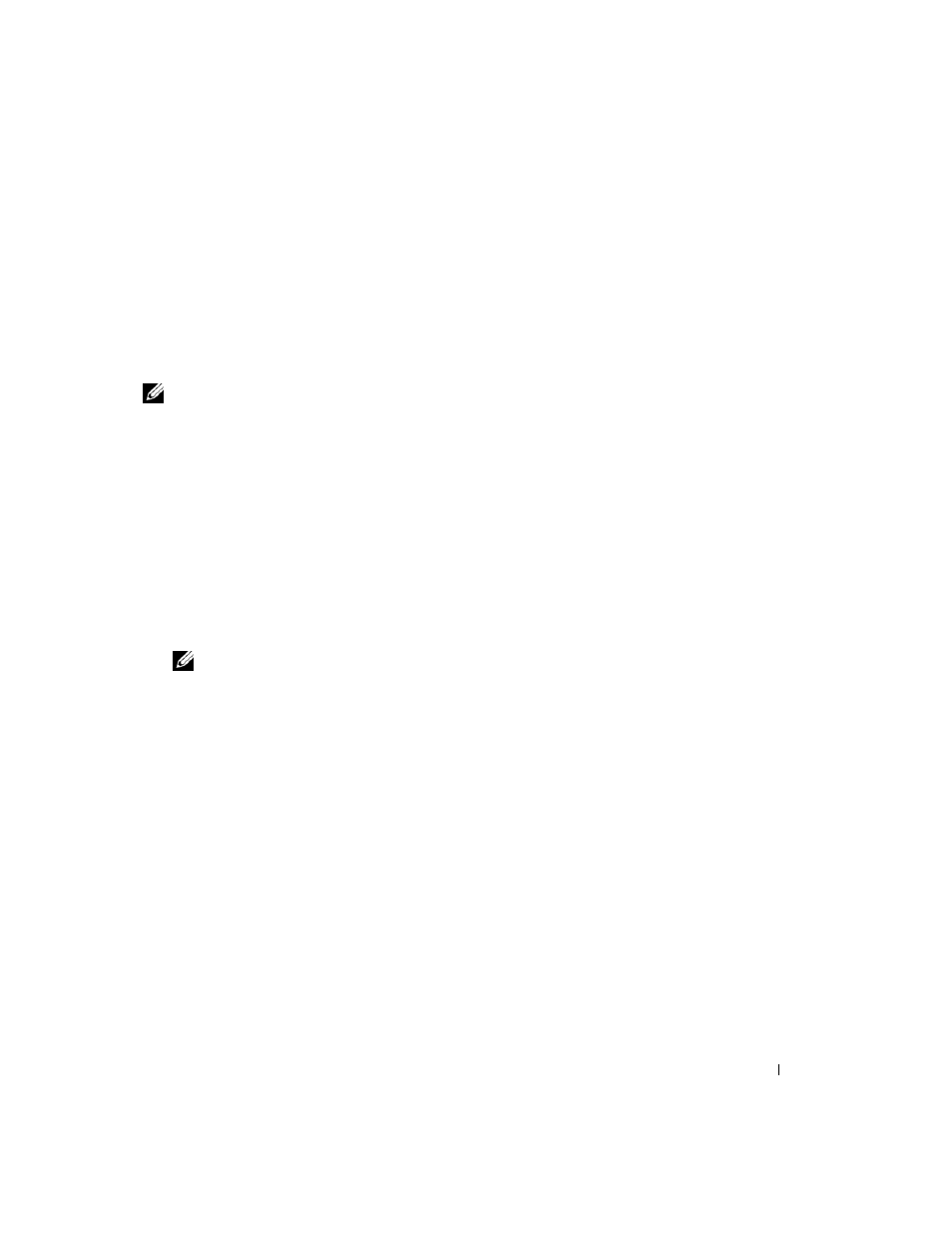
Client Systems Management Administrator’s Guide
11
10 Return to the previous menu to exit the MEBx Setup and save AMT configuration. The system will
display an Intel ME Configuration Complete message and restart. After the ME Configuration is
complete, you can configure AMT.
11 Press during POST to enter MEBx Setup again. NOTE: Spaces are not accepted in the host name. Make sure there is not a duplicate host name on the network. You can use host names in place of the system’s IP for any applications requiring the IP address. 15 Select TCP/IP. a When prompted to Disable Network Interface, select N. If the network is disabled, then all b In the DHCP Disable setting select N, or select Y if the setting is DHCP Enable. c Select Domain Name, and then type the domain name. 16 Select Provisioning Server. a Type the Provisioning Server IP. The default setting is 0.0.0.0. The default setting of 0.0.0.0 will provisionserver to the IP of the provisioning server. NOTE: DHCP and DNS must be available for the setup and configuration server search to automatically succeed. If DHCP and DNS are not available, then the setup and configuration server’s IP address must be b Type the Port. The default setting is 0. If left at the default setting of 0, the AMT will attempt to 17 Select Provision Model. a When prompted to Change to Intel AMT 1.0 Mode, select N to enable Intel AMT 2.0 Mode. b When prompted to Change to Small Business, select N to enable Enterprise mode. If prompted c Select Return to previous menu. 18 Select Set PID and PPS. This option is for Provisioning ID (PID) and Provisioning Passphrase (PPS) entry. PIDs are 8 characters and PPS are 32 characters. There are dashes between every set of 4 19 Skip Un-Provision. This option returns the system to factory defaults. For more information on unprovisioning, see "Return to Default" on page 17. 20 Select VLAN. The default setting for this option is Disabled.
12 Type the MEBx password.
13 Select Intel AMT Configuration.
14 Select Host Name, and then type a host name.
remote AMT capabilities are disabled and TCP/IP settings are not necessary. If prompted to
enable Enable Network Interface, select Y.
work only if the DNS server has an entry that will resolve the name
manually entered into the AMT system’s MEBx.
contact the provisioning server on port 9971. If your provisioning server is listening on a different
port, enter it here.
to Change to Enterprise, select Y instead.
characters, so including dashes, PIDs are 9 characters and PPS are 40 characters. An S&CS must
generate these entries.
