Network problems, Connecting to wireless local area networks – Dell Inspiron 1100 User Manual
Page 67
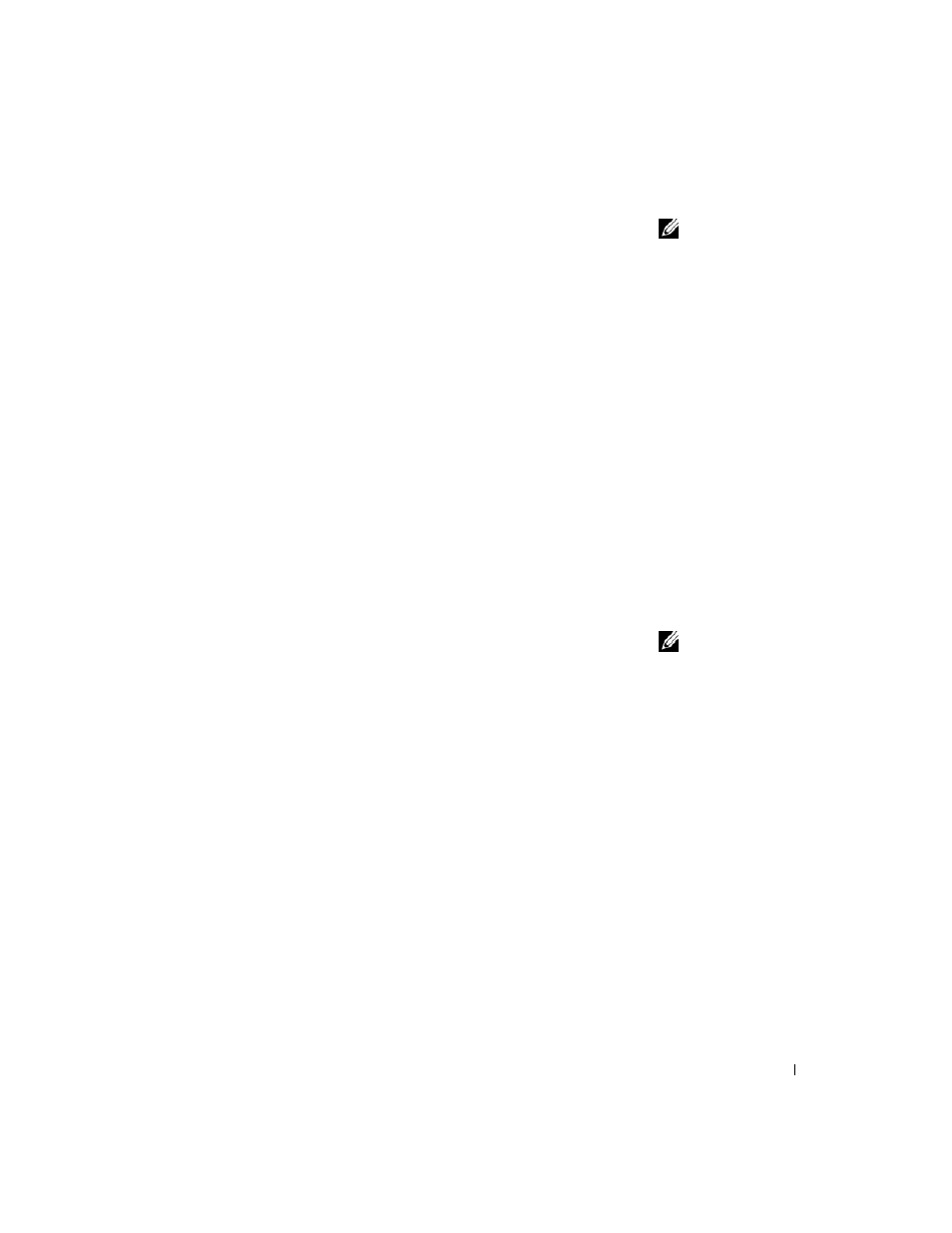
Setting Up a Home and Office Network
67
NOTE: Selecting the
connection method This
computer connects
directly to the Internet
enables the integrated
firewall provided with
Windows XP.
4
Complete the checklist and required preparations, and return to the
Network Setup Wizard.
5
Follow the instructions on the screen.
Network Problems
C
HE C K
T H E
N ET W OR K
C A B L E
CO N NE C T O R
— Ensure that the network cable
connector is firmly connected to the connector on the computer and the network
wall jack.
C
HE C K
T H E
N ET W OR K
L IG H T S
O N
THE
NE TWO R K
C O N NE C T O R
— Green
indicates that the network connection is active. If the status light is not green, try
replacing the network cable. Amber indicates that the network adapter driver is
loaded and the adapter is detecting activity.
R
E S T A R T
THE
C O MP U T E R
— Try to log on to the network again.
C
O NT A C T
YOUR
NE TWO R K
A D M IN IS T R AT O R
— Verify that your network
settings are correct and that the network is functioning.
Connecting to Wireless Local Area
Networks
NOTE: These networking
instructions do not apply
to Bluetooth™ or cellular
products.
Before you can connect to a wireless Local Area Network (LAN), you must
have specific information about your network. Be sure to get the name of
your wireless network along with any special security settings from your
network administrator. These settings are unique to your network and
cannot be provided by Dell.
