Customizing your tablet, Display settings – Dell Venue 8 User Manual
Page 19
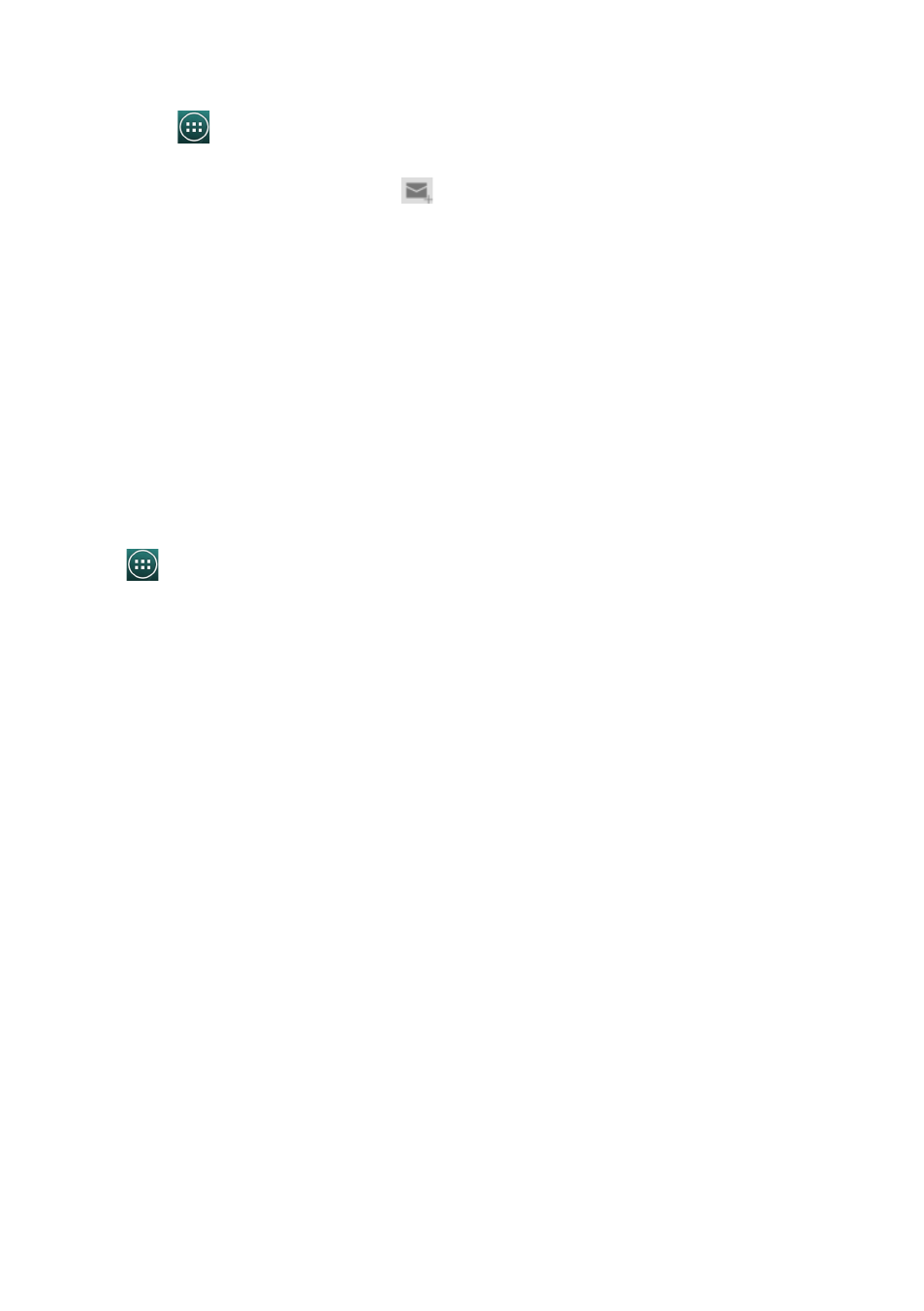
Customizing Your Tablet
19
Creating and sending emails
1. Tap
→ Email.
2. Select an email account to use if you have set up more than one account on your tablet.
3. In an email account screen, tap
to compose a new mail.
4. Type the recipient’s email address in the To field. If you are sending the email to multiple
recipients, separate their email addresses with a comma.
5. Type the subject in the Subject field.
6. Compose your email content.
7. Tap SEND to send the email.
Customizing Your Tablet
You can configure settings such as display, sound, network, security and so on, using the
Settings screen.
Display settings
Tap
→ Settings→ Display and then select the desired item under Display settings.
Brightness
Drag the slider to right to increase brightness. Move the slider to the left to
decrease brightness. Tap OK to confirm the adjustment.
NOTE: If the Automatic brightness is enabled, your tablet adjusts the screen
brightness automatically based on the surrounding light conditions.
Wallpaper
Select a picture from the Gallery, Live wallpapers, or Wallpaper. Adjust the
size and range of the picture, and then tap OK to set it as the wallpaper.
Sleep
Select the time after which the tablet goes into sleep mode automatically.
Daydream
Select the pictures or animation to show while the tablet is docked or being
charged.
Font size
Set your tablet's font size from Small, Normal, Large, and Huge.
