System setup options, Main screen – Dell PowerEdge 4600 User Manual
Page 24
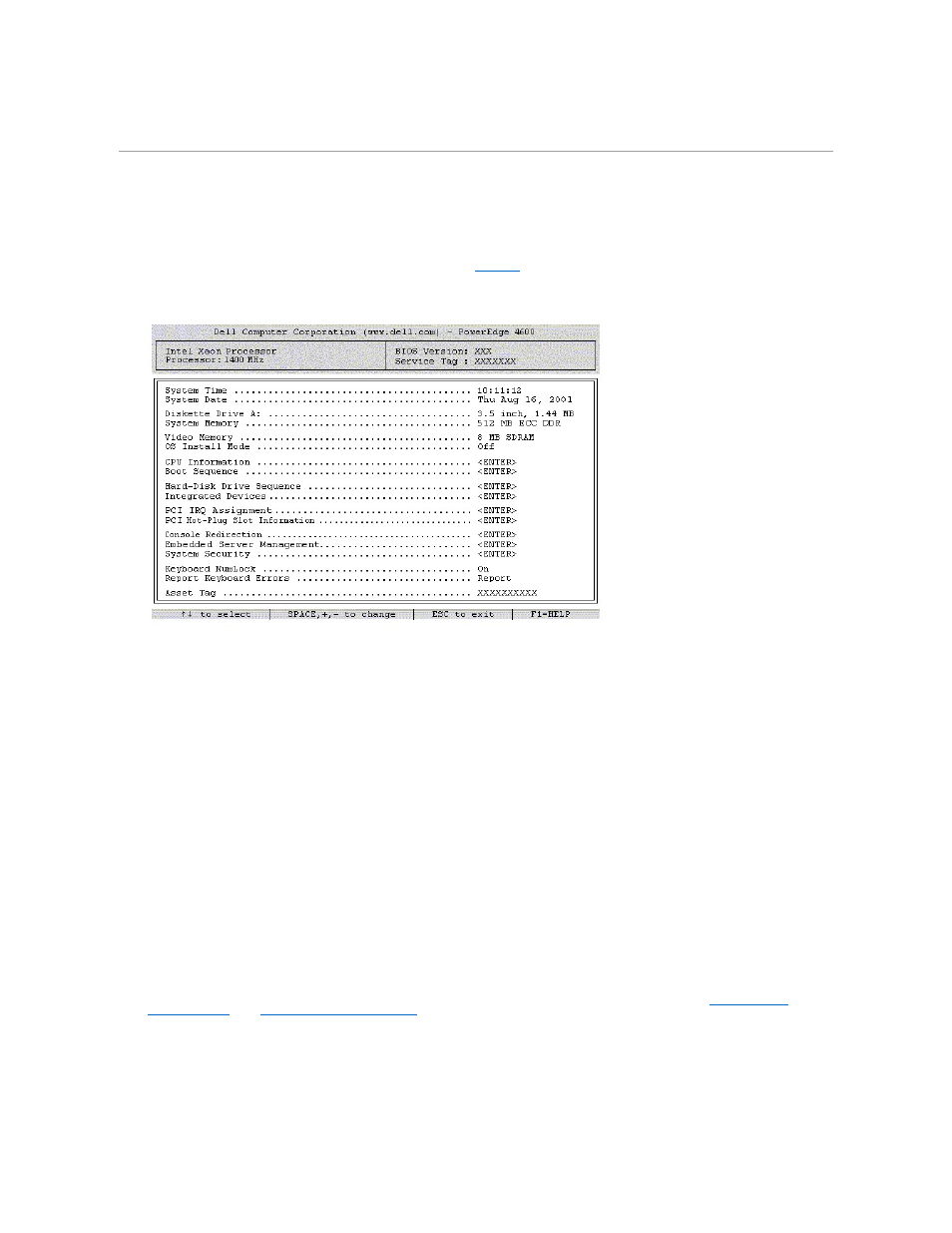
For most of the options, any changes you make are recorded but do not take effect until the next time you start the system. For a few options (as noted in the
help area), the changes take effect immediately.
System Setup Options
The following subsections outline the options on the System Setup screens.
Main Screen
When the System Setup program runs, the main program screen appears (see
).
Figure 3-1. Main System Setup Screen
The following options and information fields appear on the main System Setup screen:
l
System Time — Resets the time on the system's internal clock.
l
System Date — Resets the date on the system's internal calendar.
l
Diskette Drive A: — Allows you to specify the type of diskette drive for your system.
l
System Memory — Displays the amount of system memory. This option has no user-selectable settings.
l
Video Memory — Displays the amount of video memory. This option has no user-selectable settings.
l
OS Install Mode — Determines the maximum amount of memory available to the operating system. On sets the maximum memory available to the
operating system to 256 MB. Off (default) makes all of the system memory available to the operating system. Some operating systems will not install
with more than 2 GB of system memory. Turn this option On during operating system installation and Off after installation.
l
CPU Information — Displays information related to the microprocessor bus and microprocessors. This screen has no user-selectable settings.
l
Boot Sequence — Displays the Boot Sequence screen, discussed later in this section.
l
Hard-Disk Drive Sequence — Displays the Hard-Disk Drive Sequence screen, discussed later in this section.
l
Integrated Devices — Displays the Integrated Devices screen, discussed later in this section.
l
PCI IRQ Assignment — Displays a screen that allows you to change the IRQ allocated to each of the integrated devices on the PCI bus, as well as any
installed expansion cards that require an IRQ.
l
PCI Hot-Plug Slot Information — Displays information about the hot-plug PCI-X slots such as the operating frequency, whether or not they are
occupied, and whether they are in PCI or PCI-X mode. This screen has no user-selectable settings.
l
Console Redirection — Displays a screen that allows you to configure console redirection. The sub-menu allows you to turn the feature on or off, select
the remote terminal type, and enable or disable redirection after booting.
l
Embedded Server Management — Displays the Embedded Server Management screen, discussed later in this section.
l
Using the Setup Password Feature
l
Keyboard Numlock — Determines whether your system starts up with the Num Lock mode activated on 101- or 102-key keyboards (does not apply to
84-key keyboards).
l
Report Keyboard Error — Enables or disables reporting of keyboard errors during the POST. This option is useful when applied to self-starting servers
or host systems that have no permanently attached keyboard. In these situations, selecting Do Not Report suppresses all error messages relating to
the keyboard or keyboard controller during POST. This setting does not affect the operation of the keyboard itself if a keyboard is attached to the
system.
l
Asset Tag — Displays the customer-programmable asset tag number for the system if an asset tag number has been assigned. To enter an asset tag
