System overview, System orientation, Bezel indicators – Dell PowerEdge 4600 User Manual
Page 15
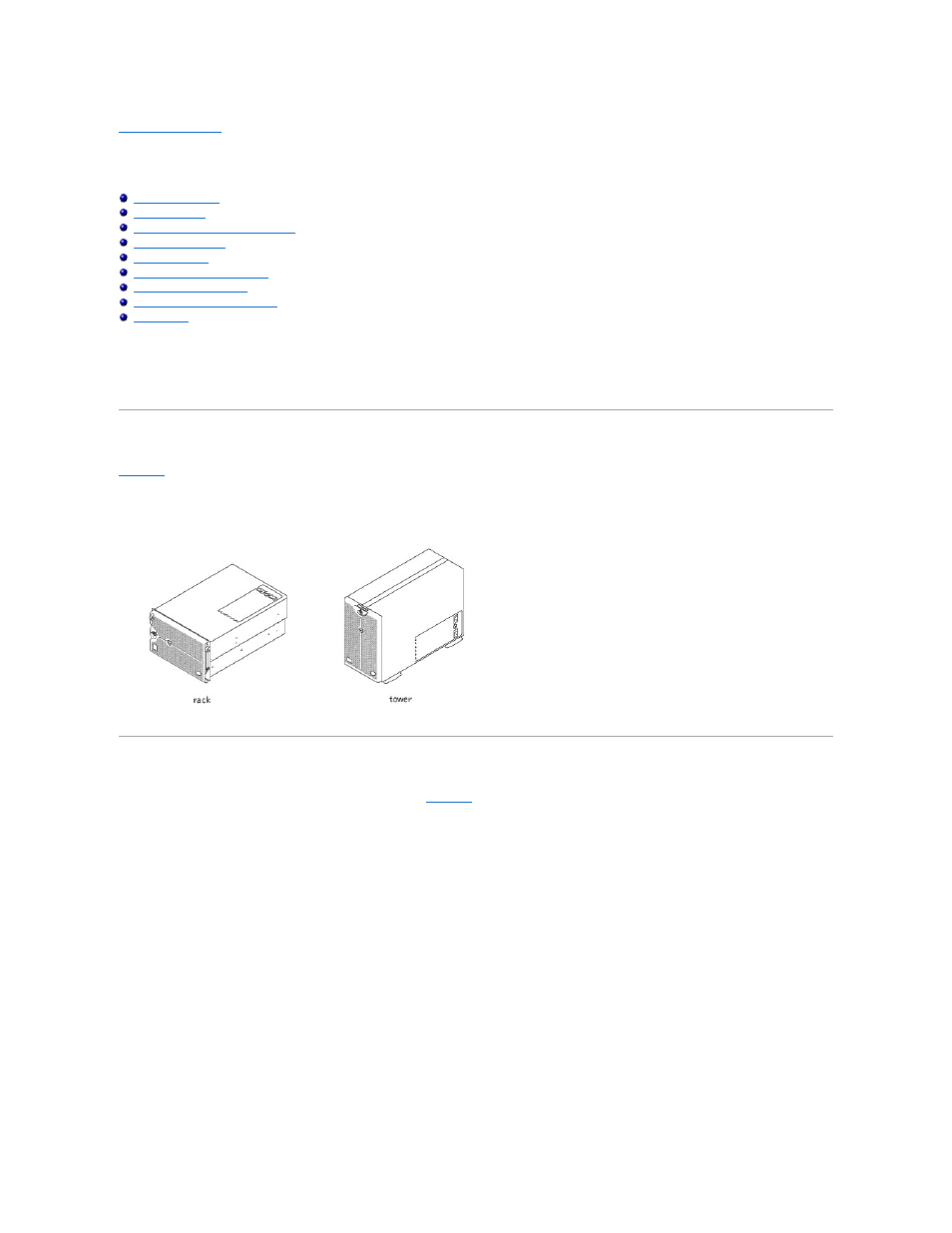
Back to Contents Page
System Overview
Dell™ PowerEdge™ 4600 Systems User's Guide
Front-Panel Indicators and Features
Your system, equipped with one or two Intel® Xeon™ microprocessors, is a full-featured server that can be mounted either in a rack or in a tower form factor
case. The system provides the latest in high-performance technology, an enhanced set of available features, and a high level of scalability.
This section describes the major hardware and software features of the system, provides information about the indicators on the system's front panel, and
discusses connecting external devices to the system. It also provides information on obtaining technical assistance.
System Orientation
side.
Figure 1-1. System Orientation
Bezel Indicators
When the bezel is in place on the system, it has two indicators (see
). The top status indicator is blue when the system is operating correctly. The
caution indicator is amber when the system needs attention. The amber caution light indicates a problem with power, system fan or power supply fan,
temperature, or hard drive or that the PCI expansion cards need attention. An LED on the back of the system provides the same functionality as the bezel
indicators.
Figure 1-2. Bezel Indicators
