Adding memory – Dell Dimension 4500S User Manual
Page 18
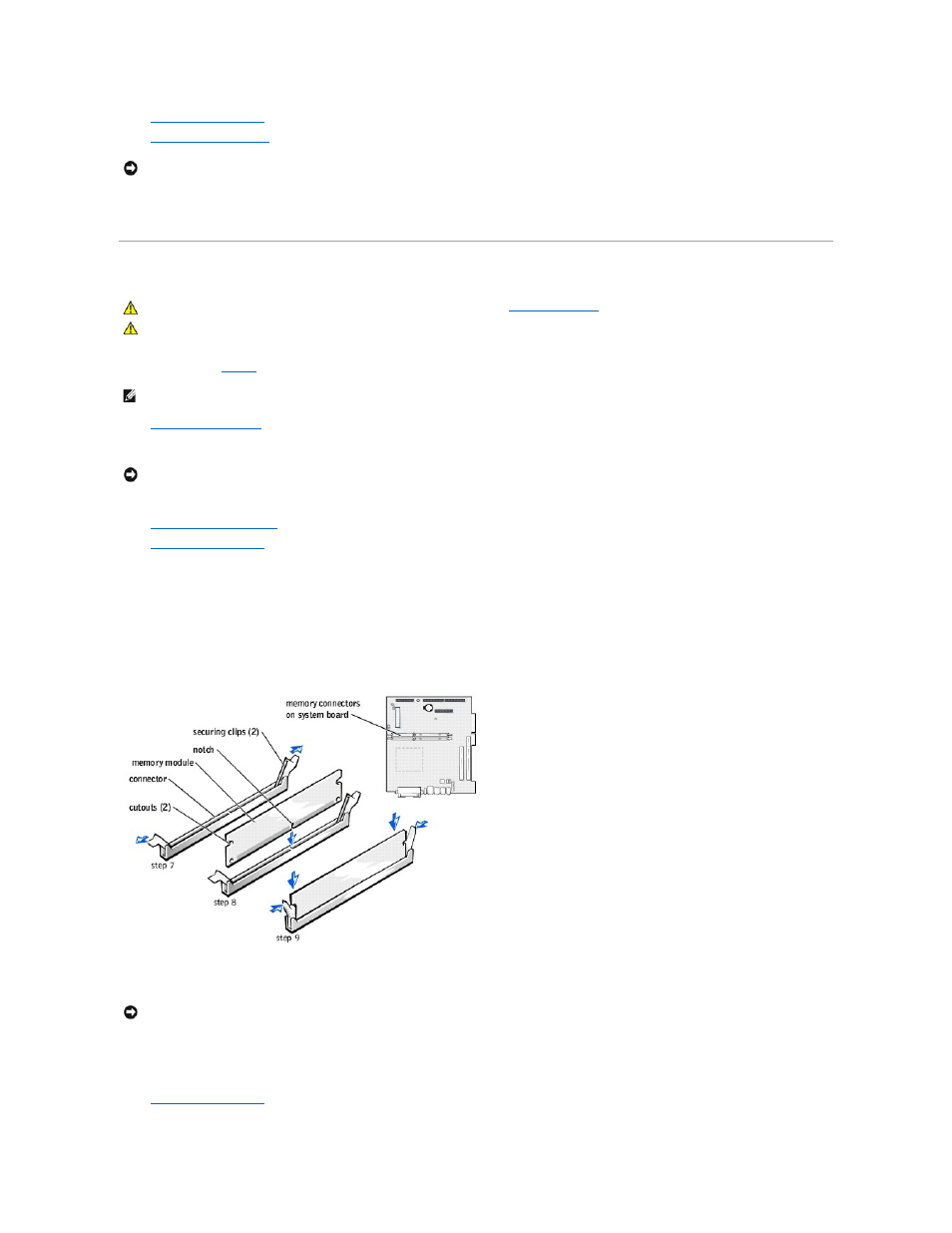
15.
.
16.
(optional).
17.
Connect your computer and devices to electrical outlets, and turn them on.
18.
Install any drivers required for the card as described in the card documentation.
Adding Memory
You can increase your computer memory by installing memory modules on the system board. For information on the type of memory supported by your
computer, look under "
Memory
" in "Technical Specifications."
1.
2.
Turn off any attached devices and disconnect them from their electrical outlets.
3.
Disconnect the computer power cable from the wall outlet, and then press the power button to ground the system board.
4.
5.
6.
If necessary, remove a memory module:
a.
Press out the securing clip at each end of the memory module connector.
b.
Grasp the module and pull up.
If the module is difficult to remove, gently ease the module back and forth to remove it from the connector.
7.
To insert a module, press out the securing clip at each end of the memory module connector.
8.
Align the notches on the bottom of the module with the crossbars in the connector.
9.
Insert the module straight down into the connector, ensuring that it fits into the vertical guides at each end of the connector. Press firmly on the ends
of the module until it snaps into place.
If you insert the module correctly, the securing clips snap into the cutouts at each end of the module.
10.
.
NOTICE:
To connect a network cable, first plug the cable into the network wall jack and then plug it into the computer.
CAUTION:
Before you begin any of the procedures in this section, follow the "
CAUTION:
To guard against electrical shock, always unplug your computer from the electrical outlet before opening the cover.
HINT:
Memory purchased from Dell is covered under your computer warranty.
NOTICE:
To disconnect a network cable, first unplug the cable from your computer and then unplug it from the network wall jack.
NOTICE:
To avoid breaking the memory module, do not press near the middle of the module.
