Power problems – Dell XPS 17 (L702X, Early 2011) User Manual
Page 68
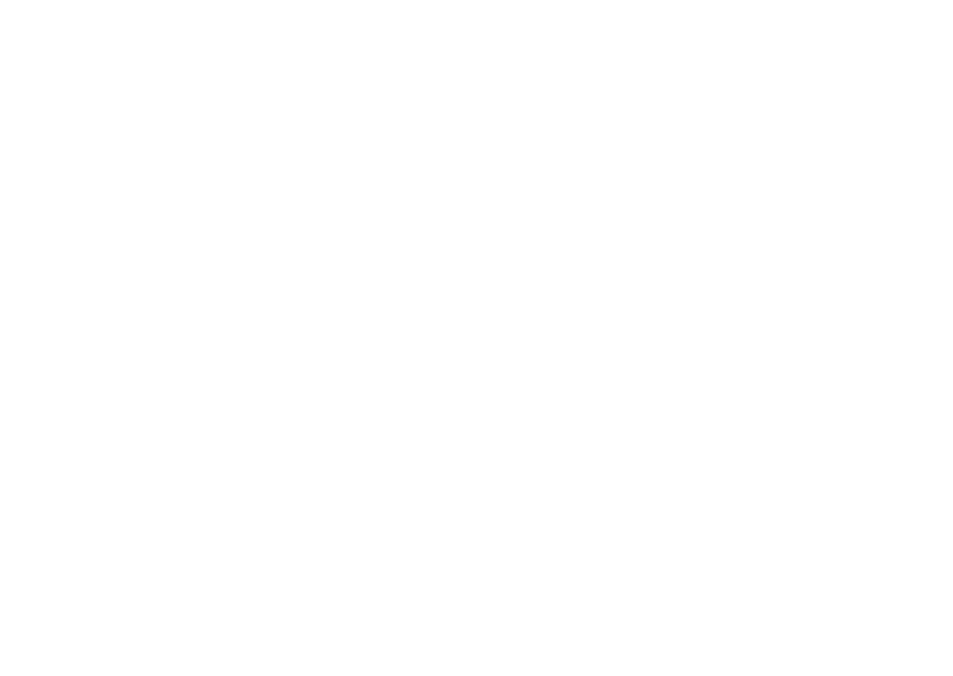
66
Solving Problems
Power Problems
If the power light is off — The computer is
either turned off, in hibernate mode, or is not
receiving power.
• Press the power button. The computer
resumes normal operation if it is off or in
hibernate mode.
• Reseat the AC adapter cable into both the
power connector on the computer and
the electrical outlet.
• If the AC adapter cable is plugged into a
power strip, ensure that the power strip is
plugged into an electrical outlet and that
the power strip is turned on. Also bypass
power protection devices, power strips,
and power extension cables to verify that
the computer turns on properly.
• Ensure that the electrical outlet is working
by testing it with another device, such as
a lamp.
• Check the AC adapter cable connections.
If the AC adapter has a light, ensure that
the light on the AC adapter is on.
If the power light is solid white and the
computer is not responding — The display
may not be responding.
• Press the power button until the computer
turns off and then turn it back on.
• If the problem persists, contact Dell (see
“Contacting Dell” on page 91).
If the power light is breathing white — The
computer is in standby or the display may not
be responding.
• Press a key on the keyboard, move the
connected mouse or a finger on the touch
pad, or press the power button to resume
normal operation.
• If the display is not responding, press the
power button until the computer turns off
and then turn it back on.
• If the problem persists, contact Dell (see
