Nvidia 3dtv play – Dell XPS 17 (L702X, Early 2011) User Manual
Page 59
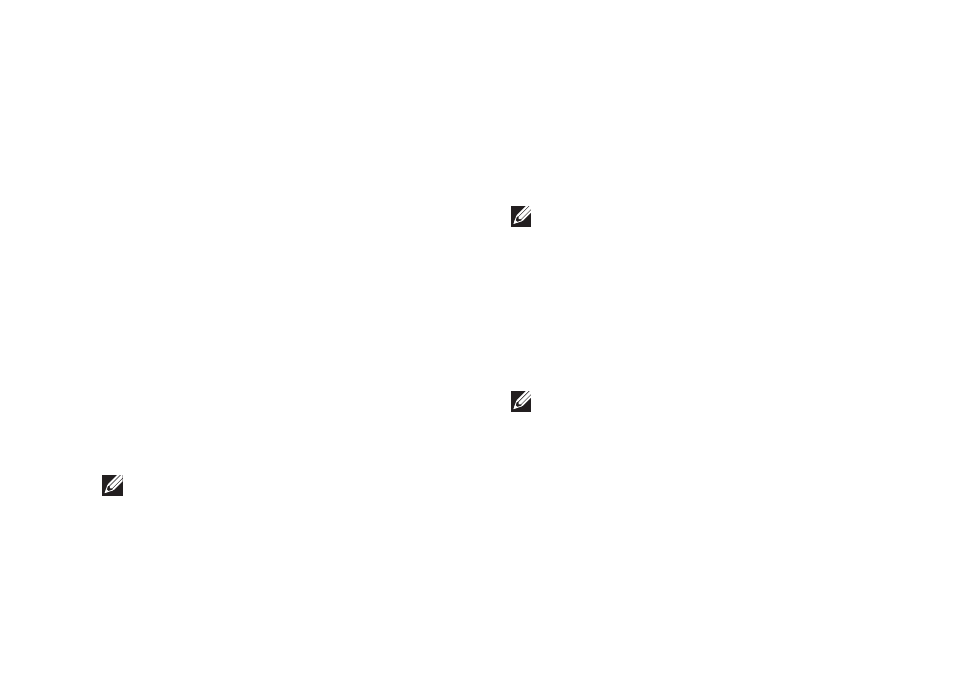
57
Using Your XPS Laptop
Changing the Application Profile
Settings
1. Right‑click the desktop and select NVIDIA
Control Panel.
2. In the NVIDIA Control Panel window, click
3D Settings to expand the selection (if not
already expanded) and then click Manage
3D Settings.
3. In the Program Settings tab, click Add
and browse to select the application’s
executable file (.exe). Once added, you can
change the settings for that application.
To change the settings for a specific
application, select the application in the
Select a program to customize: list and make
the desired changes.
NOTE: For more information on the
NVIDIA control panel’s options and
settings, click Help.
NVIDIA 3DTV Play
The NVIDIA 3DTV Play application installed
on your computer allows you to play 3D
games, watch Blu‑ray 3D videos, and browse
3D photos.
NOTE: For information on using the
NVIDIA 3D Vision glasses (optional), see
the NVIDIA 3D Vision User Guide at
support.dell.com/manuals.
3D Games
The NVIDIA 3DTV Play application supports
the same games as NVIDIA 3D Vision.
NOTE: For a list of supported 3D games,
go to www.nvidia.com.
Playing Games in 3D
1. Launch the game in full‑screen mode.
2. If you see a message stating that the
current mode is not HDMI 1.4 compatible,
set the in‑game resolution to 720p,
1280x720 in HD 3D mode.
