Touch screen gestures (optional) – Dell XPS 17 (L702X, Early 2011) User Manual
Page 52
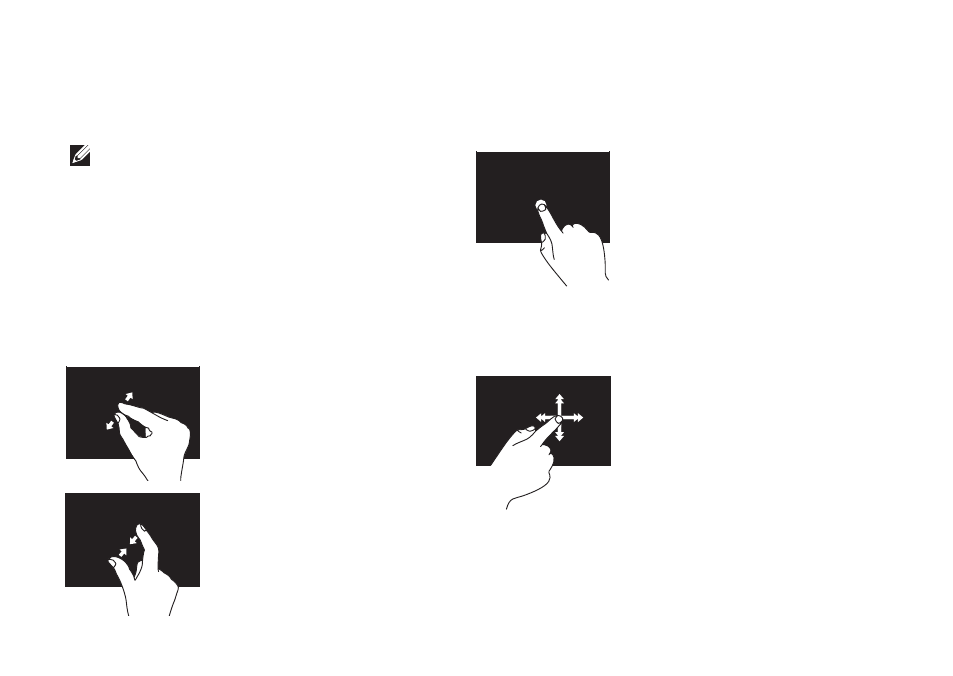
50
Using Your XPS Laptop
Touch Screen Gestures
(Optional)
NOTE: Some of these gestures are
application‑specific and may not work
across applications.
Zoom
Allows you to increase or decrease the
magnification of the screen content.
Pinch — Allows you to zoom‑in or zoom‑
out by moving two fingers apart or bringing
them closer together on the screen.
To zoom in:
Move two fingers apart
to enlarge the view of the
active window.
To zoom out:
Move two fingers close
together to reduce
the view of the active
window.
Dwell
Allows you to access additional information
by simulating a right‑click.
Press and hold a finger on
the touch screen, to open
context‑sensitive menus.
Flick
Allows you to flip content forward or
backward based on the direction of the flick.
Move a finger quickly in
the desired direction to
flip through content in the
active window like pages
in a book. Flick also works
vertically when navigating
content such as images or
songs in a playlist.
- Latitude E6410 (8 pages)
- Latitude E6410 (52 pages)
- Latitude D630 (218 pages)
- Latitude E6400 (99 pages)
- Latitude E6400 (70 pages)
- Latitude E6400 (2 pages)
- Latitude E6400 (8 pages)
- Latitude E6400 (4 pages)
- Latitude D630 (168 pages)
- Latitude D630 (43 pages)
- Latitude D630 (69 pages)
- Latitude D620 (102 pages)
- Latitude D620 (43 pages)
- Inspiron 1545 (51 pages)
- Inspiron 1545 (72 pages)
- Inspiron 1545 (4 pages)
- LATITUDE C510 (55 pages)
- LATITUDE C510 (170 pages)
- Inspiron 1200 (45 pages)
- Latitude D531 (224 pages)
- Latitude D531 (Mid 2007) (46 pages)
- Inspiron 1300 (142 pages)
- Inspiron 1300 (44 pages)
- INSPIRON 2600 (87 pages)
- INSPIRON 2600 (168 pages)
- INSPIRON 2600 (2 pages)
- INSPIRON 2600 (134 pages)
- Inspiron 1100 (40 pages)
- Inspiron 1100 (164 pages)
- Inspiron 5150 (160 pages)
- Inspiron E1505 (45 pages)
- Inspiron E1505 (186 pages)
- Inspiron 1150 (38 pages)
- Inspiron 1150 (112 pages)
- Inspiron M5040 (2 pages)
- Inspiron 3520 (72 pages)
- A860 (96 pages)
- 1000 (98 pages)
- STREAK 7 (141 pages)
- XPS 14Z (L412z) (2 pages)
- Latitude D520 (42 pages)
- Latitude D520 (124 pages)
- Latitude D520 (96 pages)
- Latitude D520 (168 pages)
- Latitude D520 (99 pages)
