Installing the microprocessor module – Dell Inspiron 1100 User Manual
Page 9
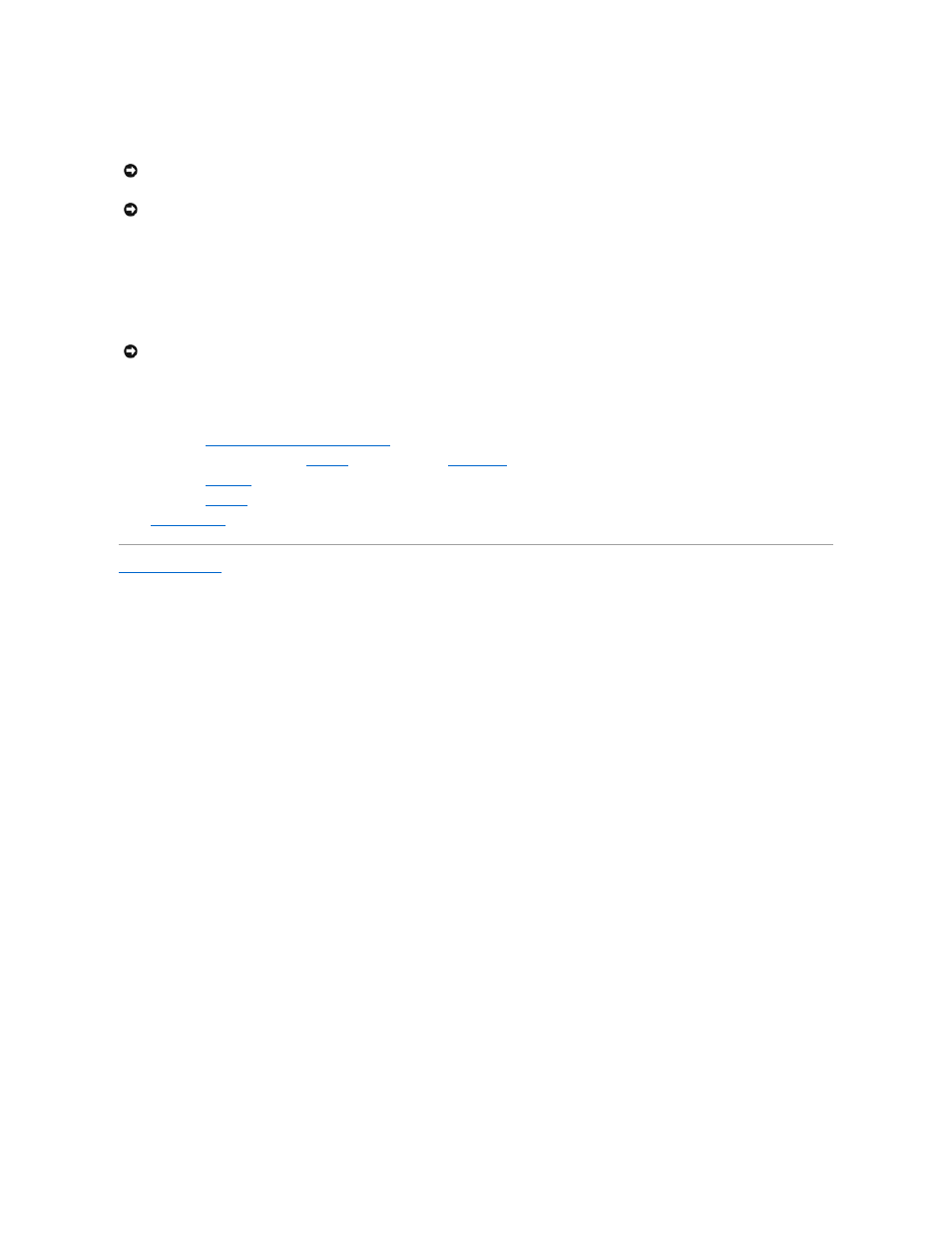
Installing the Microprocessor Module
1.
Align the pin-1 corner of the microprocessor module so that it points to the triangle on the system board, and insert the microprocessor module into the
ZIF socket.
When the microprocessor module is correctly seated, all four corners are aligned at the same height. If one or more corners of the module are higher
than the others, the module is not seated correctly.
2.
Tighten the ZIF socket by turning the cam screw clockwise to secure the microprocessor module to the system board.
3.
Wipe the thermal grease off of the microprocessor thermal-cooling assembly with a clean paper towel.
4.
Squeeze all of the contents of the thermal grease packet (provided with the kit) on to the microprocessor thermal-cooling assembly.
5.
Replace the
microprocessor thermal-cooling assembly
.
6.
For the Inspiron 5150, replace the
palm rest
and then replace the
display panel
.
7.
Replace the
EMI shield
.
8.
Replace the
keyboard
.
9.
Update the BIOS
using a flash BIOS update program CD.
Back to Contents Page
NOTICE:
Ensure that the cam lock is in the fully open position before seating the microprocessor module. Seating the microprocessor module properly in
the ZIF socket does not require force.
NOTICE:
A microprocessor module that is not properly seated can result in an intermittent connection or permanent damage to the microprocessor and
ZIF socket.
NOTICE:
Hold the microprocessor down while turning the cam screw to prevent intermittent contact between the cam screw and microprocessor.
