Display panel, Removing the display panel – Dell Inspiron 1100 User Manual
Page 12
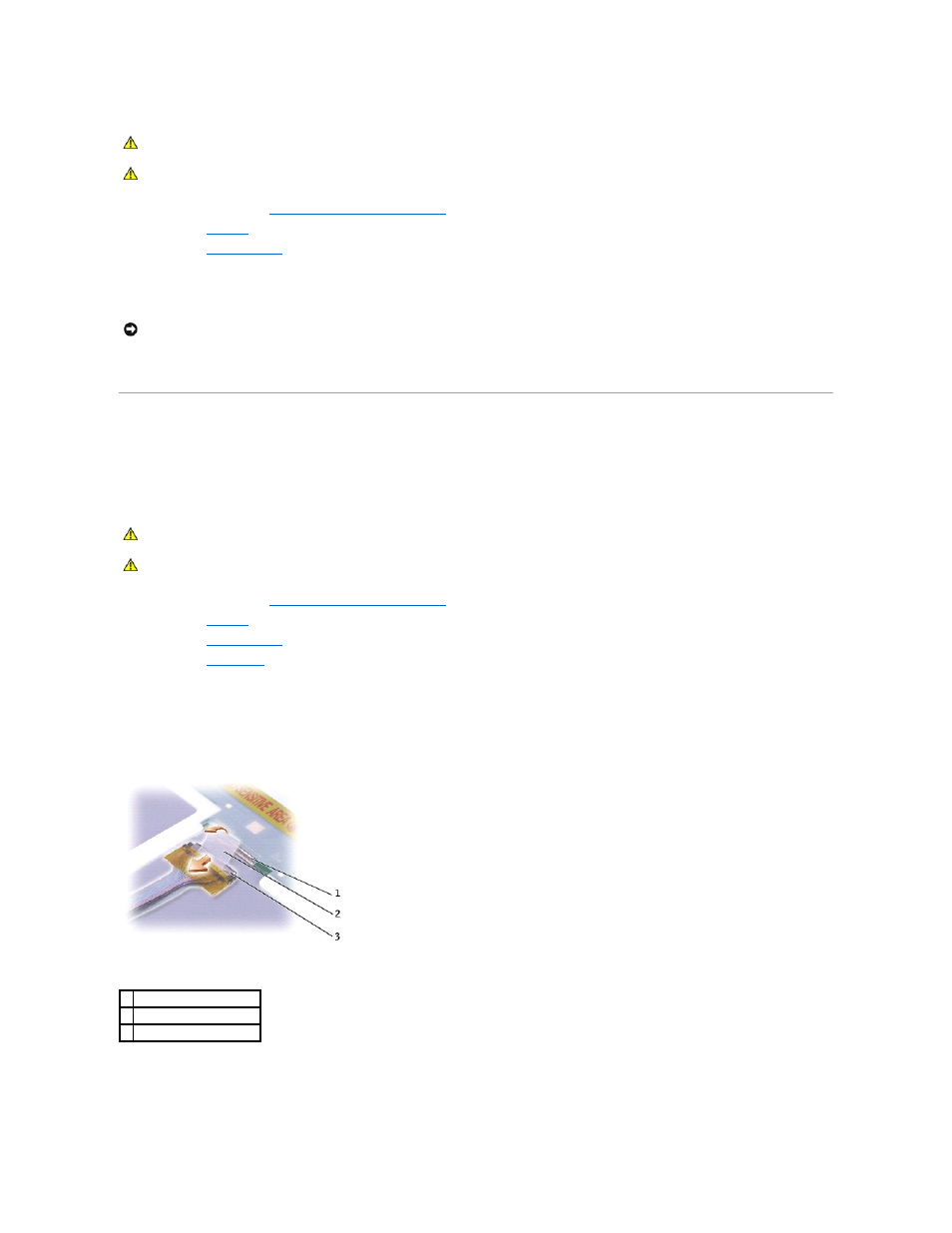
1.
Follow the instructions in "
Preparing to Work Inside the Computer
."
2.
Remove the
keyboard
.
3.
Remove the
.
4.
Use a plastic scribe to pry the five screw covers out of the screw holes located on the front of the bezel.
5.
Remove the five M2.5 x 5-mm screws located on the front of the bezel.
6.
Starting at the bottom of the display panel, use your fingers to separate the bezel from the top cover and lift the inside edge of the bezel away from
the top cover.
Display Panel
Removing the Display Panel
1.
Follow the instructions in "
Preparing to Work Inside the Computer
."
2.
Remove the
keyboard
.
3.
Remove the
.
4.
Remove the
.
5.
Remove the four M2 x 3-mm screws on the each side of the display panel.
6.
Lift the display panel out of the top cover.
7.
Disconnect the top flex-cable connector from the display panel connector by peeling up the pull-tab and pulling the tab down and away from the display
panel connector.
8.
Disconnect the bottom flex-cable connector from the inverter connector on the system board by peeling up the pull-tab and pulling the tab down and
away from the inverter connector.
CAUTION:
Before performing the following procedures, read the safety instructions in your Owner's Manual.
CAUTION:
To prevent static damage to components inside your computer, discharge static electricity from your body before you touch any of
your computer's electronic components. You can do so by touching an unpainted metal surface.
NOTICE:
Carefully separate the bezel from the top cover to avoid damage to the bezel.
CAUTION:
Before performing the following procedures, read the safety instructions in your Owner's Manual.
CAUTION:
To prevent static damage to components inside your computer, discharge static electricity from your body before you touch any of
your computer's electronic components. You can do so by touching an unpainted metal surface.
1 display panel connector
2 pull-tab
3 top flex-cable connector
