Hard drive, Removing the hard drive, Installing the hard drive – Dell Inspiron 1100 User Manual
Page 15
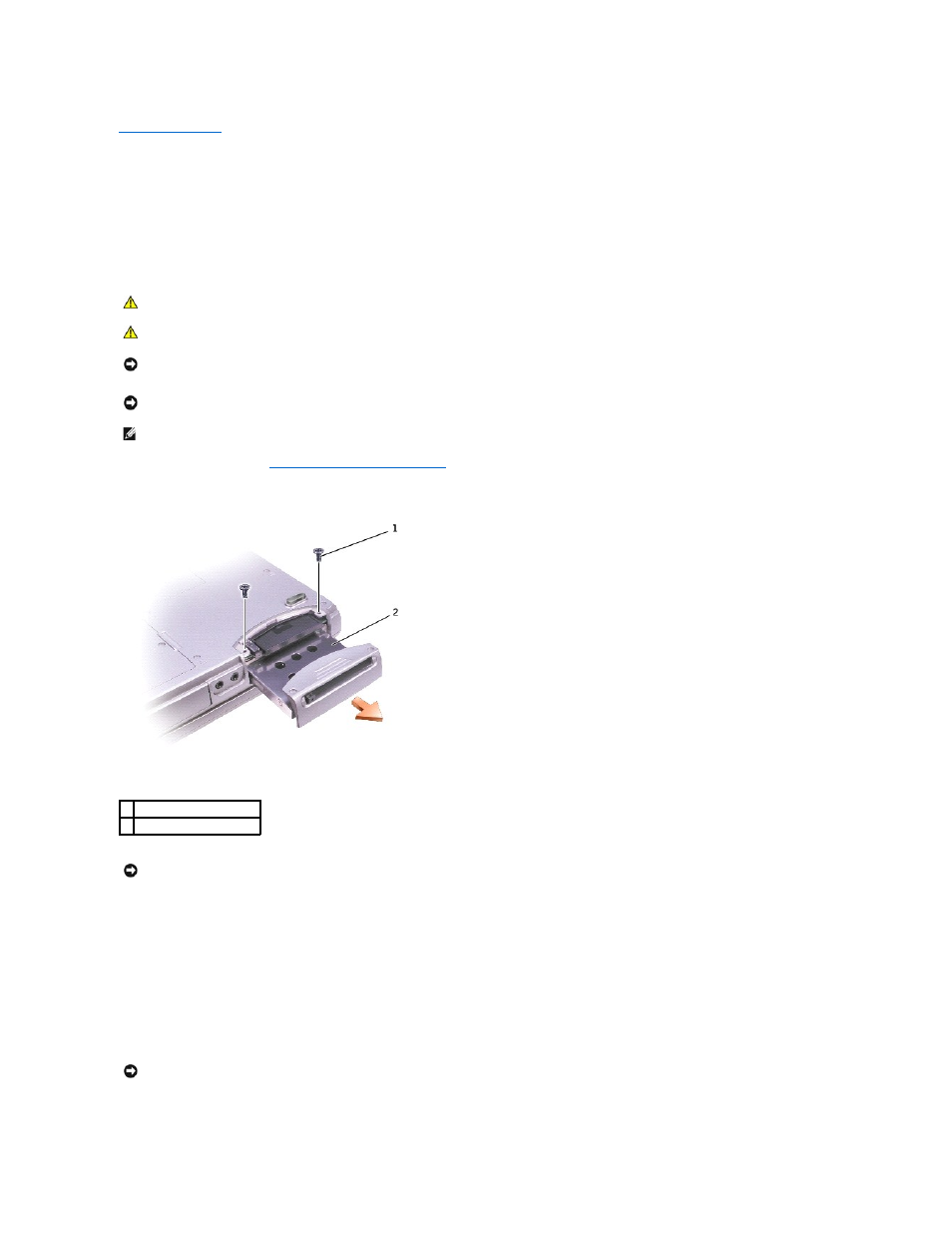
Back to Contents Page
Hard Drive
Dell™ Inspiron™ 1100, 5100, and 5150 Service Manual
Removing the Hard Drive
1.
Follow the instructions in "
Preparing to Work Inside the Computer
."
2.
Turn the computer over, and remove the two M2.5 x 5-mm hard drive screws.
3.
Slide the hard drive out of the computer.
Installing the Hard Drive
1.
Remove the new drive from its packaging.
Save the original packaging for storing or shipping the hard drive.
2.
Insert the drive into the bay, and push the hard drive until it is fully seated in the bay.
CAUTION:
If you remove the hard drive from the computer when the drive is hot, do not touch the metal housing of the hard drive.
CAUTION:
Before working inside your computer, read the safety instructions in your Owner's Manual.
NOTICE:
To prevent data loss, shut down your computer before removing the hard drive. Do not remove the hard drive while the computer is on, in
standby mode, or in hibernate mode.
NOTICE:
Hard drives are extremely fragile; even a slight bump can damage the drive.
NOTE:
Dell does not guarantee compatibility or provide support for hard drives from sources other than Dell.
1 M2.5 x 5-mm screws (2)
2 hard drive
NOTICE:
When the hard drive is not in the computer, store it in protective antistatic packaging. See "Protecting Against Electrostatic Discharge" in your
Owner's Manual.
NOTICE:
Use firm and even pressure to slide the drive into place. If you use excessive force, you may damage the connector.
