Wireless lan connection troubleshooting – Casio XJ-A255 User Manual
Page 42
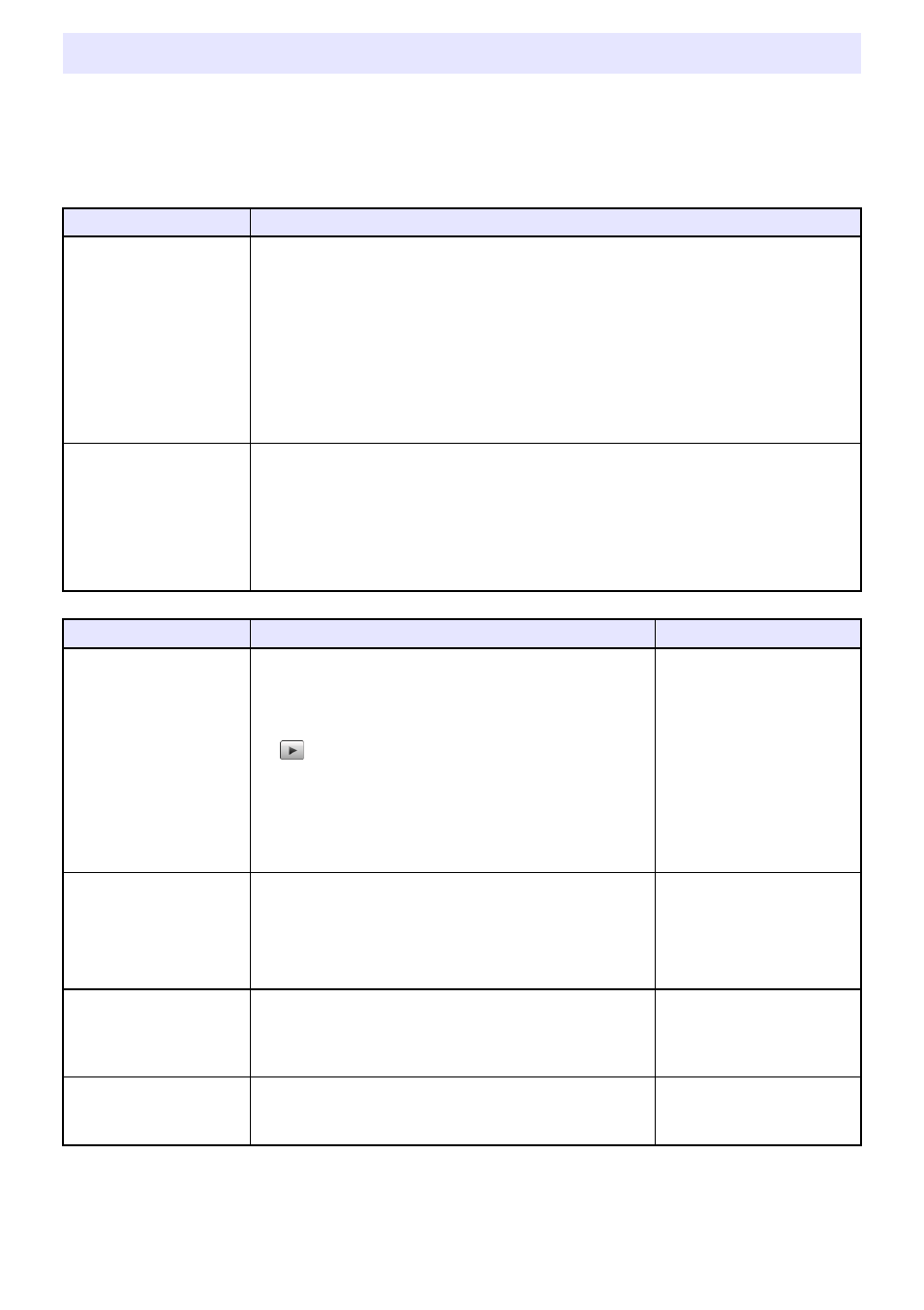
42
Check the following points whenever you are having problems with a wireless LAN connection.
Wireless LAN Connection between the Projector and a
Computer
Wireless LAN Connection Troubleshooting
Problem
Cause and Required Action
[Reconnect] remains on
the Wireless Connection
3 window and the
computer won’t connect
to the projector.
If any other wireless LAN utility besides Wireless Connection 3 is running on the
computer, close it.
If the projector and computer are far away from each other or if there is a wall or
some other physical impediment between them, move them closer and/or remove
the impediment.
If a nearby microwave oven, Bluetooth device, or other device is interfering with the
wireless LAN signal, relocate the interfering device.
If the projector is off, turn it on.
If the projector does not have its wireless adapter installed, install it (page 40).
If the computer’s wireless LAN function is disabled, enable it.
The wireless LAN
connection between the
projector and computer
keeps dropping.
If any other wireless LAN utility besides Wireless Connection 3 is running on the
computer, close it.
If the projector and computer are far away from each other or if there is a wall or
some other physical impediment between them, move them closer and/or remove
the impediment.
If a nearby microwave oven, Bluetooth device, or other device is interfering with the
wireless LAN signal, relocate the interfering device.
Problem
Cause and Required Action
Refer to:
I can establish a wireless
LAN connection between
the projector and
computer, but the
computer screen
contents won’t project
from the projector.
On the projector, press the [INPUT] key and make sure
that “Wireless” is selected as the input source.
“To perform wireless
projection” (page 11)
If computer display contents won’t project while
“Wireless” is selected as the input source, click the
button on the computer’s Wireless Connection 3
window.
“Starting and Stopping
Projection from a Computer
Connected via Wireless
LAN Connection” (page 26)
If the projection image has been frozen or cut off by
pressing the [FREEZE] or [BLANK] key on the
projector, press the [ESC] key to cancel the freeze/
blank operation.
User’s Guide
(UsersGuide_English.pdf)
Projection image
switching is slow.
Check what is selected for the projector’s “Projection
Setting” item. If “High-resolution” is selected, change
the setting to “High-speed”.
“To select display speed
priority or resolution priority
for projection” (page 28)
If your computer is running Windows Vista or
Windows 7, disable Windows Aero
TM
.
The user name does not
appear when I start
projecting from a
computer.
Make sure that “On” is selected for the “Show User
Name Display” item of the Wireless setup.
“To switch between Default
SSIDs” (page 30)
How can I check the
projector’s SSID and
login code?
Check the Wireless standby screen.
- XJ-A245 XJ-A155 XJ-M145 (B9***A) Wireless Function Guide XJ-M155 (B9***A) Wireless Function Guide XJ-M245 (B9***A) Wireless Function Guide XJ-M255 (B9***A) Wireless Function Guide XJ-ST155 XJ-ST145 XJ-H2650 Wireless Function Guide XJ-M255 XJ-A246 XJ-A255V XJ-A135V XJ-A245V XJ-A235V XJ-A155V XJ-A235 MA1003-B
