Casio XJ-A255 User Manual
Page 39
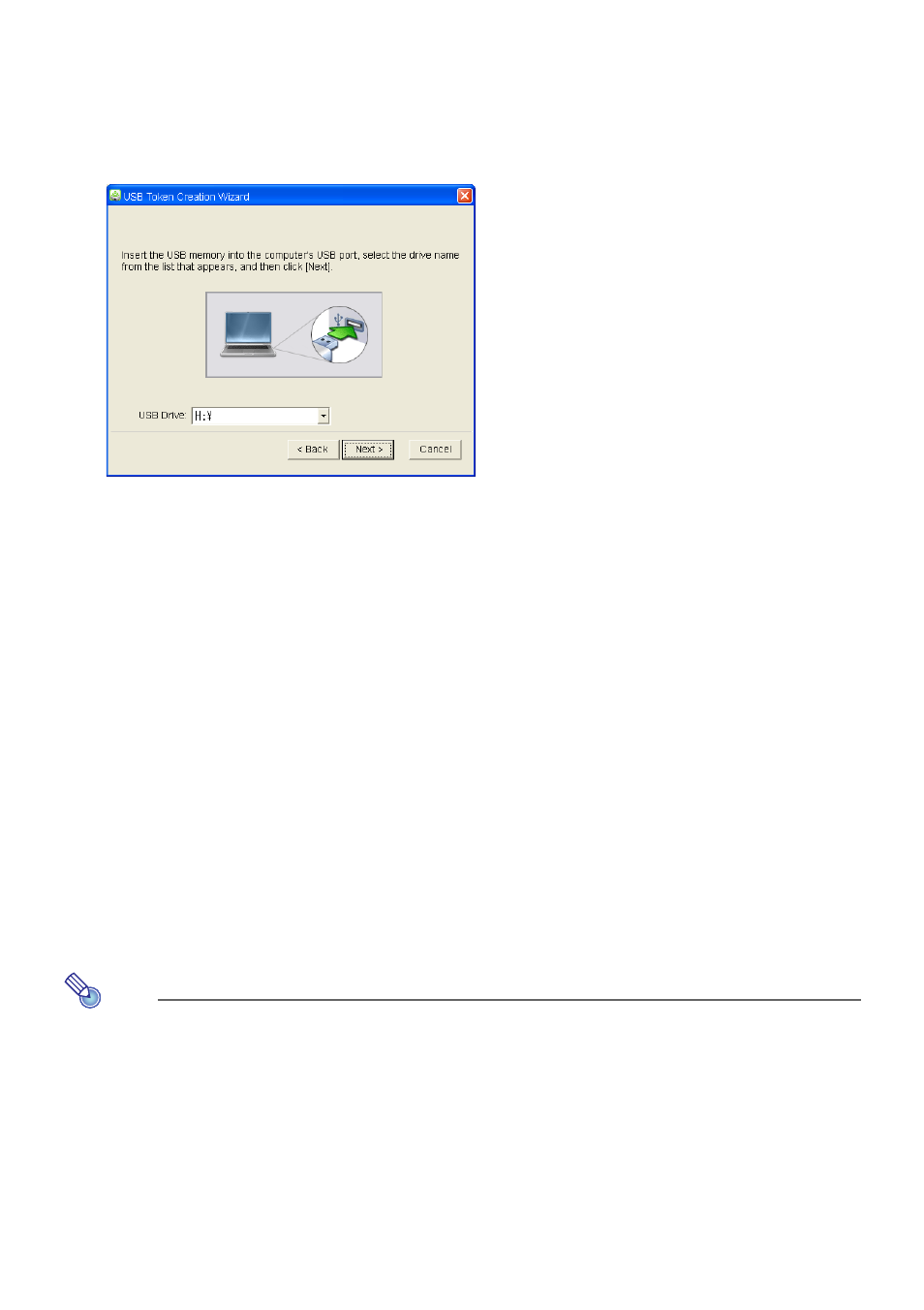
39
1.
On a Wireless Connection 3 window, click the function menu button and then
click [Token Wizard] on the menu that appears.
This displays the token wizard.
2.
Click [Next>].
This displays a USB drive selection screen.
If there is no USB memory connected to the computer, the message “USB memory could not
be detected.” will appear. If this happens, connect the USB memory and wait until its USB
memory drive name appears in the “USB Drive” box.
3.
If there are multiple USB memories connected to the computer, click the [
]
button to the right of the “USB Drive” box and select the name of the drive where
you want to install Wireless Connection 3.
4.
Click the [Next>] button.
This installs Wireless Connection 3 on the specified USB memory. The message “Wizard
ended normally.” appears on the display after installation is complete.
5.
Click [Exit] to close the token wizard screen.
To use a USB token to connect a computer to the projector via
wireless LAN
Connect the USB token to the computer’s USB port and then double click the Wireless Connection 3
icon in the token. After Wireless Connection 3 starts up, you can perform the same operations you do
when Wireless Connection 3 is installed on a computer.
Note
The user name and passphrase (or WEP key) is not remembered when you start up Wireless
Connection 3 from a USB token.
You cannot use the token wizard when you start up Wireless Connection 3 from a USB token.
- XJ-A245 XJ-A155 XJ-M145 (B9***A) Wireless Function Guide XJ-M155 (B9***A) Wireless Function Guide XJ-M245 (B9***A) Wireless Function Guide XJ-M255 (B9***A) Wireless Function Guide XJ-ST155 XJ-ST145 XJ-H2650 Wireless Function Guide XJ-M255 XJ-A246 XJ-A255V XJ-A135V XJ-A245V XJ-A235V XJ-A155V XJ-A235 MA1003-B
