To display wireless connection 3 help, To close wireless connection 3 – Casio XJ-A255 User Manual
Page 13
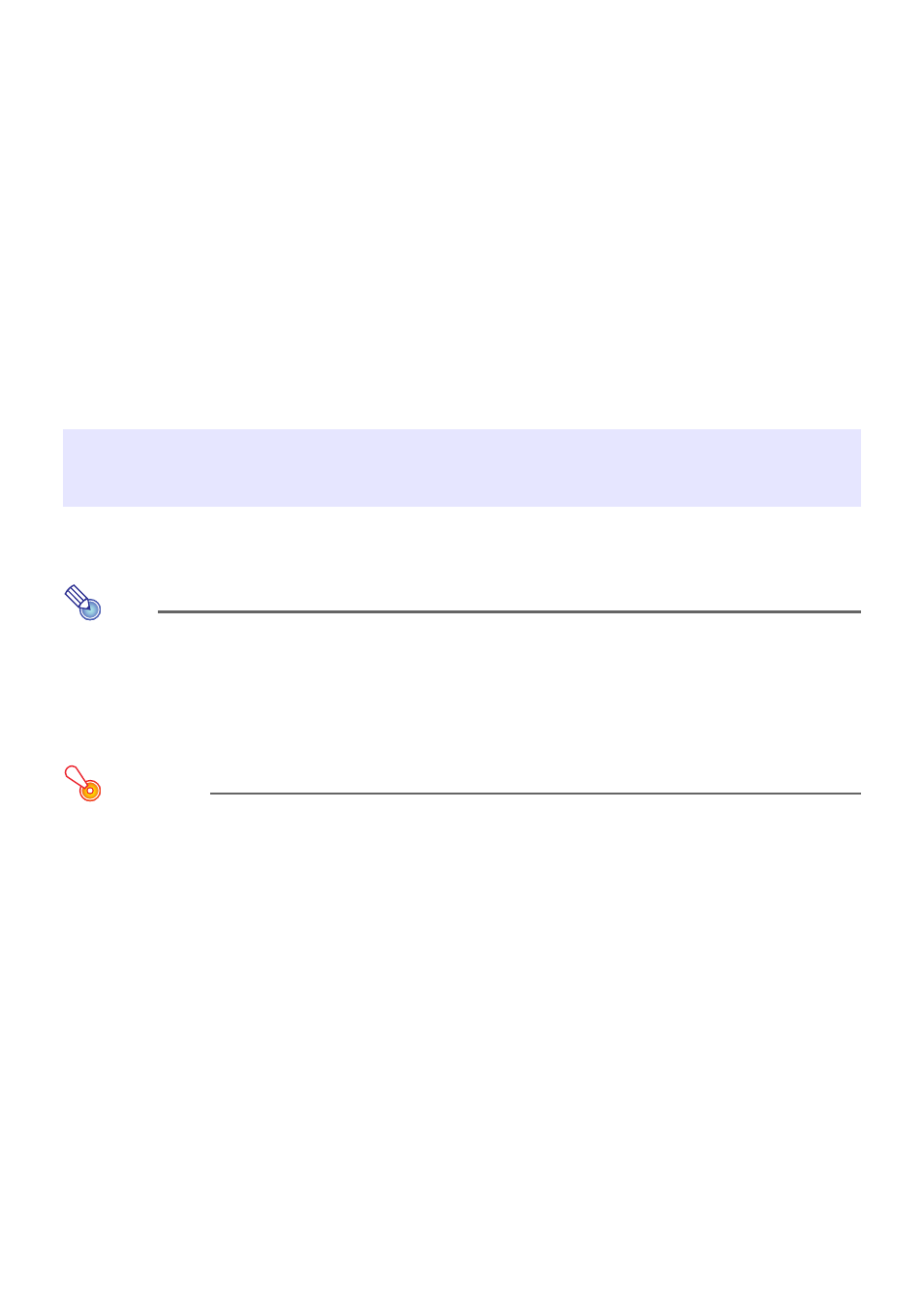
13
To display Wireless Connection 3 help
On a Wireless Connection 3 window, click the function menu button and then click [Help] on the menu
that appears.
To display Wireless Connection 3 version information
On a Wireless Connection 3 window, click the function menu button and then click [About] on the
menu that appears.
To close Wireless Connection 3
Perform either of the following operations.
On a Wireless Connection 3 window, click the function menu button and then click [Exit] on the
menu that appears.
Click the close button in the upper right corner of a Wireless Connection 3 window.
This section explains how to use one of the three default SSIDs (casiolpj_default1, casiolpj_default2,
casiolpj_default3) to establish a wireless LAN connection between the projector and a computer.
Note
The initial default SSID for the projector is casiolpj_default1.
When using multiple projectors for simultaneous projection in the same area, each one must
be assigned a different SSID for identification purposes. Since there are only three default
SSIDs, you have up to three projectors with default SSIDs in the same area operating
simultaneously. For more information, see “Wireless LAN Connection when Using Multiple
Projectors at the Same Time” (page 16).
Important!
Note that only computer screen contents can be sent from your computer to the projector
over a wireless LAN connection. Audio data cannot be sent.
If you are running Wireless Connection 3 under Windows Vista or Windows 7, do not perform
any of the operations that appear in the “User Account Control” message (such as software
installation, new hardware connection, etc.) while there is a wireless connection between the
computer and projector.
Using a Default SSID to Connect a Computer to the
Projector via Wireless LAN
- XJ-A245 XJ-A155 XJ-M145 (B9***A) Wireless Function Guide XJ-M155 (B9***A) Wireless Function Guide XJ-M245 (B9***A) Wireless Function Guide XJ-M255 (B9***A) Wireless Function Guide XJ-ST155 XJ-ST145 XJ-H2650 Wireless Function Guide XJ-M255 XJ-A246 XJ-A255V XJ-A135V XJ-A245V XJ-A235V XJ-A155V XJ-A235 MA1003-B
