Appendix, Using the token wizard, Installing wireless connection 3 on usb memory – Casio XJ-A255 User Manual
Page 38
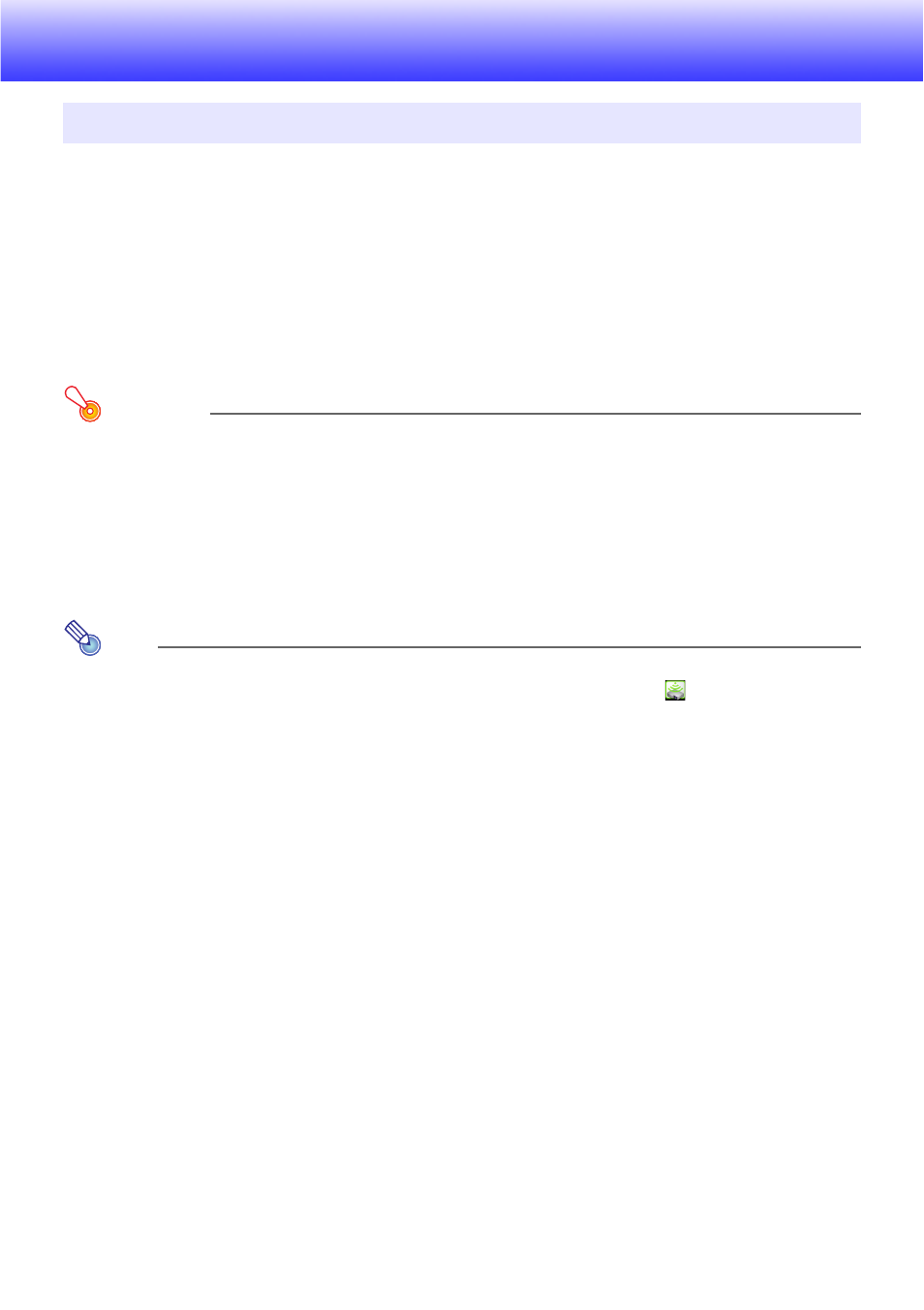
38
Appendix
You can use the Wireless Connection 3 token wizard to copy Wireless Connection 3 to USB memory.
After you do that, you can run Wireless Connection 3 on a computer that does not have the program
installed simply by plugging the USB memory (called a “USB Token”) into the computer’s USB port.
Using USB tokens is recommended when connecting to the projector from multiple computers.
Installing Wireless Connection 3 on USB Memory
USB memory with a capacity of at least 4MB is required for installation. Use of newly formatted USB
memory that does not contain any other data is recommended.
Important!
Using the procedure below to install Wireless Connection 3 on USB memory creates a file
named “autorun.inf” (which is a Wireless Connection 3 auto run file) in the USB memory root
directory. If the USB memory root directory already contains a file with the same name, the
existing file will be renamed by adding “.bak” or a three-digit number (.001, .002., etc.) to the end
of its file name.
To install Wireless Connection 3 on USB memory
Note
Using the following procedure to install Wireless Connection 3 on USB memory will change the
name of the USB memory to “USB Token” and also change its icon to
.
Using the Token Wizard
- XJ-A245 XJ-A155 XJ-M145 (B9***A) Wireless Function Guide XJ-M155 (B9***A) Wireless Function Guide XJ-M245 (B9***A) Wireless Function Guide XJ-M255 (B9***A) Wireless Function Guide XJ-ST155 XJ-ST145 XJ-H2650 Wireless Function Guide XJ-M255 XJ-A246 XJ-A255V XJ-A135V XJ-A245V XJ-A235V XJ-A155V XJ-A235 MA1003-B
