Configuring application server memory – Dell PowerVault MD3400 User Manual
Page 11
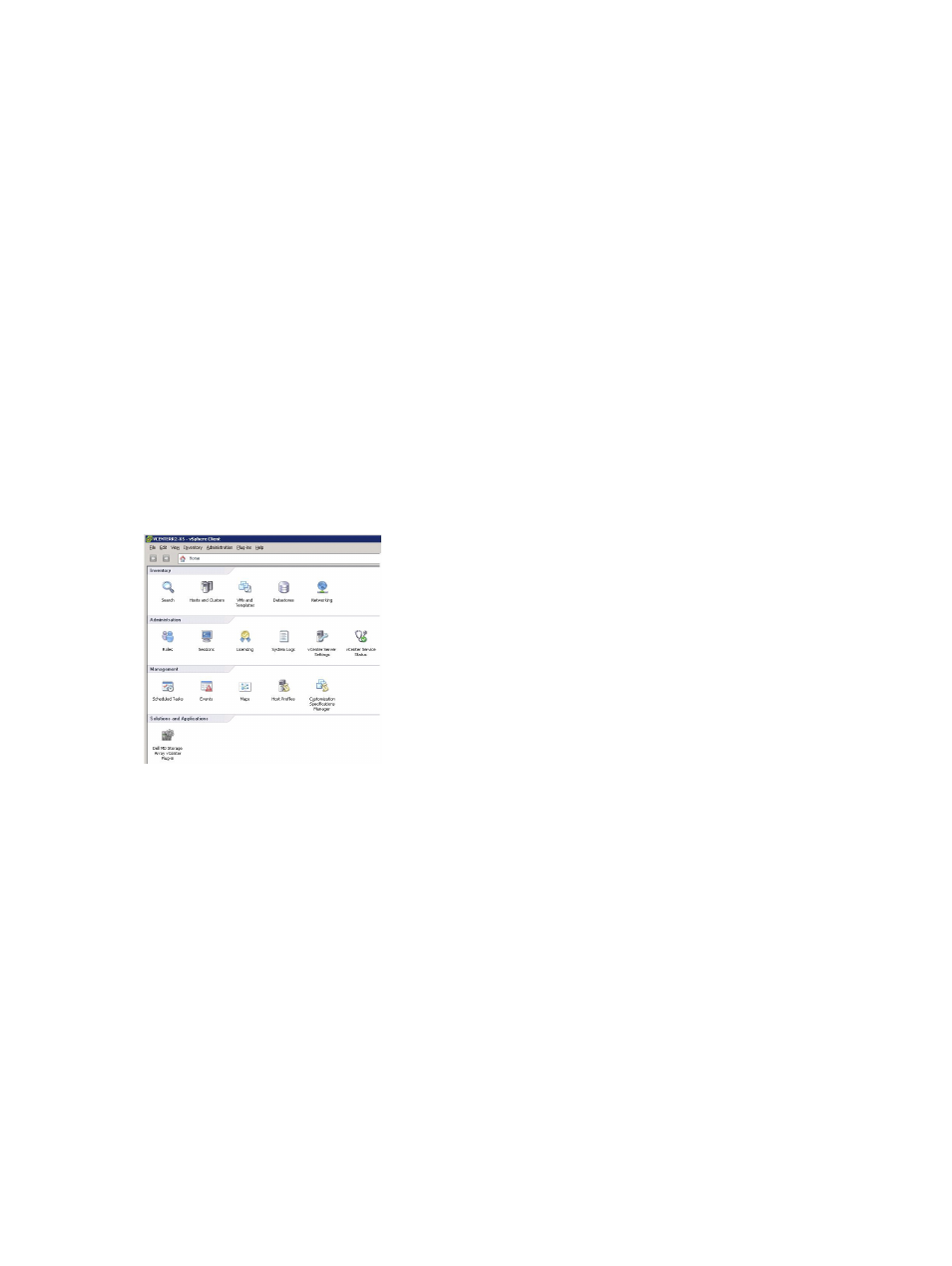
2
Configuring The Application Server And
MD vCenter Plug-In
Once the application server and MD vCenter Plug-in are installed, verify that the MD vCenter Plug-in is
successfully registered with the vCenter server:
• Open the vSphere Client
• From the vSphere Client menu bar, select Plug-ins → Manage Plug-ins
• The Dell MD Storage Array vCenter Plug-in should be listed as Enabled
If the MD vCenter Plug-in is listed as disabled with an error message indicating that it cannot
communicate with the application server, verify the port number defined for the Jetty server is enabled to
pass through any firewalls in use. The default Jetty TCP port numbers are 8084 and 8081. The MD
vCenter plug-in icon should also appear in the Solution and Application section of the vSphere Client
home page.
Figure 2. vSphere Client Home Page
Configuring Application Server Memory
If more than 250 storage arrays will be managed from the MD vCenter Plug-in, then the application
server configuration file has to be modified. The application server by default is configured for 512 MB of
RAM usage.
To adjust the settings to support more than 250 arrays, modify the appserver64.ini file located on the
application server in the C:\Program Files\Dell\MD Storage Array VMware vCenter Plug-In\jetty.
1.
Open the appserver64.ini file in a text editor.
2. Locate the vmarg.3=-Xmx512M line.
3. Change 512 to the number associated with the number of storage arrays to be managed.
4. Save the configuration file.
11
