Installing the md vcenter plug-in – Dell PowerVault MD3400 User Manual
Page 10
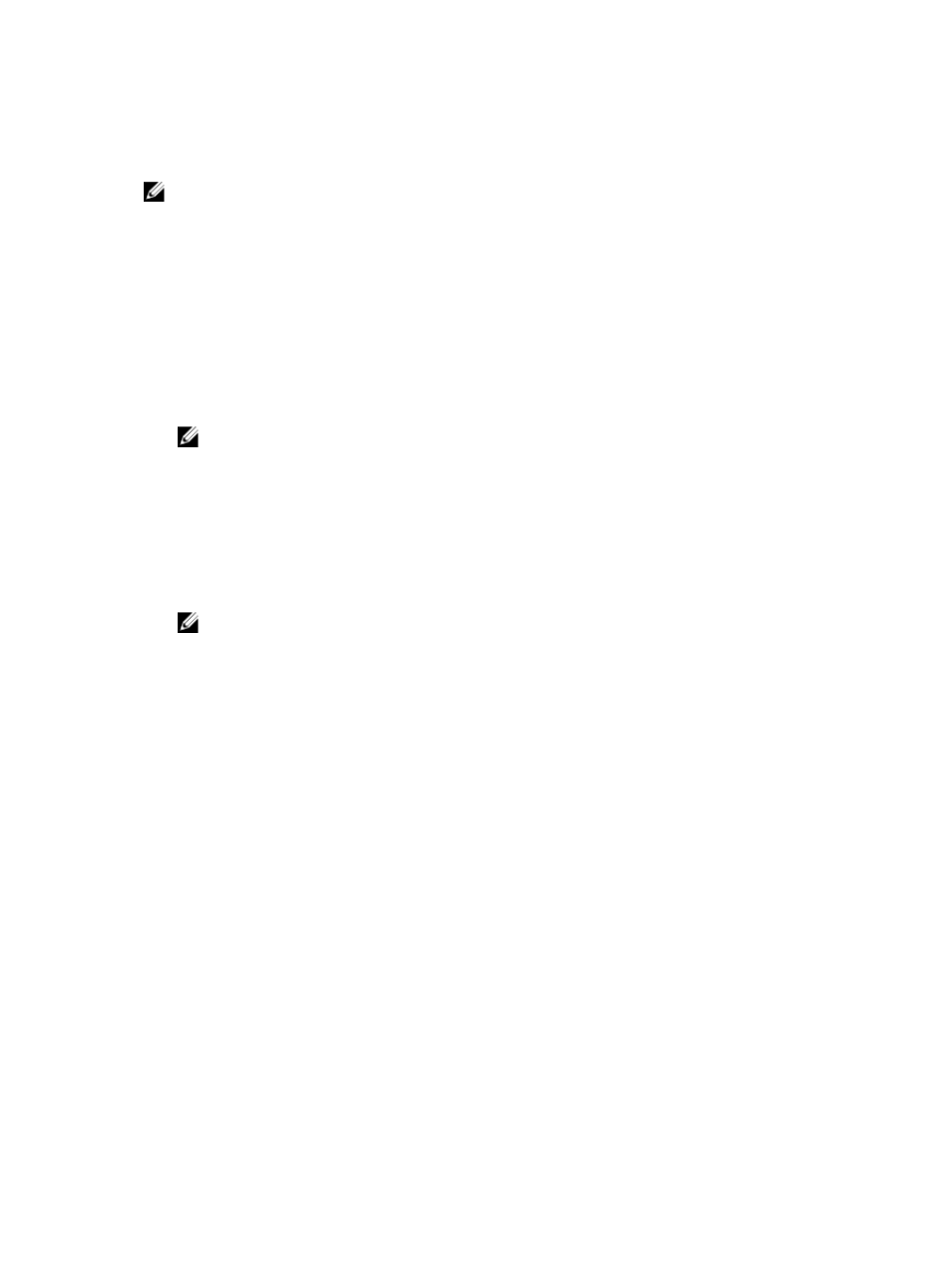
Installing The MD vCenter Plug-In
NOTE: The MD vCenter Plug-in must be installed on the application server. If you downloaded the
installer package to a different location, copy the installer files to the application server before
performing the steps shown here.
1.
From the application server launch the MD vCenter Plug-in installer, choose your language and click
OK.
2. Review the copyright and introduction screens. To accept, click Next.
3. Read and accept the license agreement, then click Next.
4. Select an installation directory on the vCenter client or accept the default location. Then, click Next.
5. Review the installation summary and click Install.
6. When prompted, either change the port number of the Jetty server or accept the defaults (8084 and
8081) and click Next.
NOTE: If the MD vCenter Plug-in will be installed on the same system as an active vCenter
Server with VMware Update Manager installed, port number 8084 must be changed to an
unused port number.
7. Change the IP address of the application server, if desired. The default IP address shown the installer
will be the IP address of the system it is running on. Click Next.
8. Enter the IP address of the host containing the vCenter Server installation (see table Storage Array
and Network Information). Then, click Next.
9. If you want to enable e-mail alerts, enter the vCenter Server administrator e-mail address and click
Next.
NOTE: The MD vCenter Plug-in does not require a domain or domain controller configuration.
When installing the Plug-in, do not qualify your administrator user name with an alias (for
example, localhost). If you specify a fully qualified pathname, use the host name instead (for
example, hostname/username).
10. Enter the vCenter Server administrator user ID, then click Next.
11. Enter the vCenter Server administrator password, then click Next.
12. When the installation completes, click Done to close the installation wizard.
The installation automatically installs a Jetty application server and associated .jar files on your
application server and registers the MD vCenter Plug-in with the VMware vCenter Server.
10
