Boot adapter list menu – Dell PERC 4/im User Manual
Page 12
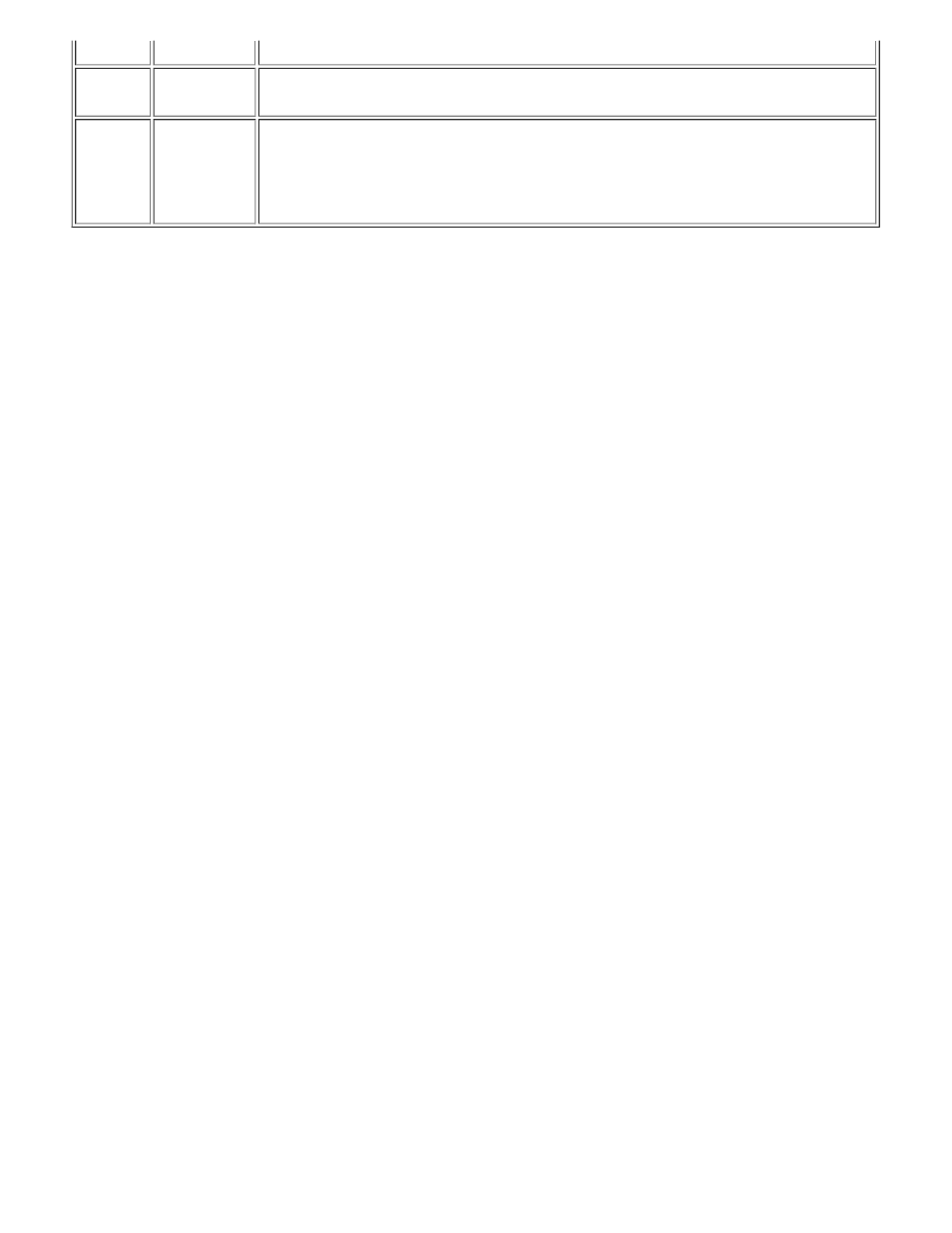
has the most up-to-date and reliable data.
Predict
Failure
Information
Displays SMART information. A SMART enabled drive can predict when the drive is
about to fail. When failure is predicted, the drive should be replaced.
Size
(MB)
Information
Displays the capacity of the mirrored pair volume. Since half of this capacity is used as
a mirror, the volume size is half of the combined capacity of the two disks. Volume size
is actually slightly less than half because the utility rounds the size down to increase
compatibility in case a disk of the volume must be replaced. Even if replacement disks
are of the same size class, they may differ slightly in actual capacity.
To create an IM Volume, follow these steps:
1. Select the Primary disk that will make up the volume using the arrow keys while in the Mirroring Properties
menu.
2. Select the Secondary disk that will make up the volume.
3. Press the
4. Select "Save changes then exit this menu".
The "SCSI ID" field shows which SCSI ID the operating system uses to access the mirrored pair of drives. This
addressing information remains constant after volume creation, until the volume is reconfigured with drives that have
different SCSI IDs.
If partitions are defined on a disk selected as Secondary, a warning message appears, stating that existing data on
the disk will be lost during the mirror creation process. You can then deselect that drive, if desired, or continue. This
step is provided as a precaution against unintentionally destroying valid data on a disk.
Synchronization of the IM Secondary device from the primary disk starts after IM configuration is complete. Only one
primary disk and one secondary disk can be selected. The primary and secondary disks must be attached to the
same channel of the same adapter board. To abort IM volume configuration, press the
prompted to save or discard changes. For abort operations, you should discard changes.
The Mirroring Properties menu also allows the volume to be reconfigured after it has been created. The mirrored
volume can be changed back to standard disks by changing the values under the Mirrored Pair column to No for
both the Primary and Secondary disks. When this is done, the virtual IM Volume is turned off and the operating
system can see both of the physical drives. This can be done if mirroring is no longer desired.
Boot Adapter List Menu
The Boot Adapter List menu specifies the order in which adapters and/or channels boot when more than one host
adapter is in a system. Up to four of the total adapters in a system can be selected as bootable. To control a Boot
Volume, only one of the four "active" controllers can be used.
To select this menu, follow these steps:
1. Press F2 while on the Main menu to move the cursor to the menu area.
2. Move the cursor to Boot Adapter List with the arrow keys.
3. Press Enter.
Adapters/channels can be added or deleted using this menu. To add an adapter/channel to the boot list, press the
Insert key while on the Boot Adapter List. Use the arrow keys to select the desired adapter/channel and press
Enter to add it to the end of the Boot Adapter List.
To remove an adapter/channel from the boot list, press the Delete key while on the desired adapter in the Boot
Adapter List. You can also change the boot order by using the "+" or "-" keys. For example, place the cursor on the
adapter that you want to change, and use the "+" or "-" key to raise or lower the boot order.
