Scan features – Dell B1163 Multifunction Mono Laser Printer User Manual
Page 149
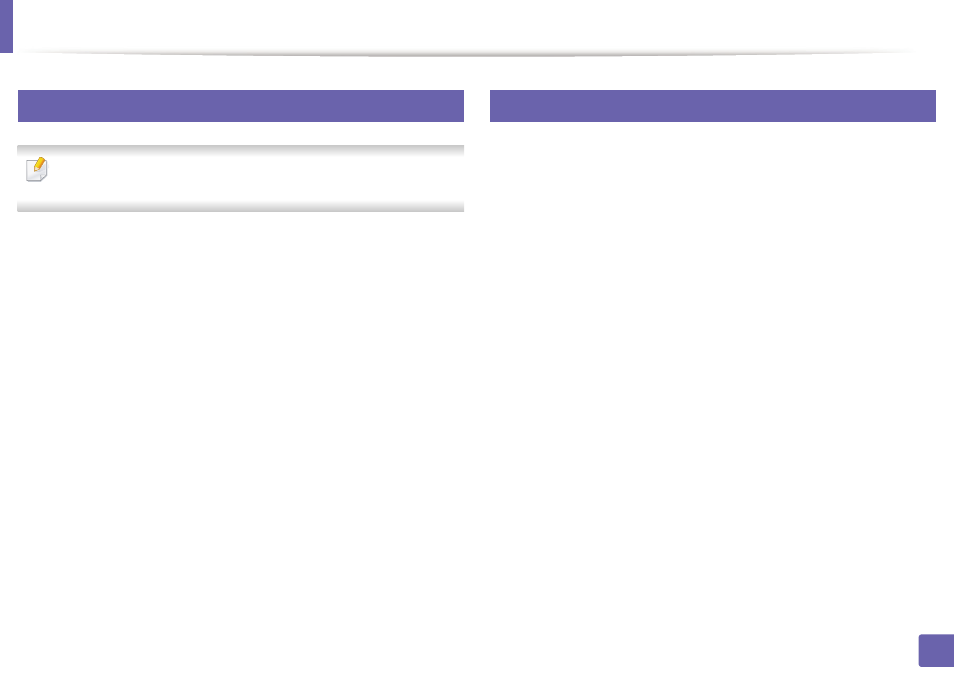
Scan features
149
3. Special Features
7
Setting the scan settings in the computer
This feature may not be available depending on model or optional goods
(see "Features by models" on page 7).
1
Open Dell Printer Manager (see "Using Dell Printer Manager" on page
160).
2
Select the appropriate machine from the Printer List.
3
Select Scan to PC Settings menu.
4
Select the option you want.
•
Scan Activation: Determines whether or not scanning is enabled on
the device.
•
Basic tab: Contains settings related to general scan and device
settings.
•
Image tab: Contains settings related to image altering.
5
Press Save > OK.
8
Scanning from image editing program
You can scan and import documents at the image editing software such as
Adobe Photoshop, if the software is TWAIN-compliant. Follow the steps below
to scan with TWAIN-compliant software:
1
Make sure that the machine is connected to your computer and
powered on.
2
Place a single document face down on the document glass, or load the
documents face up into the document feeder (see "Loading originals" on
page 34).
3
Open an application, such as Adobe Photoshop.
4
Click File > Import, and select the scanner device.
5
Set the scan options.
6
Scan and save your scanned image.
