Google cloud print – Dell B1163 Multifunction Mono Laser Printer User Manual
Page 107
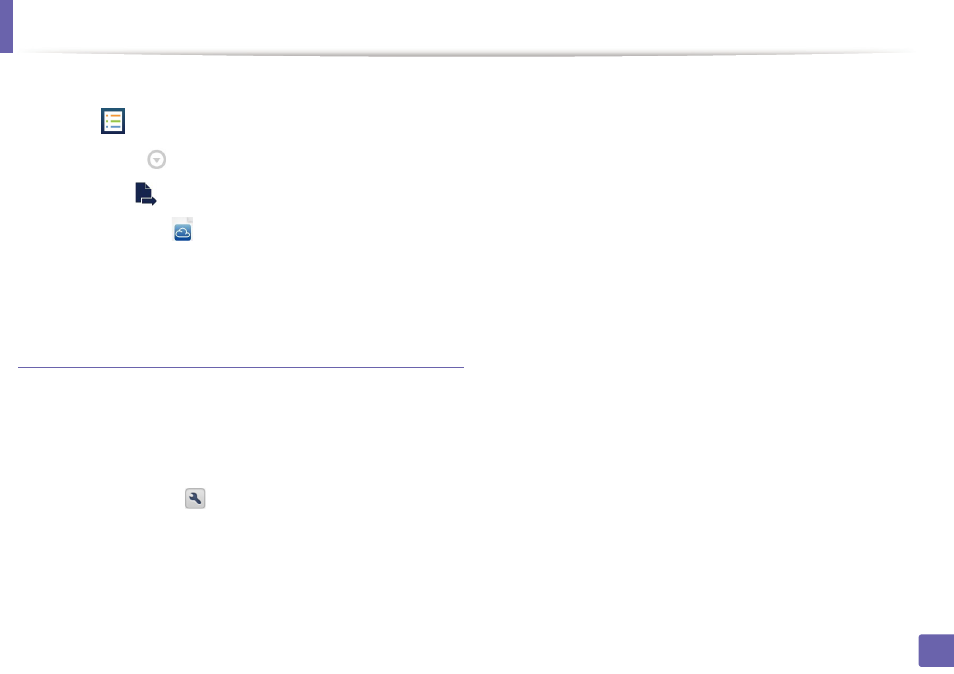
Google Cloud Print™
107
2. Using a Network-Connected Machine
2
Access the Google Docs™ application from your mobile device and tap
on the
icon to select document.
3
Tap the option
button of the document that you want to print.
4
Tap the send
button.
5
Tap the Cloud Print
button.
6
Set the printing options if you want.
7
Tap Click here to Print.
Printing from the Chrome browser
The following steps are an example of using the Chrome browser.
1
Run Chrome.
2
Open the document or email that you want to print.
3
Click the wrench icon
in the browser’s top right corner.
4
Click Print. A new tab for printing appears.
5
Select Print with Google Cloud Print.
6
Click the Print button.
See also other documents in the category Dell Printers:
- 3130cn (4 pages)
- 5330DN (8 pages)
- 1600n (2 pages)
- 2130cn (4 pages)
- 5110cn (2 pages)
- 1710 (2 pages)
- A920 (4 pages)
- Emphasis Lighting Control System (68 pages)
- 964 (2 pages)
- 1720dn (2 pages)
- 3100cn (90 pages)
- 7130cdn (2 pages)
- 1710n (108 pages)
- 5100cn (98 pages)
- 7330dn (4 pages)
- 3110cn (2 pages)
- Multifunction Color Laser Printer 3115cn (2 pages)
- 966w All In One Wireless Photo Printer (135 pages)
- V725w All In One Wireless Inkjet Printer (186 pages)
- 948 All In One Printer (144 pages)
- 5310n Mono Laser Printer (1 page)
- 5310n Mono Laser Printer (150 pages)
- V525w All In One Wireless Inkjet Printer (177 pages)
- 1130 Laser Mono Printer (103 pages)
- 5230dn Mono Laser Printer (193 pages)
- 5230dn Mono Laser Printer (1 page)
- 5230dn Mono Laser Printer (2 pages)
- 3330dn Mono Laser Printer (1 page)
- 3330dn Mono Laser Printer (160 pages)
- 946 All In One Printer (101 pages)
- 725 Personal Inkjet Printer (59 pages)
- 5210n Mono Laser Printer (1 page)
- 5210n Mono Laser Printer (150 pages)
- 964 All In One Photo Printer (136 pages)
- 964 All In One Photo Printer (128 pages)
- 944 All In One Inkjet Printer (118 pages)
- 944 All In One Inkjet Printer (62 pages)
- B5465dnf Mono Laser Printer MFP (35 pages)
- B5465dnf Mono Laser Printer MFP (24 pages)
- B5465dnf Mono Laser Printer MFP (4 pages)
- B5465dnf Mono Laser Printer MFP (16 pages)
- B5465dnf Mono Laser Printer MFP (3 pages)
- B5465dnf Mono Laser Printer MFP (12 pages)
- B5465dnf Mono Laser Printer MFP (52 pages)
- B5465dnf Mono Laser Printer MFP (342 pages)
