Cleaning your computer, Computer, keyboard, and display, Touch pad – Dell Inspiron XPS Gen 2 User Manual
Page 6: Floppy drive, Cds and dvds
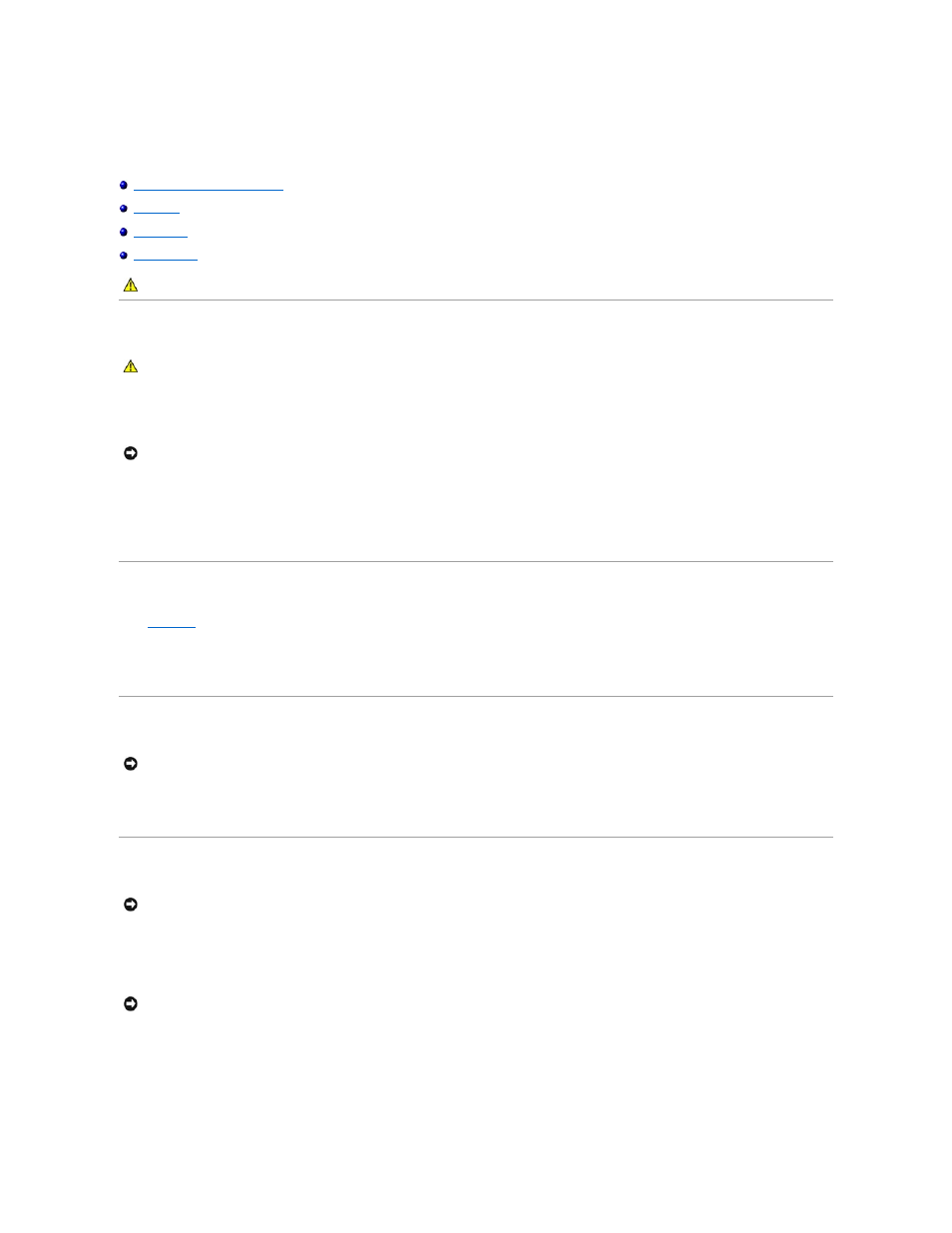
Cleaning Your Computer
Computer, Keyboard, and Display
Computer, Keyboard, and Display
l
Use a vacuum cleaner with a brush attachment to gently remove dust from the slots and holes on your computer and from between the keys on the
keyboard.
l
Moisten a soft, lint-free cloth with either water or an LCD cleaner, and wipe the display until it is clean.
l
Moisten a soft, lint-free cloth with water and wipe the computer and keyboard. Do not allow water from the cloth to seep between the touch pad and
the surrounding palm rest.
Touch Pad
1.
Shut down
and turn off your computer, disconnect any attached devices, and disconnect them from their electrical outlets.
2.
Remove any installed batteries.
3.
Moisten a soft, lint-free cloth with water, and wipe it gently across the surface of the touch pad. Do not allow water from the cloth to seep between the
touch pad and the surrounding palm rest.
Floppy Drive
Clean your floppy drive using a commercially available cleaning kit. These kits contain pretreated floppy disks to remove contaminants that accumulate during
normal operation.
CDs and DVDs
If you notice problems, such as skipping, with the playback quality of your CDs or DVDs, try cleaning the discs.
1.
Hold the disc by its outer edge. You can also touch the inside edge of the center hole.
2.
With a soft, lint-free cloth, gently wipe the bottom of the disc (the unlabeled side) in a straight line from the center to the outer edge of the disc.
For stubborn dirt, try using water or a diluted solution of water and mild soap. You can also purchase commercial products that clean discs and provide
some protection from dust, fingerprints, and scratches. Cleaning products for CDs are safe to use on DVDs.
CAUTION:
Before you begin any of the procedures in this section, follow the safety instructions located in the Product Information Guide.
CAUTION:
Before you clean your computer, disconnect the computer from the electrical outlet and remove any installed batteries. Clean your
computer with a soft cloth dampened with water. Do not use liquid or aerosol cleaners, which may contain flammable substances.
NOTICE:
To avoid damaging the computer or display, do not spray cleaning solution directly onto the display. Only use products specifically designed for
cleaning LCDs, and follow the instructions that are included with the product.
NOTICE:
Do not attempt to clean drive heads with a swab. You might accidentally misalign the heads, which prevents the drive from operating.
NOTICE:
Always use compressed air to clean the lens in the CD/DVD drive, and follow the instructions that come with the compressed air. Never touch
the lens in the drive.
NOTICE:
To prevent damaging the surface, do not wipe in a circular motion around the disc.
