Working with programs, Running a program, Adding software – Dell Inspiron XPS Gen 2 User Manual
Page 24: Removing software
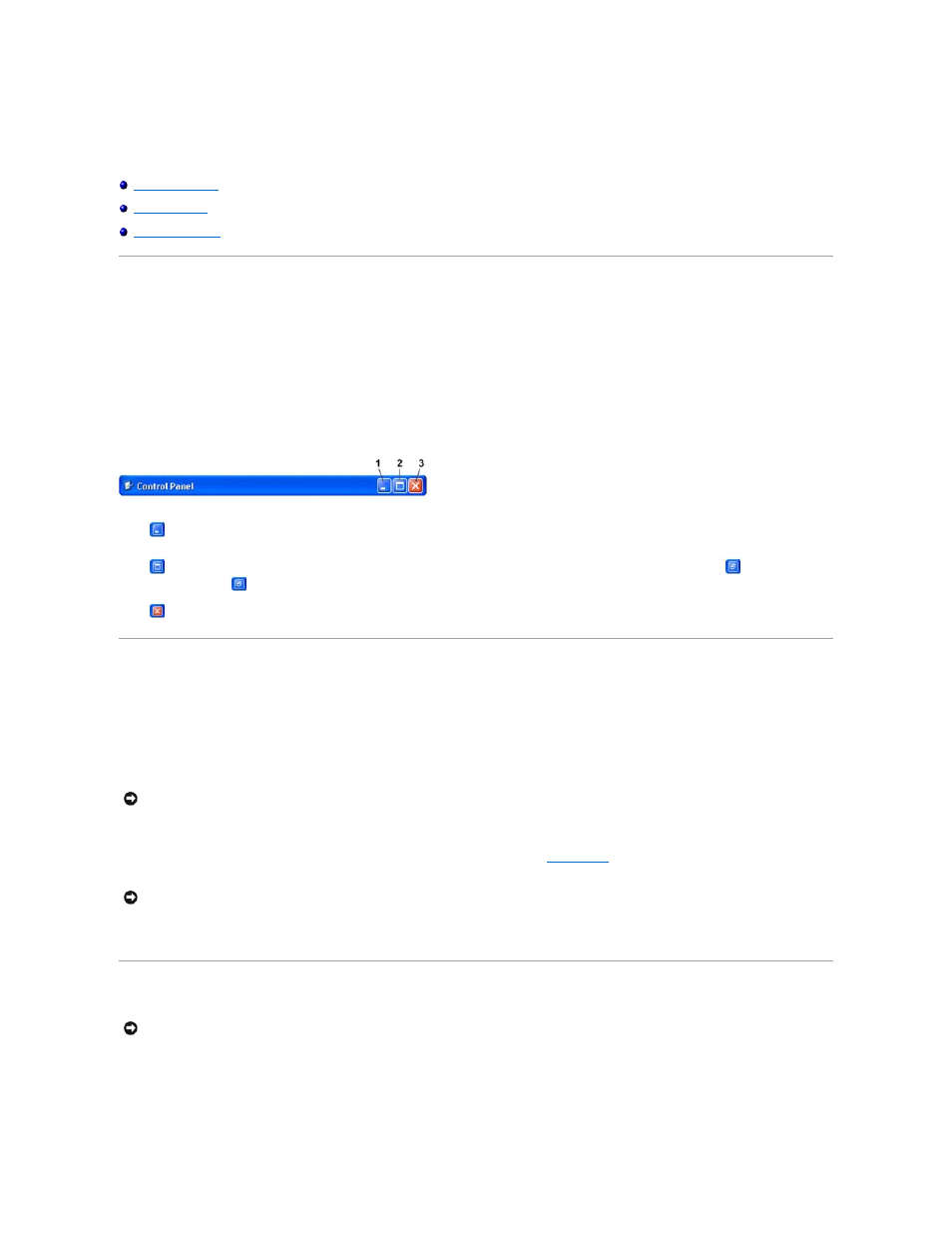
Working With Programs
Running a Program
1.
Click the Start button.
2.
If the program is not listed in the Start menu, point to All Programs and point to a category.
3.
Click the program you want to run.
When you run a program or open a document, a title bar at the top of the window displays the title of the program or document. The title bar includes three
buttons on the right side.
1.
Click this button to close the window and leave the program running. The minimized program window appears as a button on the taskbar at the
bottom of your screen. Restore the program by clicking its button on the taskbar.
2.
Click this button to enlarge (maximize) the program window to fill up your entire screen. When the window is maximized, a
button appears in
the title bar. Click
to reduce the size of the window on your screen.
3.
Click this button to close the program or document.
Adding Software
1.
To see if the software is already installed on your computer, click the Start button and point to All Programs. If the program is listed in the All
Programs menu or the Start menu, the software is already installed.
2.
Check the technical requirements of the software to ensure that it is compatible with your computer and that there is enough memory and hard drive
space for installation and operation.
3.
Temporarily disable the antivirus software that is running on your computer. To disable the antivirus software, see the documentation that came with
the antivirus software.
4.
Insert the software installation CD, and use the instructions that came with the CD to help you respond to the prompts on the screen.
If the software installation CD does not automatically run, click the Start button and click
My Computer
. Right-click the icon for the drive where you
inserted the CD, click Open, and then browse for the installation file (setup.exe, install.exe, and so on).
5.
After you install the software, reenable the antivirus software. To reenable the antivirus software, see the documentation that came with the antivirus
software.
Removing Software
1.
Click the Start button, click Control Panel, and then click Add or Remove Programs.
2.
Click Change or Remove Programs and click the program that you want to remove.
3.
Click Remove or Change/Remove.
NOTICE:
When the antivirus software is disabled, viruses are not detected on your computer. Reenable the antivirus software after the installation is
complete.
NOTICE:
Do not press the eject button on the front of the drive while the computer is accessing a CD.
NOTICE:
Do not interrupt or stop the removal process once it has started; otherwise, you might lose data or corrupt the operating system.
