Docking the computer – Dell Inspiron 8000 User Manual
Page 52
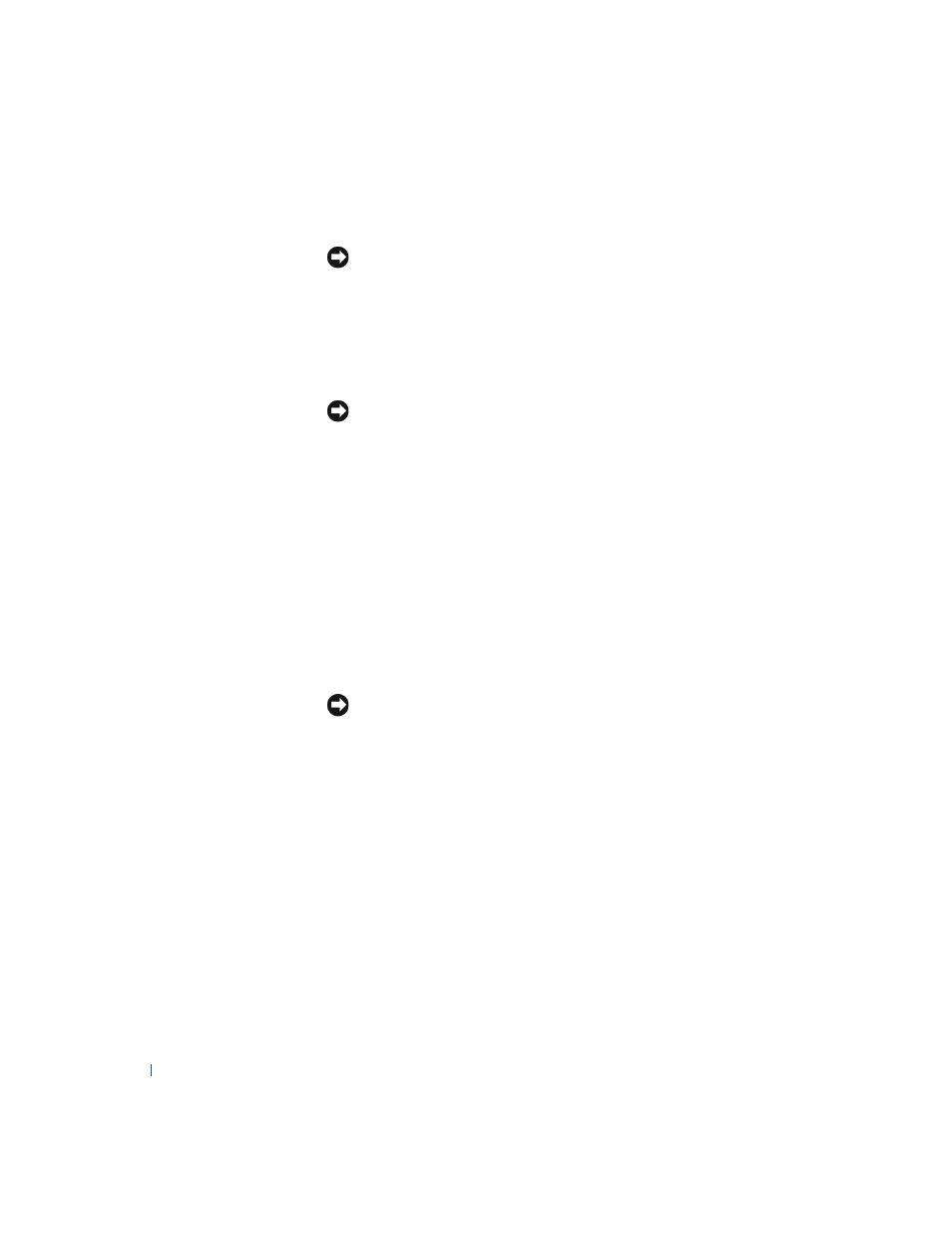
52
Adding Parts
w
w
w
.d
e
ll
.co
m
|
s
u
p
p
o
rt
.d
e
ll.c
o
m
Docking the Computer
NOTICE:
Before you initially connect your computer to the APR, you must
complete the operating system setup. When you see the Windows
®
desktop on
your screen, the operating system setup is complete.
You dock your computer when you connect it to an APR. You must connect
the AC adapter to the APR before you dock and turn on the computer. The
AC adapter powers the APR and the computer at the same time. Any
battery installed in the computer charges while you use the APR.
NOTICE:
Always use the Dell™ AC adapter that came with the APR. If you
use any other commercially available AC adapter—or the AC adapter from
other Dell computers—you may damage the APR or the computer.
1
Save and close all open files, exit all open programs, and shut down the
computer (see page 16).
2
Disconnect any external devices, and remove any PC Cards from the
computer.
3
Connect the AC adapter to the connector on the APR, and connect
the AC power cable to an electrical outlet.
4
Horizontally center the computer on the APR base, with the back of
the computer facing the APR docking connector.
5
Slide the computer toward the connector until you feel the grooves on
the bottom of the computer engage with the alignment rails.
NOTICE:
If you attempt to push the computer all the way into the APR
without engaging the alignment rails, you may irreparably damage the docking
connector on the computer. If you have a monitor stand installed, you will not
be able to see the alignment rails or the docking connector.
6
Gently push the computer forward until the docking connector is fully
engaged.
7
Slide the eject/locking lever towards the back of the APR to the locked
position.
