Video and display problems, If the display is blank, If the display is difficult to read – Dell Inspiron 8000 User Manual
Page 28
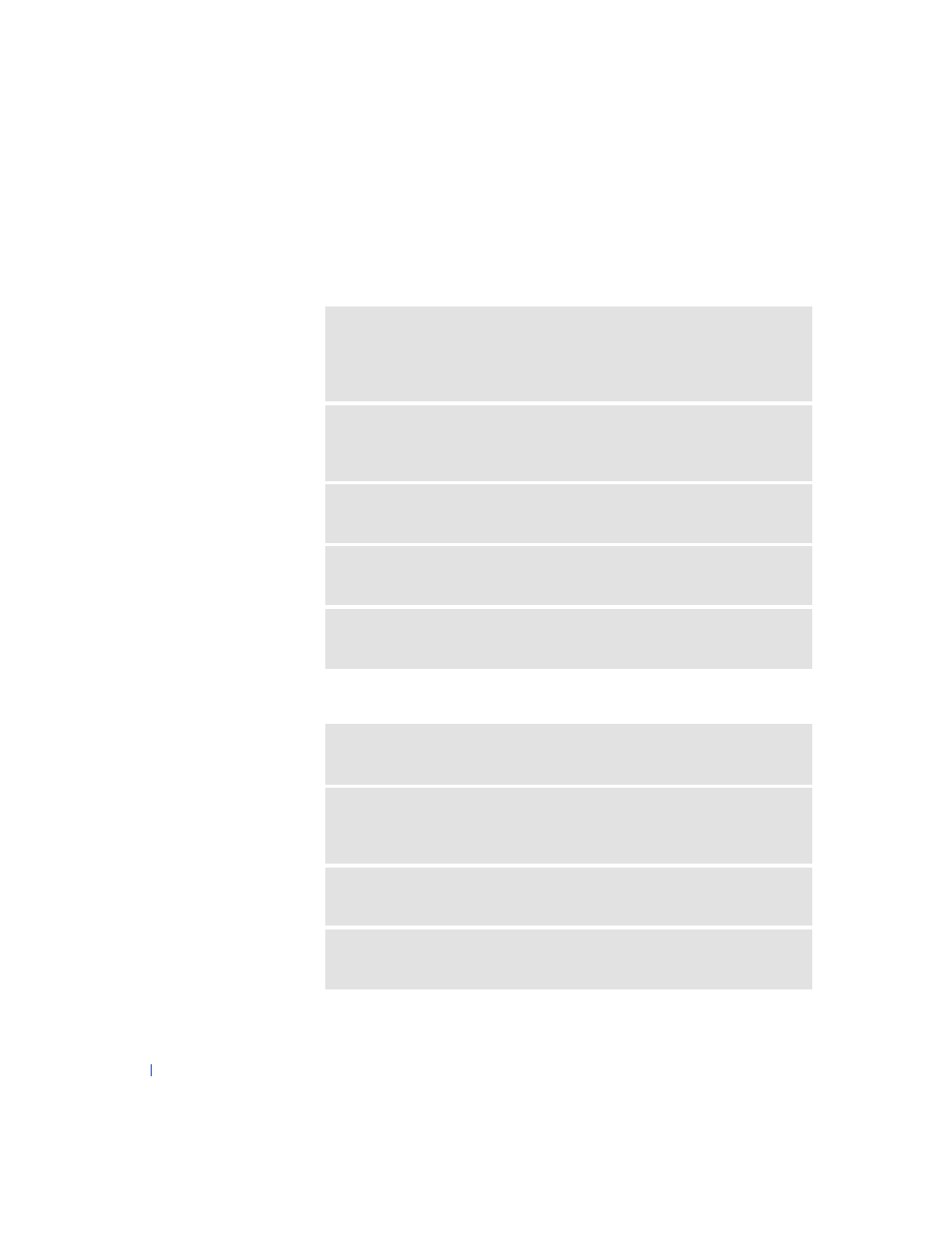
28
Solving Problems
w
w
w
.d
e
ll
.co
m
|
s
u
p
p
o
rt
.d
e
ll.c
o
m
Video and Display Problems
If the display is blank
If the display is difficult to read
C
H E CK
T H E
PO W ER
LI G HT
—
When the power light is blinking, the computer
has power. If the power light is blinking, the computer is in standby mode—press
the power button to resume from standby mode. If the power light is off, press
the power button.
C
H E CK
T H E
BAT T E R Y
—
If you are using a battery to power your computer, the
battery charge may be depleted. Connect the computer to an electrical outlet
using the AC adapter, and turn on the computer.
T
ES T
T H E
E LEC T RI CA L
O U T LET
—
Ensure that the electrical outlet is working
by testing it with another device, such as a lamp.
C
H E CK
T H E
AC
ADA P T ER
—
Be sure that the power cable is firmly inserted
into the electrical outlet and the green light on the AC adapter is on.
A
D JU S T
T HE
P
OW ER
P
RO P ER T IE S
—
Search for the keyword standby in
Windows Help. To access help files, see page 26.
A
D JU S T
T HE
BR I GH T N ES S
—
See the Tell Me How help file (see page 26) for
instructions on adjusting the brightness.
M
O VE
T HE
S U BW OOF ER
AW A Y
FR OM
T H E
CO MP U T E R
O R
MO N IT O R
—
If your external speaker system includes a subwoofer, ensure that the subwoofer is
at least 60 cm (2 ft) away from the computer or external monitor.
E
L IM I N AT E
P OS S I B LE
IN T E R F ERE N CE
—
Turn off nearby fans, fluorescent
lights, or halogen lamps to check for interference.
R
O T AT E
T H E
COM P U T ER
T O
FA CE
A
D I FFER EN T
D I REC T I ON
—
Eliminate
sunlight glare, which can cause poor picture quality.
