Touch pad problems, External keyboard problems, Unexpected characters – Dell Inspiron 8000 User Manual
Page 33
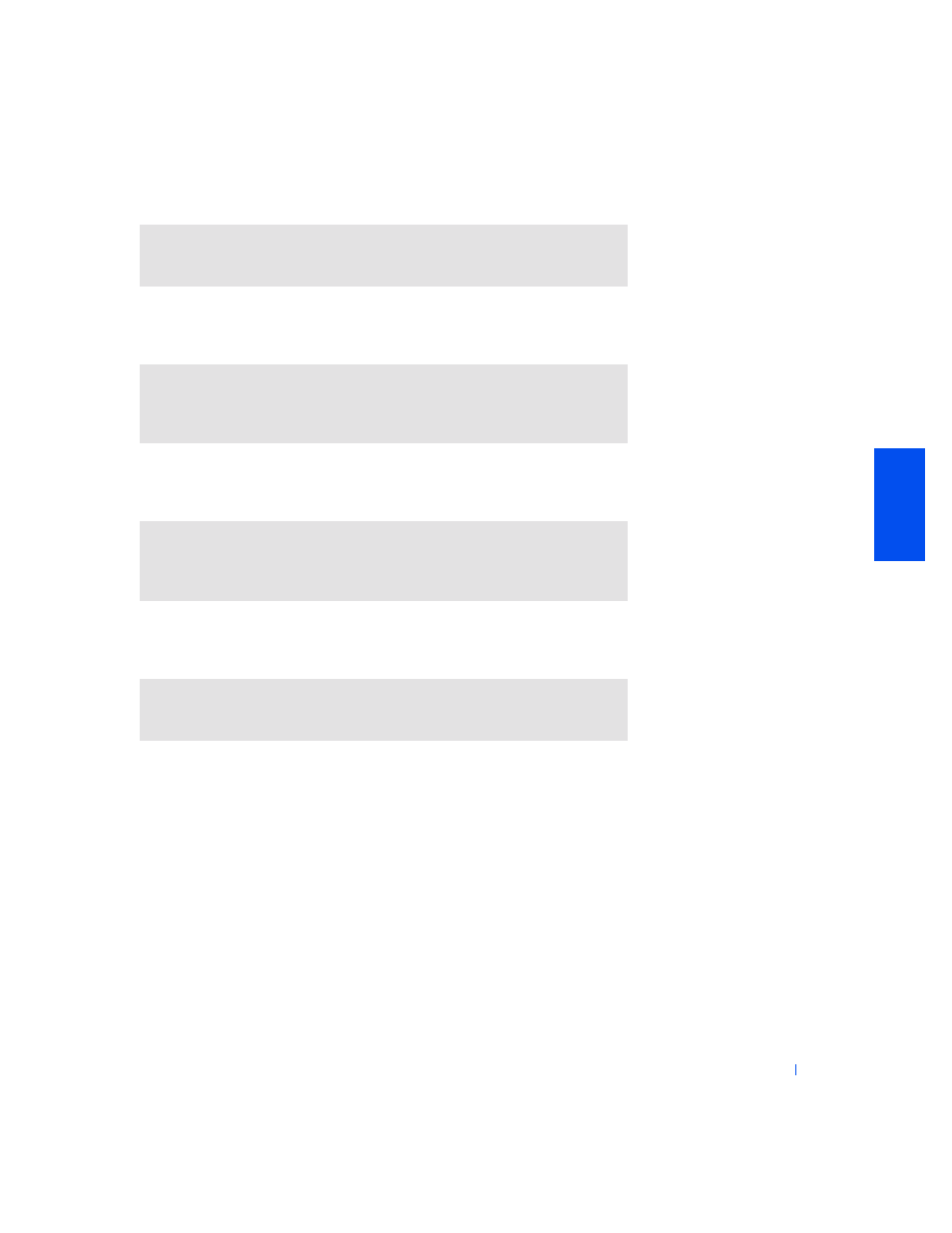
Solving Problems
33
Touch Pad Problems
External Keyboard Problems
Unexpected Characters
R
EI N S T ALL
T H E
S CAN N ER
DR I VER
—
See the scanner documentation for
instructions.
C
H EC K
T H E
T OU CH
P A D
S ET T I N GS
—
Click the Start button, point to
Settings, click Control Panel (or double-click Control Panel in Windows 2000),
and then double-click the Mouse icon. Try adjusting the settings.
D
I S C ON N EC T
T H E
K E YBO ARD
C ABL E
—
Shut down the computer (see
page 16). Disconnect the keyboard cable and check the cable connector for bent
or broken pins.
D
I S A BLE
T H E
NU M ER IC
K EY P AD
—
Press the
numeric keypad. Verify that the numbers lock light is not lit.
See also other documents in the category Dell Notebooks:
- Latitude E6410 (8 pages)
- Latitude E6410 (52 pages)
- Latitude D630 (218 pages)
- Latitude E6400 (99 pages)
- Latitude E6400 (70 pages)
- Latitude E6400 (2 pages)
- Latitude E6400 (8 pages)
- Latitude E6400 (4 pages)
- Latitude D630 (168 pages)
- Latitude D630 (43 pages)
- Latitude D630 (69 pages)
- Latitude D620 (43 pages)
- Latitude D620 (102 pages)
- Inspiron 1545 (51 pages)
- Inspiron 1545 (72 pages)
- Inspiron 1545 (4 pages)
- LATITUDE C510 (55 pages)
- LATITUDE C510 (170 pages)
- Inspiron 1200 (45 pages)
- Latitude D531 (224 pages)
- Latitude D531 (Mid 2007) (46 pages)
- Inspiron 1300 (142 pages)
- Inspiron 1300 (44 pages)
- INSPIRON 2600 (87 pages)
- INSPIRON 2600 (168 pages)
- INSPIRON 2600 (2 pages)
- INSPIRON 2600 (134 pages)
- Inspiron 1100 (40 pages)
- Inspiron 1100 (164 pages)
- Inspiron 5150 (160 pages)
- Inspiron E1505 (45 pages)
- Inspiron E1505 (186 pages)
- Inspiron 1150 (38 pages)
- Inspiron 1150 (112 pages)
- Inspiron M5040 (2 pages)
- Inspiron 3520 (72 pages)
- A860 (96 pages)
- 1000 (98 pages)
- STREAK 7 (141 pages)
- XPS 14Z (L412z) (2 pages)
- Latitude D520 (42 pages)
- Latitude D520 (124 pages)
- Latitude D520 (96 pages)
- Latitude D520 (168 pages)
- Latitude D520 (99 pages)
