Dell PowerVault DL2100 User Manual
Page 13
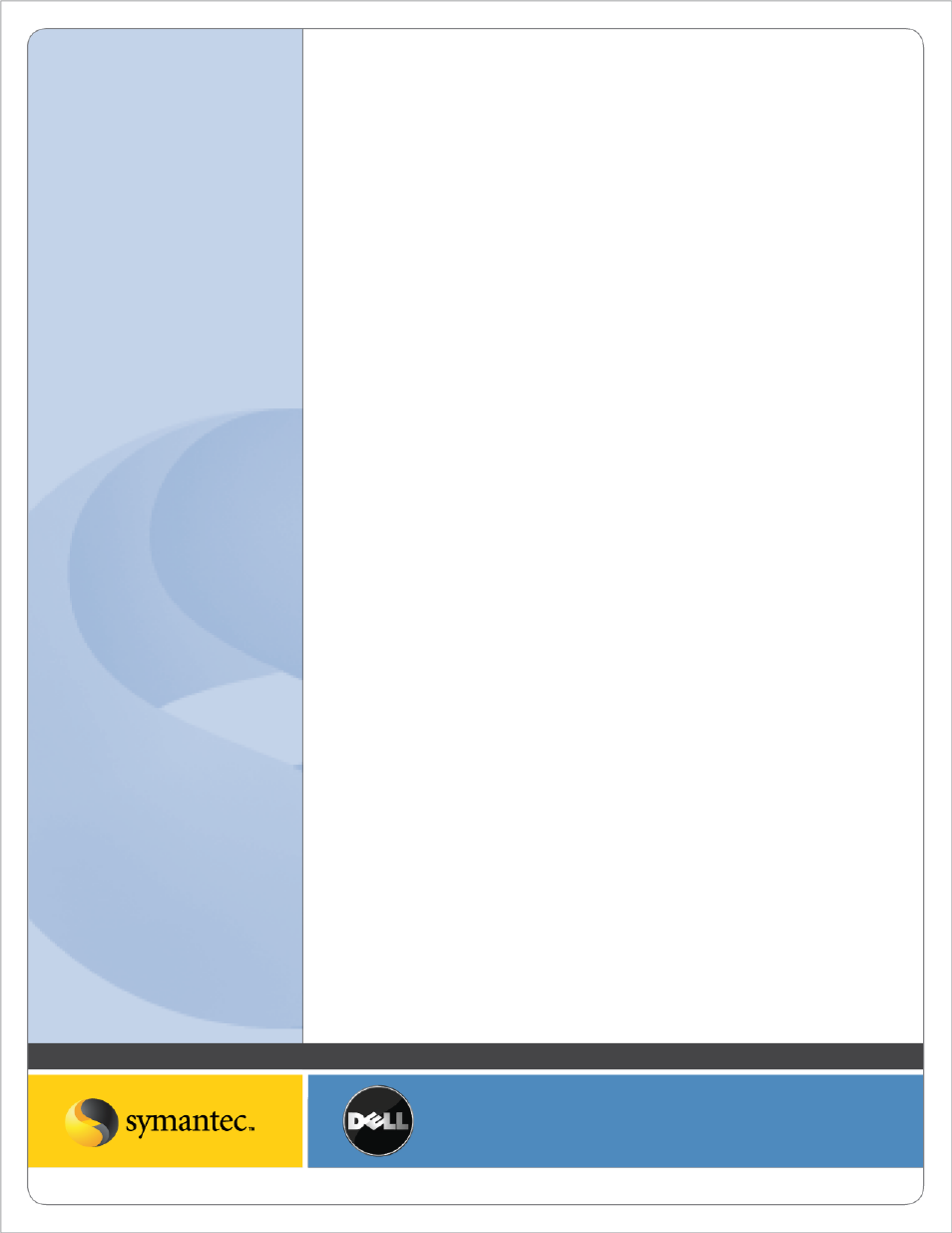
Symantec Corporation World Headquarters
20330 Stevens Creek Blvd., Cupertino, CA 95014 USA
+1 (408) 517 8000 / +1 (800) 721 3934
www.symantec.com
© 2008 Symantec Corporation. All rights reserved. Symantec and the Symantec logo are trademarks or registered trademarks of Symantec Corporation or its affiliates in the U.S. and other countries.
Other names may be trademarks of their respective owners.
7. Right click on Windows Remote Agents and select Add Remote Computer. Browse through either Active
Directory Domains or Microsoft Windows Network to browse and find the remote computers to install the
agents on. Make sure to select all of the systems that will be protected by Backup Exec.
8. Enter the Username, Password, and Domain information that has administrative rights on the target system
and can be used to install the agent. Click Ok to continue.
9. Select the Remote Agent for Windows Systems and Advanced Open File Option and click Finish to continue.
Creating Backup Jobs
Now that the remote agents have been installed, Backup jobs can be created and run to protect the remote systems
using an off-host backup.
1. Select the Backup Tab and select New Backup Job. The Backup Job properties screen will appear.
2. Select the remote system and data that is to be protected. If you are protecting a file server, select the files,
folders, or volumes. If you are protecting a Microsoft Exchange Database, select the Information Store. If
you are protecting a SQL Server, select the SQL instance.
