Troubleshooting, Setup problems – Dell 922 All In One Photo Printer User Manual
Page 52
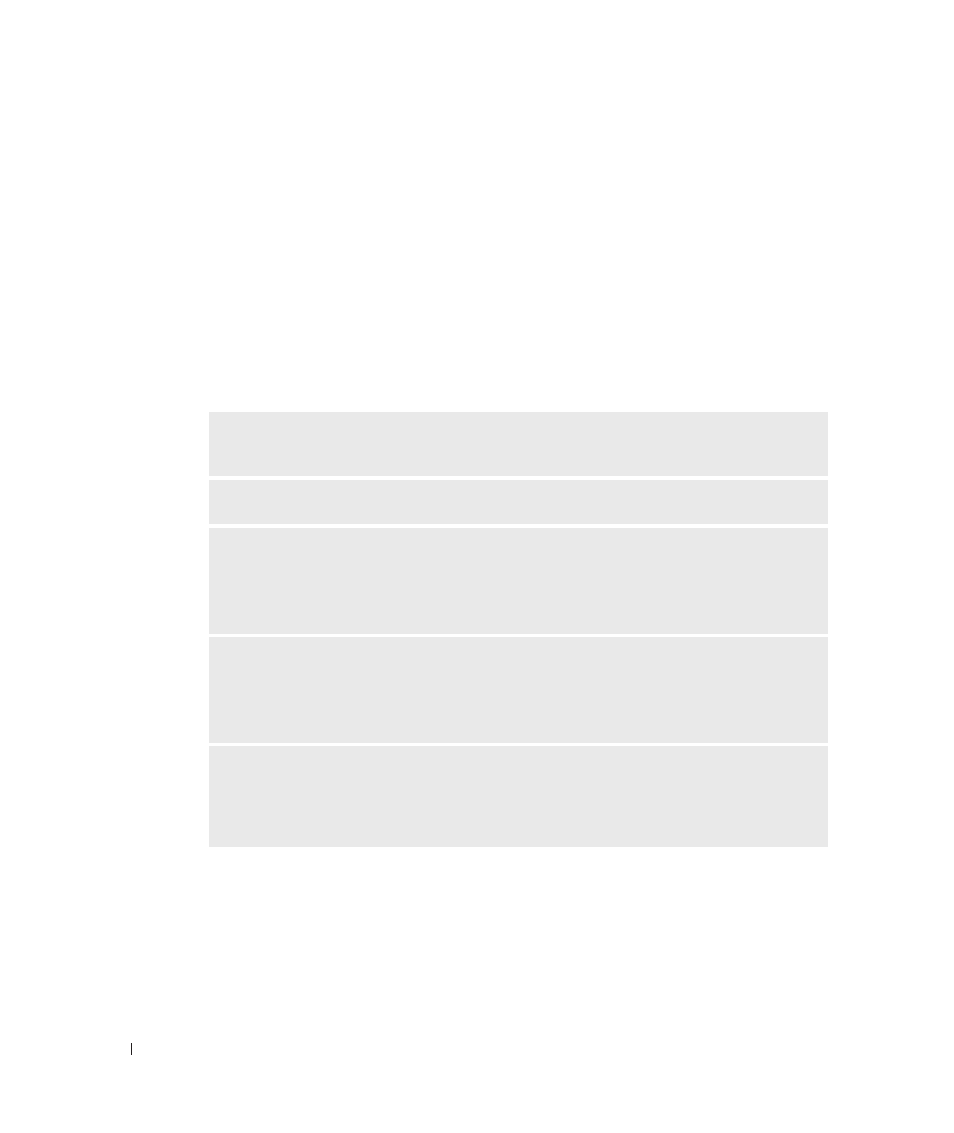
5 2
Tr o u b l e s h o o t i n g
w
w
w
.
d
e
ll.
co
m/
su
p
p
l
i
e
s |
su
p
p
o
r
t
.
d
e
l
l.c
o
m
Troubleshooting
Follow these tips when you troubleshoot your printer:
•
If the printer does not work, ensure that the printer is properly connected to the
electrical outlet and computer, if using a computer.
•
If an error message appears on the operator panel display, write down the exact
message.
Setup Problems
Computer Problems
V
E R I F Y
T H A T
Y O U R
P R I N T E R
I S
C O M P A T I B L E
W I T H
Y O U R
C O M P U T E R
— The Dell
Photo AIO Printer 922 supports Windows 2000 and Windows XP.
M
A K E
S U R E
Y O U
T U R N E D
O N
B O T H
Y O U R
P R I N T E R
A N D
Y O U R
C O M P U T E R
C
H E C K
T H E
U S B
C A B L E
—
• Ensure that the USB cable is firmly connected to your printer and your computer.
• Shut down the computer, reconnect the USB cable as shown on the setup diagram for your
printer, and then restart the computer.
I
F
T H E
S O F T W A R E
I N S T A L L A T I O N
S C R E E N
D O E S
N O T
A P P E A R
A U T O M A T I C A L L Y
,
I N S T A L L
T H E
S O F T W A R E
M A N U A L L Y
—
1
Insert the Drivers and Utilities CD.
2
Click Install.
D
E T E R M I N E
I F
T H E
P R I N T E R
S O F T W A R E
I S
I N S T A L L E D
— Click Start
→
Programs or
All Programs
→
Dell Printers
→
Dell Photo AIO Printer 922. If the Dell Photo AIO Printer 922
does not appear in the list of programs, the printer software is not installed. Install the printer
software. For more information, see "Removing and Reinstalling Software" on page 53
